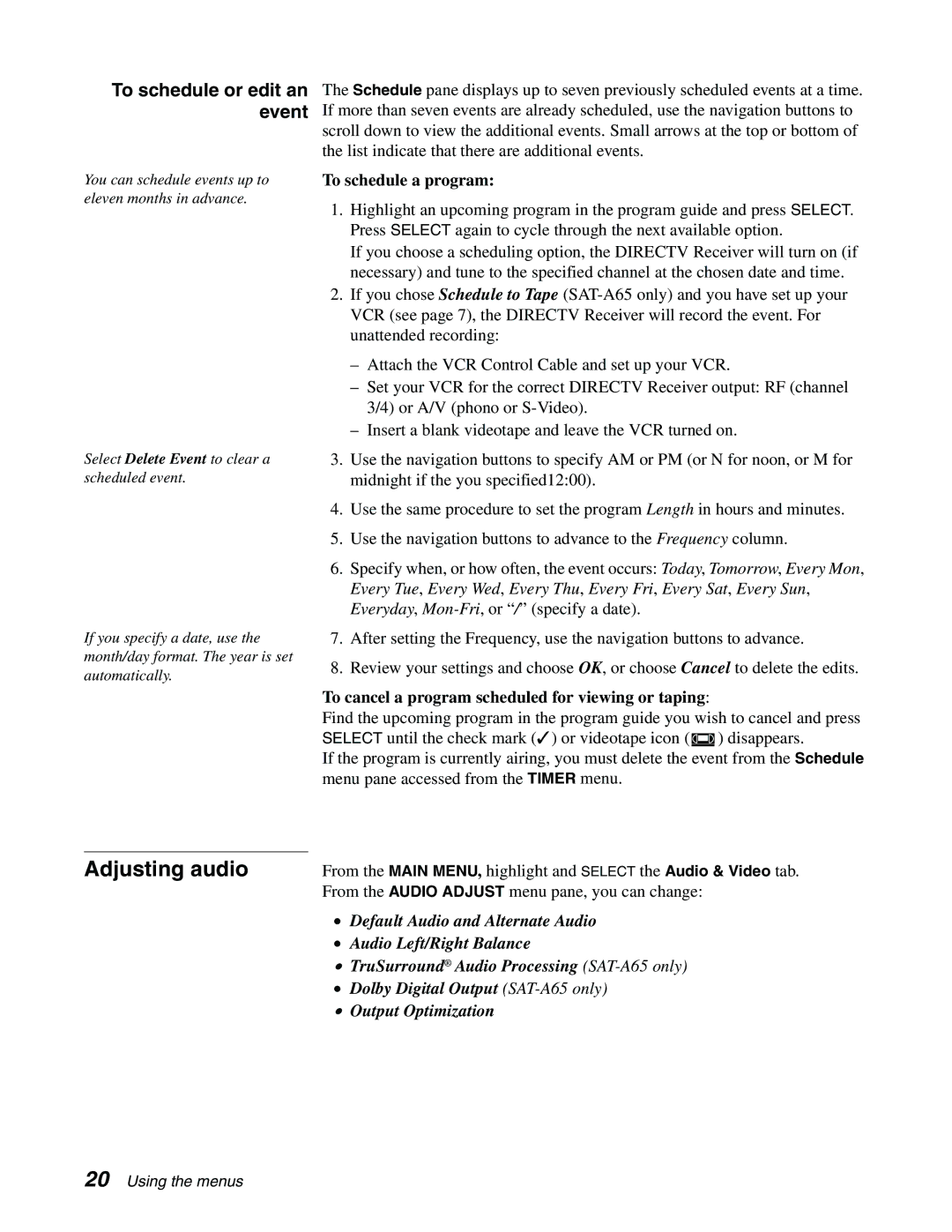To schedule or edit an event
The Schedule pane displays up to seven previously scheduled events at a time. If more than seven events are already scheduled, use the navigation buttons to scroll down to view the additional events. Small arrows at the top or bottom of the list indicate that there are additional events.
You can schedule events up to eleven months in advance.
Select Delete Event to clear a scheduled event.
If you specify a date, use the month/day format. The year is set automatically.
To schedule a program:
1.Highlight an upcoming program in the program guide and press SELECT. Press SELECT again to cycle through the next available option.
If you choose a scheduling option, the DIRECTV Receiver will turn on (if necessary) and tune to the specified channel at the chosen date and time.
2.If you chose Schedule to Tape
–Attach the VCR Control Cable and set up your VCR.
–Set your VCR for the correct DIRECTV Receiver output: RF (channel 3/4) or A/V (phono or
–Insert a blank videotape and leave the VCR turned on.
3.Use the navigation buttons to specify AM or PM (or N for noon, or M for midnight if the you specified12:00).
4.Use the same procedure to set the program Length in hours and minutes.
5.Use the navigation buttons to advance to the Frequency column.
6.Specify when, or how often, the event occurs: Today, Tomorrow, Every Mon, Every Tue, Every Wed, Every Thu, Every Fri, Every Sat, Every Sun, Everyday,
7.After setting the Frequency, use the navigation buttons to advance.
8.Review your settings and choose OK, or choose Cancel to delete the edits.
To cancel a program scheduled for viewing or taping:
Find the upcoming program in the program guide you wish to cancel and press SELECT until the check mark (✓) or videotape icon ( ![]() ) disappears.
) disappears.
If the program is currently airing, you must delete the event from the Schedule menu pane accessed from the TIMER menu.
Adjusting audio
From the MAIN MENU, highlight and SELECT the Audio & Video tab. From the AUDIO ADJUST menu pane, you can change:
•Default Audio and Alternate Audio
•Audio Left/Right Balance
•TruSurround® Audio Processing
•Dolby Digital Output
•Output Optimization
20 Using the menus