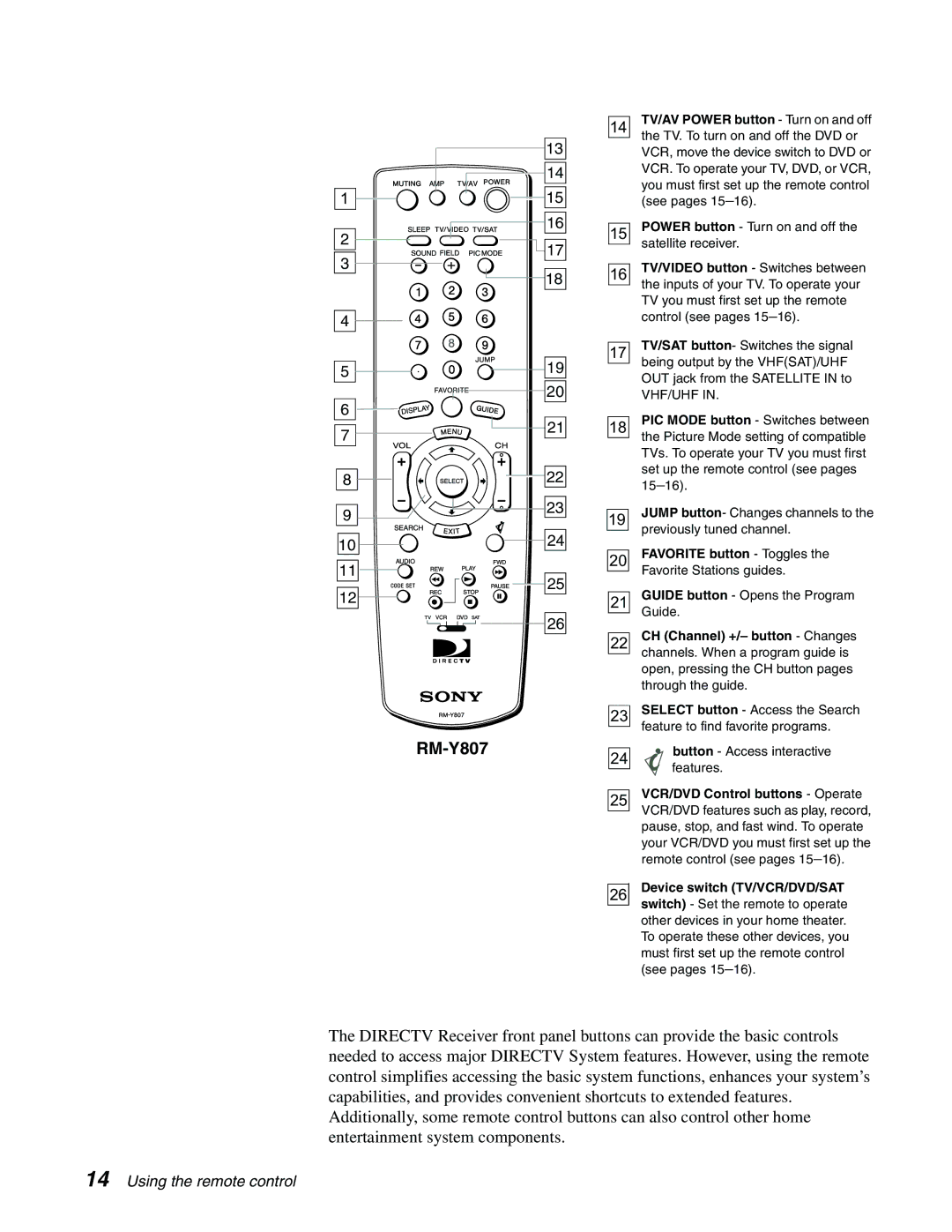| 13 |
| 14 |
1 | 15 |
| 16 |
2 | 17 | |
3 | ||
18 | ||
| ||
4 |
|
5 | 19 |
| 20 |
6 | 21 | |
7 | ||
| ||
8 | 22 | |
9 | 23 | |
|
10 | 24 | |
11 | 25 | |
12 | ||
| ||
| 26 |
RM-Y807
14TV/AV POWER button - Turn on and off the TV. To turn on and off the DVD or
VCR, move the device switch to DVD or VCR. To operate your TV, DVD, or VCR,
you must first set up the remote control (see pages
15POWER button - Turn on and off the satellite receiver.
16TV/VIDEO button - Switches between the inputs of your TV. To operate your
TV you must first set up the remote control (see pages
17TV/SAT button- Switches the signal being output by the VHF(SAT)/UHF OUT jack from the SATELLITE IN to
VHF/UHF IN.
18PIC MODE button - Switches between the Picture Mode setting of compatible
TVs. To operate your TV you must first
set up the remote control (see pages
19JUMP button- Changes channels to the previously tuned channel.
20FAVORITE button - Toggles the Favorite Stations guides.
21GUIDEGuide. button - Opens the Program
22CH (Channel) +/– button - Changes channels. When a program guide is open, pressing the CH button pages
through the guide.
23SELECT button - Access the Search feature to find favorite programs.
24![]() button - Access interactive features.
button - Access interactive features.
25VCR/DVD Control buttons - Operate VCR/DVD features such as play, record, pause, stop, and fast wind. To operate
your VCR/DVD you must first set up the remote control (see pages
26Device switch (TV/VCR/DVD/SAT switch) - Set the remote to operate
other devices in your home theater. To operate these other devices, you
must first set up the remote control (see pages
The DIRECTV Receiver front panel buttons can provide the basic controls needed to access major DIRECTV System features. However, using the remote control simplifies accessing the basic system functions, enhances your system’s capabilities, and provides convenient shortcuts to extended features. Additionally, some remote control buttons can also control other home entertainment system components.