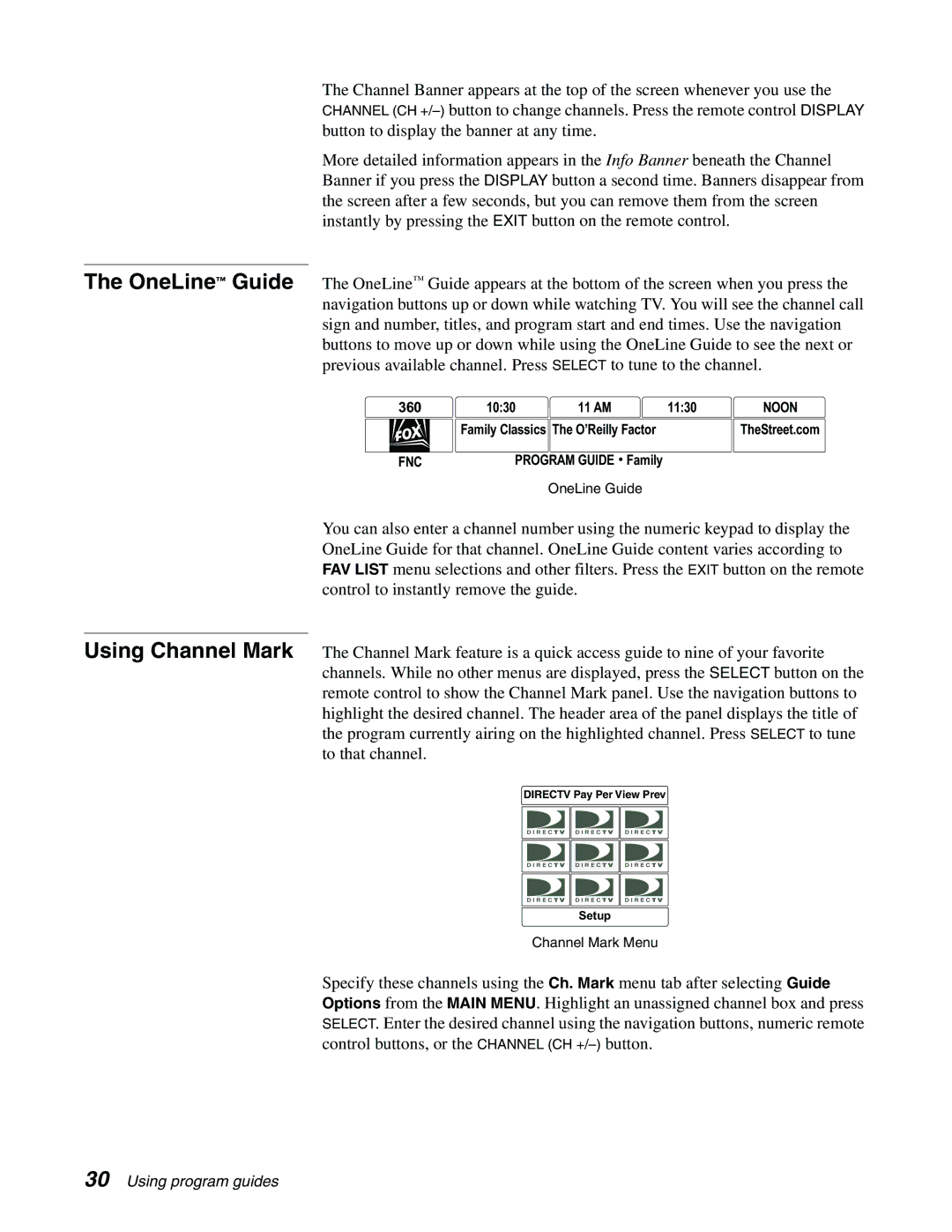The Channel Banner appears at the top of the screen whenever you use the CHANNEL (CH
More detailed information appears in the Info Banner beneath the Channel Banner if you press the DISPLAY button a second time. Banners disappear from the screen after a few seconds, but you can remove them from the screen instantly by pressing the EXIT button on the remote control.
The OneLine™ Guide The OneLine™ Guide appears at the bottom of the screen when you press the navigation buttons up or down while watching TV. You will see the channel call sign and number, titles, and program start and end times. Use the navigation buttons to move up or down while using the OneLine Guide to see the next or previous available channel. Press SELECT to tune to the channel.
360 | 10:30 | 11 AM | 11:30 | NOON |
| Family Classics The O’Reilly Factor | TheStreet.com | ||
FNC | PROGRAM GUIDE | Family |
| |
|
| OneLine Guide |
| |
You can also enter a channel number using the numeric keypad to display the OneLine Guide for that channel. OneLine Guide content varies according to FAV LIST menu selections and other filters. Press the EXIT button on the remote control to instantly remove the guide.
Using Channel Mark The Channel Mark feature is a quick access guide to nine of your favorite channels. While no other menus are displayed, press the SELECT button on the remote control to show the Channel Mark panel. Use the navigation buttons to highlight the desired channel. The header area of the panel displays the title of the program currently airing on the highlighted channel. Press SELECT to tune to that channel.
DIRECTV Pay Per View Prev
Setup
Channel Mark Menu
Specify these channels using the Ch. Mark menu tab after selecting Guide Options from the MAIN MENU. Highlight an unassigned channel box and press SELECT. Enter the desired channel using the navigation buttons, numeric remote control buttons, or the CHANNEL (CH