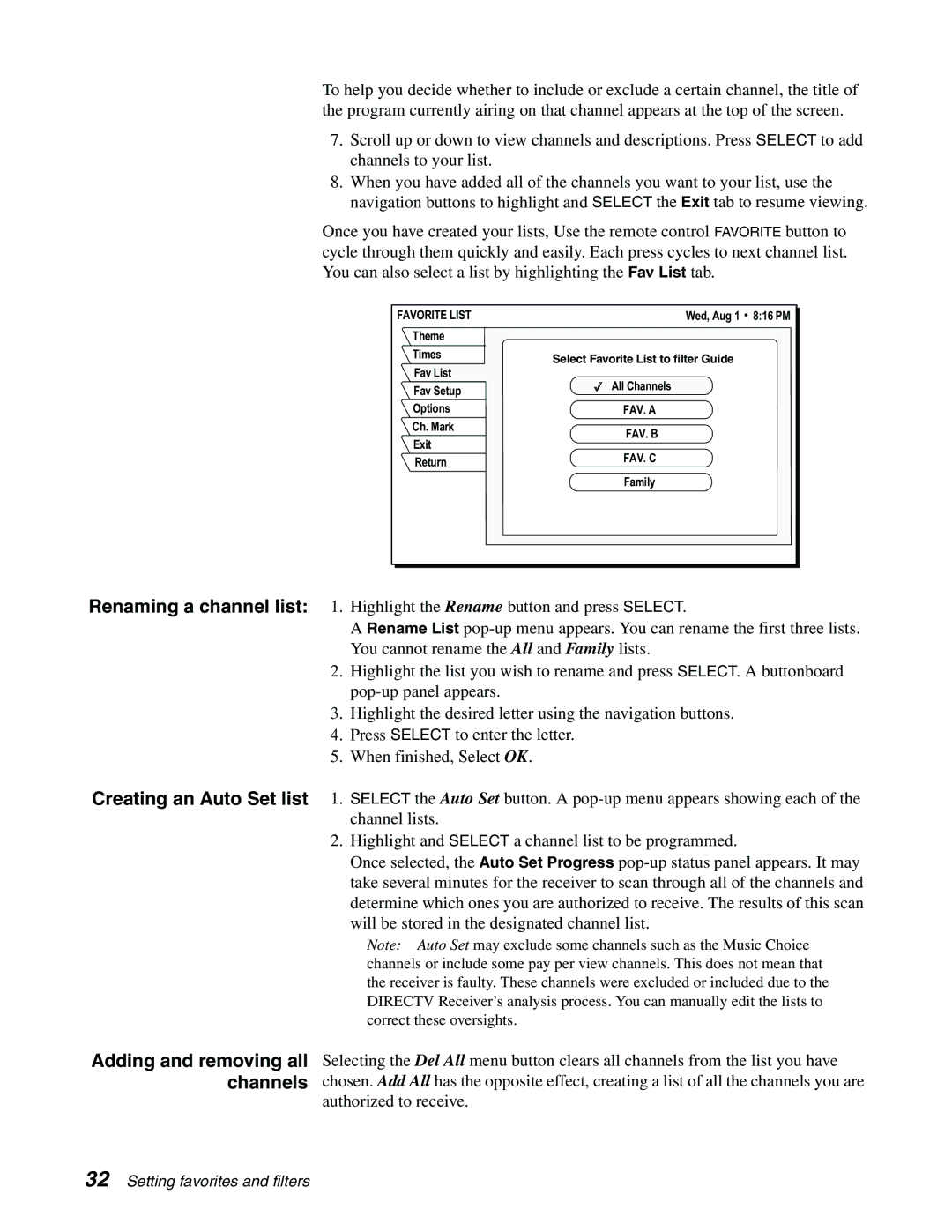To help you decide whether to include or exclude a certain channel, the title of the program currently airing on that channel appears at the top of the screen.
7.Scroll up or down to view channels and descriptions. Press SELECT to add channels to your list.
8.When you have added all of the channels you want to your list, use the navigation buttons to highlight and SELECT the Exit tab to resume viewing.
Once you have created your lists, Use the remote control FAVORITE button to cycle through them quickly and easily. Each press cycles to next channel list. You can also select a list by highlighting the Fav List tab.
FAVORITE LIST | Wed, Aug 1 | 8:16 PM |
Theme |
|
|
Times | Select Favorite List to filter Guide |
|
Fav List |
| |
All Channels |
| |
Fav Setup |
| |
|
| |
Options | FAV. A |
|
Ch. Mark | FAV. B |
|
Exit |
| |
FAV. C |
| |
Return |
| |
|
| |
| Family |
|
Renaming a channel list: 1. Highlight the Rename button and press SELECT.
A Rename List
2.Highlight the list you wish to rename and press SELECT. A buttonboard
3.Highlight the desired letter using the navigation buttons.
4.Press SELECT to enter the letter.
5.When finished, Select OK.
Creating an Auto Set list 1. SELECT the Auto Set button. A
2. Highlight and SELECT a channel list to be programmed.
Once selected, the Auto Set Progress
Note: Auto Set may exclude some channels such as the Music Choice channels or include some pay per view channels. This does not mean that the receiver is faulty. These channels were excluded or included due to the DIRECTV Receiver’s analysis process. You can manually edit the lists to correct these oversights.
Adding and removing all Selecting the Del All menu button clears all channels from the list you have channels chosen. Add All has the opposite effect, creating a list of all the channels you are
authorized to receive.
32 Setting favorites and filters