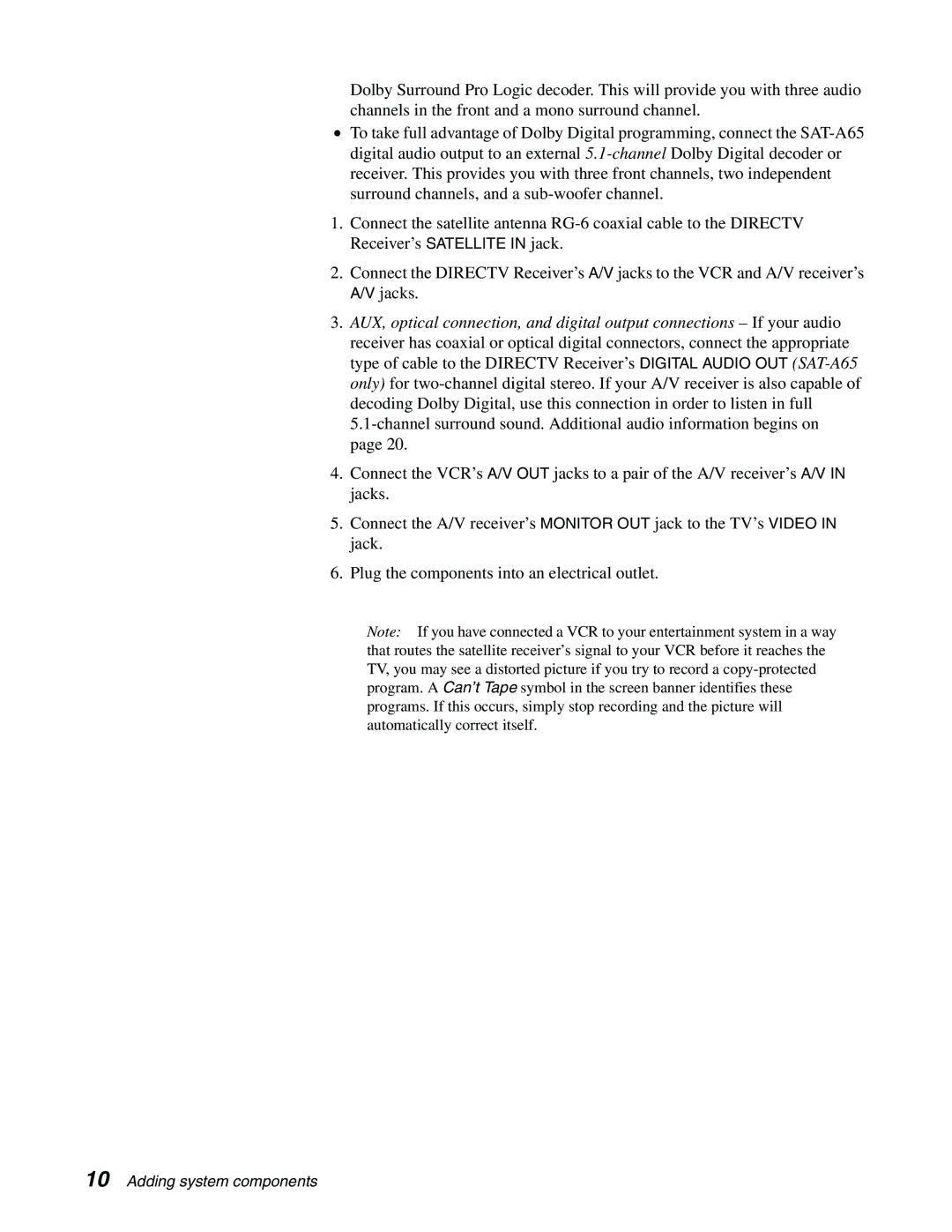Dolby Surround Pro Logic decoder. This will provide you with three audio channels in the front and a mono surround channel.
•To take full advantage of Dolby Digital programming, connect the
1.Connect the satellite antenna
2.Connect the DIRECTV Receiver’s A/V jacks to the VCR and A/V receiver’s A/V jacks.
3.AUX, optical connection, and digital output connections – If your audio receiver has coaxial or optical digital connectors, connect the appropriate type of cable to the DIRECTV Receiver’s DIGITAL AUDIO OUT
4.Connect the VCR’s A/V OUT jacks to a pair of the A/V receiver’s A/V IN jacks.
5.Connect the A/V receiver’s MONITOR OUT jack to the TV’s VIDEO IN jack.
6.Plug the components into an electrical outlet.
Note: If you have connected a VCR to your entertainment system in a way that routes the satellite receiver’s signal to your VCR before it reaches the TV, you may see a distorted picture if you try to record a