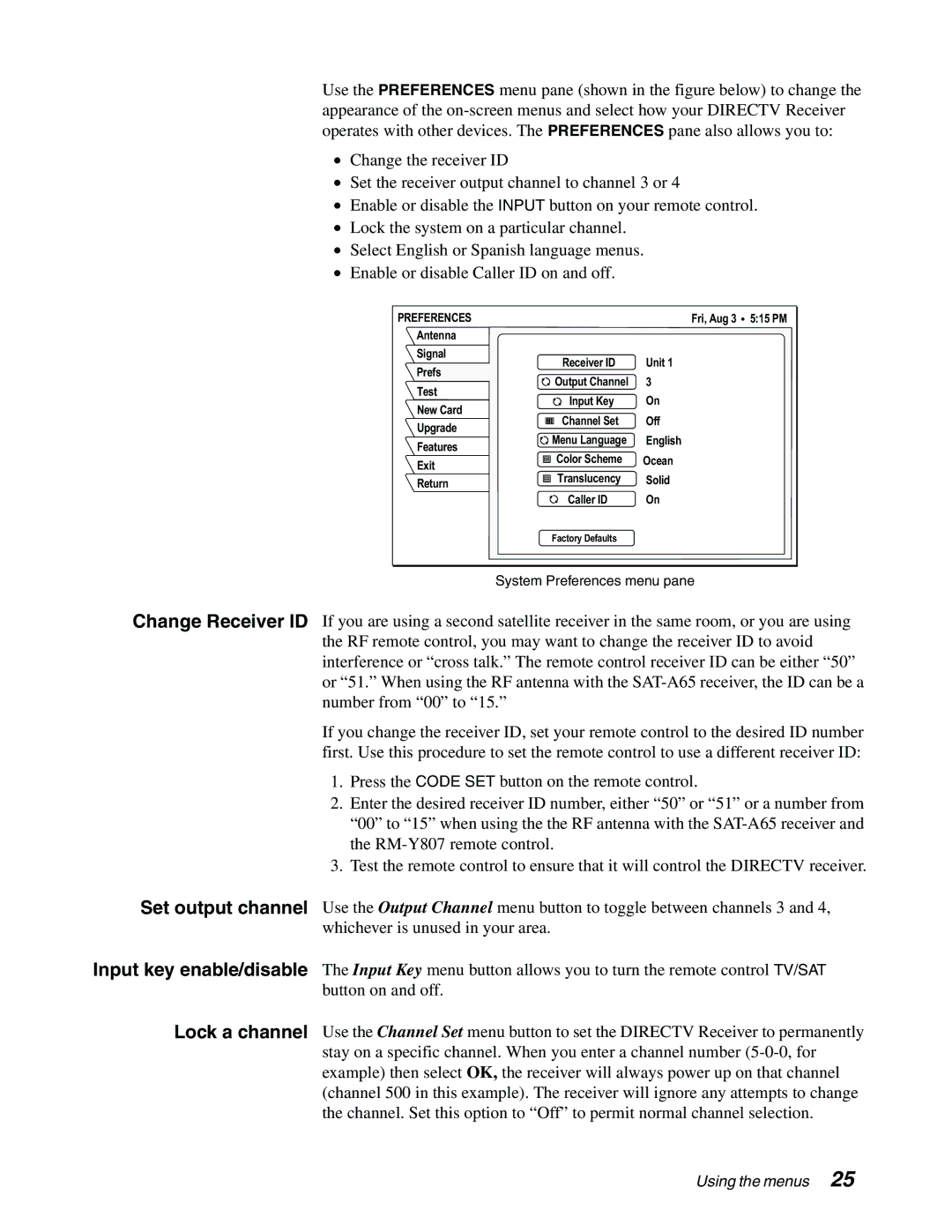Use the PREFERENCES menu pane (shown in the figure below) to change the appearance of the
•Change the receiver ID
•Set the receiver output channel to channel 3 or 4
•Enable or disable the INPUT button on your remote control.
•Lock the system on a particular channel.
•Select English or Spanish language menus.
•Enable or disable Caller ID on and off.
PREFERENCES |
| Fri, Aug 3 | 5:15 PM |
Antenna |
|
|
|
Signal | Receiver ID | Unit 1 |
|
Prefs |
| ||
Output Channel | 3 |
| |
Test |
| ||
Input Key | On |
| |
New Card |
| ||
Channel Set | Off |
| |
Upgrade |
| ||
Menu Language | English |
| |
Features |
| ||
Color Scheme | Ocean |
| |
Exit |
| ||
Translucency |
|
| |
Return | Solid |
| |
| Caller ID | On |
|
| Factory Defaults |
|
|
System Preferences menu pane
Change Receiver ID If you are using a second satellite receiver in the same room, or you are using the RF remote control, you may want to change the receiver ID to avoid interference or “cross talk.” The remote control receiver ID can be either “50” or “51.” When using the RF antenna with the
If you change the receiver ID, set your remote control to the desired ID number first. Use this procedure to set the remote control to use a different receiver ID:
1.Press the CODE SET button on the remote control.
2.Enter the desired receiver ID number, either “50” or “51” or a number from “00” to “15” when using the the RF antenna with the
3.Test the remote control to ensure that it will control the DIRECTV receiver.
Set output channel Use the Output Channel menu button to toggle between channels 3 and 4, whichever is unused in your area.
Input key enable/disable The Input Key menu button allows you to turn the remote control TV/SAT button on and off.
Lock a channel Use the Channel Set menu button to set the DIRECTV Receiver to permanently stay on a specific channel. When you enter a channel number
Using the menus 25