SDM-N80
Owner’s Record
WARNING
To prevent fire or shock hazard, do not expose the unit to rain or moisture
FCC Notice
NOTICE
Table of Contents
Precautions
Warning on power connections
For the customers in the U.S.A
For the customers in the UK
If you use the monitor in the UK, be sure to use the appropriate UK power cord
Identifying parts and controls
See the pages in parentheses for further details
LCD display
’s operation will stay on. Even
if all of them go off, if you touch any one of the
Media engine
Rear
Front
qg AC IN connector (page 8)
qh HD15 (analog RGB) input connector (INPUT1) (page 7)
Setup
Step 3: Connect the display and media engine
Step 4: Connect the audio cord
Step 5: Connect the power cord
Step 6: Turn on the monitor and computer
1Turn on the media engine
Connecting Universal Serial Bus
(USB) compliant peripherals
The monitor has two upstream and two downstream USB
Selecting the input signal
Adjusting the tilt and height
This display can be adjusted within the angles shown below
3 Grasp the middle part of the top and bottom of the
LCD panel, then adjust screen tilt
To use the display comfortably
Customizing Your Monitor
x Using the MENU,(+)/m –),and OK keys
Adjusting the contrast
(CONTRAST)
xResetting the adjustments
Eliminating flicker or blurring
(PHASE/PITCH) (Analog RGB
signals only)
Adjusting the color temperature (COLOR)
Adjusting the picture position
(H CENTER/V CENTER) (Analog RGB signals only)
Smoothing the picture
(SMOOTHING)
x Resetting the adjustment data most
appropriately for the current input signal
(Analog RGB signals only)
x Resetting all of the adjustment data for all
input signals
x Setting the audio input x Setting up the power saving mode
x Selecting the on-screenmenu lang
x Adjusting the backlight
x Locking the menus and controls
x Automatically adjusting the screen
Technical Features
xAs seen from above
xAs seen from the side
“Using the user sensor” on
page
Choice
Automatic brightness adjustment function (light sensor)
Automatic picture quality adjustment function (Analog RGB signals only)
– 85 Hz)
Troubleshooting
If PLEASE CHANGE TO SXGA appears on the screen
On-screenmessages
If OUT OF SCAN RANGE appears on the screen
Ιφ ΧΑΒΛΕ ΔΙΣΧΟΝΝΕΧΤΕΔ αππεαρσ ον τηε σχρεεν
Trouble symptoms and remedies
No picture
If the AC power indicator is not lit
If the AC power indicator is red
• Check that the display’s power is “on.”
Check these items
NO INPUT SIGNAL appears on the picture
Picture flickers, bounces
oscillates, or is scrambled
Picture is fuzzy
Displaying this monitor ’s name, serial number
’s name, serial number
and date of manufacture
The monitor
Specifications
Table des matières
Pré cautions
Avertissement sur les connexions d’alimentation
Pour les clients aux Etats-Unis
Si vous n
Pour les clients au Royaume-Uni
Identification des composants et des commandes
Ecran LCD
Avant
è re
Cô té gauche
Moteur de support
wa Commutateuré lectionde snumé rique/analogique (page 7)
ws Commutateur’alimentationd secteur (page 8)
Ce commutateur permet de mettre le moniteur sous tension et hors tension
wd Indicateur’alimentationd secteur (page 19)
Etape 1: Raccordez le moteur de
support
Raccordement
Etape 2:
Etape 6: Mettez le moniteur et
Etape 4:Raccordezâ ble audio le c
Raccordement des p é riphé riques conformes au bus sé rie universel (USB)
Utilisation des haut-parleursst
Utilisation de la prise pour casque d ’é coute
’é coute
Ré glage de l’inclinaison et de la hauteur
Cetécran est réglable suivant les angles indiqués ci-dessous
S é lection du signal d’entré e
Vous pouvez raccorder deux ordinateursà ce moniteur à l’aide
à ce moniteur à l’aide
Personnalisation de votre moniteur
Pilotage par menu
xUtilisation des touchesM(+)/m MENU,–),et
b OK
Ré glage du contraste
(CONTRASTE)
Ré glage du niveau de noir de l’image (LUMINOSITÉ )
Allumez les caract è res et les icô nes pour indiquer
Appuyez sur la touche 6 (contraste)
9 Appuyez sur les touches
M(+)/m – pour
– pour
10 Appuyez sur les touches M(+)/m – jusqu’à ce que
les rayures horizontales soient ré duites au
Ré glage de la position de l’image
(CENTRAGE H/CENTRAGE V) (signaux analogiques RVB uniquement)
Si l
1Dé marrez la disquette d’utilitaire et affichez la mire de test
2Appuyez sur la touche MENU
Changement de la position du menu (POSITION MENU)
Uniformisation de l ’image
xPour annuleré initialisationla r
xUtilisation du capteur utilisate
xActivation du’émodeconomied d’é nergie
xVerrouillage des menus et des comm
Spé cifications techniques
Si le capteur utilisateur ne semble pas fonctionner correctement
Etes-vousdans la zone de d é tection de
é tection de
l’utilisateur
Le capteur utilisateur repr
Fonction de r
Dé pannage
Messages affich é s
Sympt ô mes de dé faillance et remè des
Sympt
Sympt ô me
Vé rifiez ces é lé ments
Pas d’image
L’indication PAS ENTRÉ E VIDEO apparaît sur l’image
L’image scintille, sautille, oscille
ou est brouillé e
L’image est floue
xProblè mes causé s par l’ordinateur ou tout autre é quipement connecté
appara ît sur l’é cran)
’un moment
Les p é riphé riques USB ne
fonctionnent pas
Affichage de la d
Sp é cifications
Inhalt
Sicherheitsma ßnahmen
Warnhinweis zum Netzanschluß
Für Kunden in den USA
Aufstellort
Hinweise zum LCD-Bildschirm
Lage und Funktion der Teile und Bedienelemente
LCD-Bildschirm
Vorderseite
Rü ckseite
Linke Seite
Media-Engine
wa Digital/Analogä hlschalter-W(Seite 7)
Wenn Sie den DVI-I-Eingangqj ü ber das DVI-HD15
Schritt 1: Anschlie ßen der Media
Anschlie
Schritt 2:
Schritt 6: Einschalten von Monitor
und Computer
Schritt 4: Anschlie ßen des
Anschlie
Die Stereolautsprecher
Ausw
Einstellen von Neigung und H
Einstellen des Monitors
Navigieren in den Men ü s
Zur
Einstellen des Schwarzwerts eines Bildes (HELLIGKEIT)
Wenn am Monitor ein Eingangssignal eingeht, stellt der Monitor
ü r
finden Sie unter “Automatische Einstellung der Bildqualität (nur analoge
RGB-Signale)”
auf Seite
Einstellen der Farbtemperatur (FARBE)
Ä ndern der Bildgröß e je nach
Signal (ZOOM)
oder INPUT, d
Standardmäßig ist der Monitor so eingestellt, daß das Bild in
voller Größ e auf dem Bildschirm anzeigt wird, unabhängig von
Weitere Einstellungen
xSo brechen Sieü cksetzendas Zurab
x Einstellen des USB-Eingangs
vorgeschalteterä
Ger
xEinstellen des Audioeingangsx Der Benutzersensor
xEinstellen des Stromsparmodu
x Einstellen der Hintergrundbeleuchtung
Ausw
x Automatisches Einstellen der
Wenn der Benutzersensor nicht
ordnungsgem
30 Grad horizontal und vertikal vom Sensor (Lichtsender) aus gesehen
x Draufsicht
x Seitenansicht
änden außerhalb des
Option
Automatische Einstellung der Bildqualit
Stö rungsbehebung
Fehlersymptome und Abhilfema ßnahmen
Es wird kein Bild angezeigt
Die Netzanzeige leuchtet nicht
ä verursachte
Probleme
Ü berprü fen Sie bitte folgendes:
Wenn BITE WÄ HLEN SIE SXGA
Wenn BITE W
⋅ 1024 (ΣΞΓΑ). Στελλεν Σιε δεν
auf dem Bildschirm erscheint
Wei ß sieht nicht weiß aus
ä te
funktionieren nicht
Anzeigen des Namens, der Seriennummer und
des Herstellungsdatums des Monitors
Technische Daten
Índice
Transporte
Desecho del monitor
• No deseche este monitor en basuras domé sticas ordinarias
Precauciones
Advertencia sobre las conexiones de la alimentaci ó n
ó n
Para los usuarios en EE.UU
á las normas obligatorias de la FCC
Identificaci ó n de componentes y controles
Identificaci
Consulte las
Pantalla LCD
8, se iluminar
Dispositivo de medios
wa Interruptor deó n digital/analóseleccigica (pá gina 7)
de CA
(pá gina
Este interruptor enciende y apaga el monitor
Paso 1: Conexi
Conexi
Paso 2: Comprobaci ó n del
Paso 6: Encendido del monitor y
del ordenador
Conexi
Uso de los altavoces est
Ajuste de la inclinaci
Selecci
Personalizaci ó n del
ó n del
monitor
Navegaci
x Uso de las teclasMMENU,(+)/m – y OK
Restauraci
Ajuste del nivel de negro de una imagen (BRILLO)
Eliminaci
ñ l
9Toque las teclas M(+)/m – para seleccionar (FASE) y toque la tecla OK
El menú FASE aparece en pantalla
10Toque las teclas M(+)/m – hasta que las rayas horizontales sean mínimas
Ajuste de la temperatura del color
(COLOR)
Uniformidad de la imagen
(SUAVIZADO)
Cambio de la posici
Ajustes adicionales
xPara cancelar la restauració n
xAjuste de la entrada de flujo de sali
xAjuste de la entrada de audio
xAjuste de la luz de fondo
Ajuste del modo de ahorro
de energ
Selecci
Caracter ísticas té cnicas
Si el sensor de usuario no parece funcionar correctamente
¿Se encuentra dentro del á rea de detecció n de usuario
Adem
Consulte la tabla siguiente y ajuste el ángulo de la pantalla o la
sensibilidad del sensor
Funci
Soluci ó n de problemas
Mensajes en pantalla
Problemas y soluciones
Problema
Compruebe lo siguiente
No aparece la imagen
Si el indicador de alimentació de
NO SE Ñ AL aparece en la imagen
Απαρεχεν ι∝ á genes fantasma
á centrada o su tamañ o no es correcto
ñ a
ó n ondulado o
é ricos USB no funcionan
Visualizaci
Aparece el cuadro de informació del monitor
Especificaciones
Indice
Precauzioni
Avvertimento sui collegamenti dell’alimentazione
Per gli utenti negli Stati Uniti
à conforme agli standard FCC
Per gli utenti nel Regno Unito
Identificazione delle parti e dei comandi
Per ulteriori informazioni, consultare le pagine indicate tra parentesi
Display LCD
5 Tasti2 (volume)
tasti
Unit à di collegamento
Punto 1: Collegamento dell
xCollegamento ad un Macintosh
Collegamento ad un computer IBM PC/ATcontrollare
compatibile
Punto 5:Collegame alimentazione
Punto 6: Accensione del monitor e
del computer
audio
Collegamento di periferiche conformi allo standard Universal Serial Bus (USB)
Utilizzo dei diffusori stereo
Selezione del segnale di ingresso
Regolazione dell ’inclinazione e
Personalizzazione del monitor
Come spostarsi all ’interno del
xUtilizzo dei tastiM(+)/mMENU,–),e OK
xRipristino delle regolazioni
Regolazione del livello del nero di
Eliminazione dello sfarfallio e della
sfocatura dell ’immagine (FASE
sfocatura dell
9Premere i tasti M(+)/m – per selezionare (FASE), quindi premere il tasto OK
Sullo schermo appare il menu FASE
Regolazione della temperatura di colore (COLORE)
Rifinitura dell
(POSIZIONE MENU)
Impostazione
dell
x Ripristino di tutti i dati di regolazione per
tutti i segnali di ingresso
x Per annullare il ripristino
xImpostazione’ingressodellaudio
x Utilizzo del sensore’utente dell
xImpostazione del modo di risparmi energetico
x Regolazione automatica dellaà
luminosit
Funzioni
Funzione di risparmio energetico (sensore dell
energetico)
Questo monitor
Modo di funzionamento
Se il sensore dell ’utente sembra
non funzionare correttamente
Verificare di trovarsi all’interno dell’area di rilevamento del sensore
Il sensore dell
x Vista ’altodall
Funzione di regolazione automatica della qualit
Messaggi a schermo
Sintomi e soluzioni dei problemi
L’immagine non viene visualizzata
Sel
Sull ’immagine viene visualizzato il messaggio NO SEGNALE IN INGRESSO
L’immagine è tremolante, salta
oscilla o non è chiara
L’immagine è sfocata
Λ’immagine è sdoppiata
Sintomo
Controllare quanto segue
Il monitor si spegne dopo poco
xProblemi causati dal computer o da altri apparecchi collegati
Le periferiche USB non
Caratteristiche tec
Se l ’indicatore 1 (alimentazione) si illumina in
Se l
’indicatore
1 Disattivare’interruttorel di alimentazione CA e
xCongratulations
xWhy do we have environmentally labe
computers
xWhat does labelling involve
Mercury
’99 requirement states that batteries may not contain
CFCs (freons)
The relevant TCO
TCO Development


 AD J U ST
AD J U ST



 Select the PHASE menu to
Select the PHASE menu to  adjust the phase when the
adjust the phase when the  characters or pictures appear fuzzy throughout the entire
characters or pictures appear fuzzy throughout the entire  screen. Adjust the phase after adjusting the pitch.
screen. Adjust the phase after adjusting the pitch. 
 signals only) (page 14)
signals only) (page 14)  Select the PITCH menu to
Select the PITCH menu to 
 adjust the pitch when the
adjust the pitch when the  characters or pictures are
characters or pictures are 
 unclear in some areas of the
unclear in some areas of the screen.
screen.
 Select the H CENTER menu
Select the H CENTER menu  to adjust the picture’s
to adjust the picture’s horizontal centering.
horizontal centering.