Noise gating
Frequently,
1.From the Effects menu, choose Noise Gate. The Noise Gate dialog appears
2.Choose a noise gate preset from the Preset
Compressing
Decreasing the dynamic range of a sound file makes it easier to represent with decreased bit depth.
1.From the Effects menu, choose Dynamics, and choose Graphic from the submenu. The Graphic Dynamics dialog appears.
2.Choose a preset with a small amount of compression (2:1 or less) from the Preset
Normalizing
Normalizing a file prior to decreasing its bit depth ensures that the entire dynamic range is used. In addition, normalization lowers the
1.From the Process menu, choose Normalize. The Normalize dialog appears.
2.Select the Peak level radio button.
3.Set the Normalize to fader to 0 dB (peak) and click OK.
Applying compression and normalization simultaneously
1.From the Process menu, choose Normalize. The Normalize dialog appears.
2.Select the Average RMS level radio button.
3.Choose Apply dynamic compression in the If clipping occurs
104 CHAPTER 5