Loading
Once you have saved a
Loading a
Choose a setting from the Chain
Loading an individual DirectX
Choose a setting from the Preset
Loading an individual VST
1.Click the Open VST Preset button ( ). The Open VST Preset dialog is displayed.
). The Open VST Preset dialog is displayed.
2.Browse to the .fxp file that you want to use.
3.Click the Open button. The current VST preset is replaced with the settings stored in the .fxp file.
Loading a bank of VST
1.Click the Open VST Bank button ( ). The Open VST Bank dialog is displayed.
). The Open VST Bank dialog is displayed.
2.Browse to the .fxb file that you want to use.
3.Click the Open button. All presets for the current VST
WORKING WITH EFFECTS 201