Defining Scott Studios data commands
For WAV files using Scott Studios data, command markers can be used to define information about the WAV file.
Command | Description |
SCOTT EOM | Calculates when the next queued clip starts playing in a Scott Studios system. For more information, refer to your Scott |
| Studios documentation. |
|
|
SCOTT Cue In | Sets the beginning of a file in a Scott Studios system without performing destructive editing. For more information, |
| refer to your Scott Studios documentation. |
|
|
Inserting command markers
1.Position the cursor where you want to place the command marker.
2.From the Insert menu, choose Command (or press C). The Command Properties dialog appears.
3.Complete the Command Properties dialog:
a.From the Template
b.From the Command
c.Enter parameters to define the behavior of the command in the Parameter box.
d.Specify the timing of the command in the Position box. This value is automatically set to the current cursor position.
4.Click OK. The new command marker appears in the data window.
Editing command properties
Saving command properties as a custom template
If you plan to use a command more than once, you can save command properties as a template. You can then reuse the command properties by selecting the template from the Template
1.Create a command and complete the Command Properties dialog.
2.Click in the Template box and type a name for the template.
USING MARKERS, REGIONS, AND THE PLAYLIST/CUTLIST 119