Automating effect parameters
When you add an effect that supports automation to the
Note: Choosing a new effect chain preset will clear the current effect automation settings.
Adding an effect automation envelope
1.In the  ) for an effect that includes automatable parameters. The
) for an effect that includes automatable parameters. The
Tip: The Parameter Chooser is displayed on the right side of the  ) or press Ctrl+H to show or hide the chooser.
) or press Ctrl+H to show or hide the chooser.
2.Select the Automate check box for each parameter you want to control with an envelope. An envelope is added to the data window for each selected check box.
Adding a volume or panning envelope
Panning envelopes will have no effect on mono source data. Convert mono sound data to stereo before adding a panning envelope.
1.Click within a data window to give it focus.
2.Press V to add a volume envelope, or press P to add a panning envelope.
An envelope is added to the data window and the Sound Forge Volume or Sound Forge Pan
Note: If a data window already has a volume envelope, pressing P or V will hide the envelope.
3.Adjust volume or panning with the envelope in the data window.
WORKING WITH EFFECTS 205