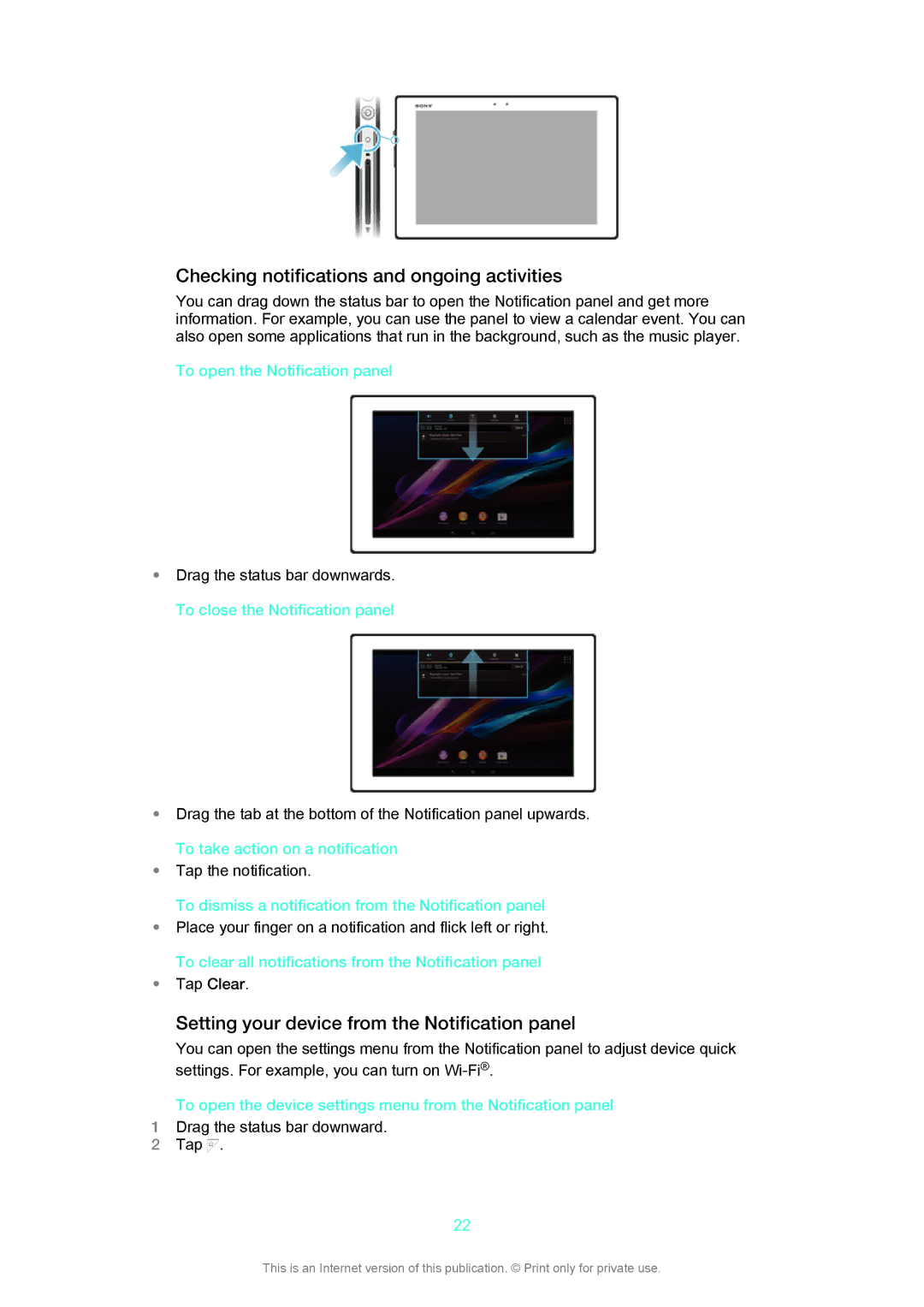Checking notifications and ongoing activities
You can drag down the status bar to open the Notification panel and get more information. For example, you can use the panel to view a calendar event. You can also open some applications that run in the background, such as the music player.
To open the Notification panel
•Drag the status bar downwards.
To close the Notification panel
•Drag the tab at the bottom of the Notification panel upwards.
To take action on a notification
•Tap the notification.
To dismiss a notification from the Notification panel
•Place your finger on a notification and flick left or right.
To clear all notifications from the Notification panel
•Tap Clear.
Setting your device from the Notification panel
You can open the settings menu from the Notification panel to adjust device quick settings. For example, you can turn on
To open the device settings menu from the Notification panel
1Drag the status bar downward.
2Tap ![]() .
.
22
This is an Internet version of this publication. © Print only for private use.