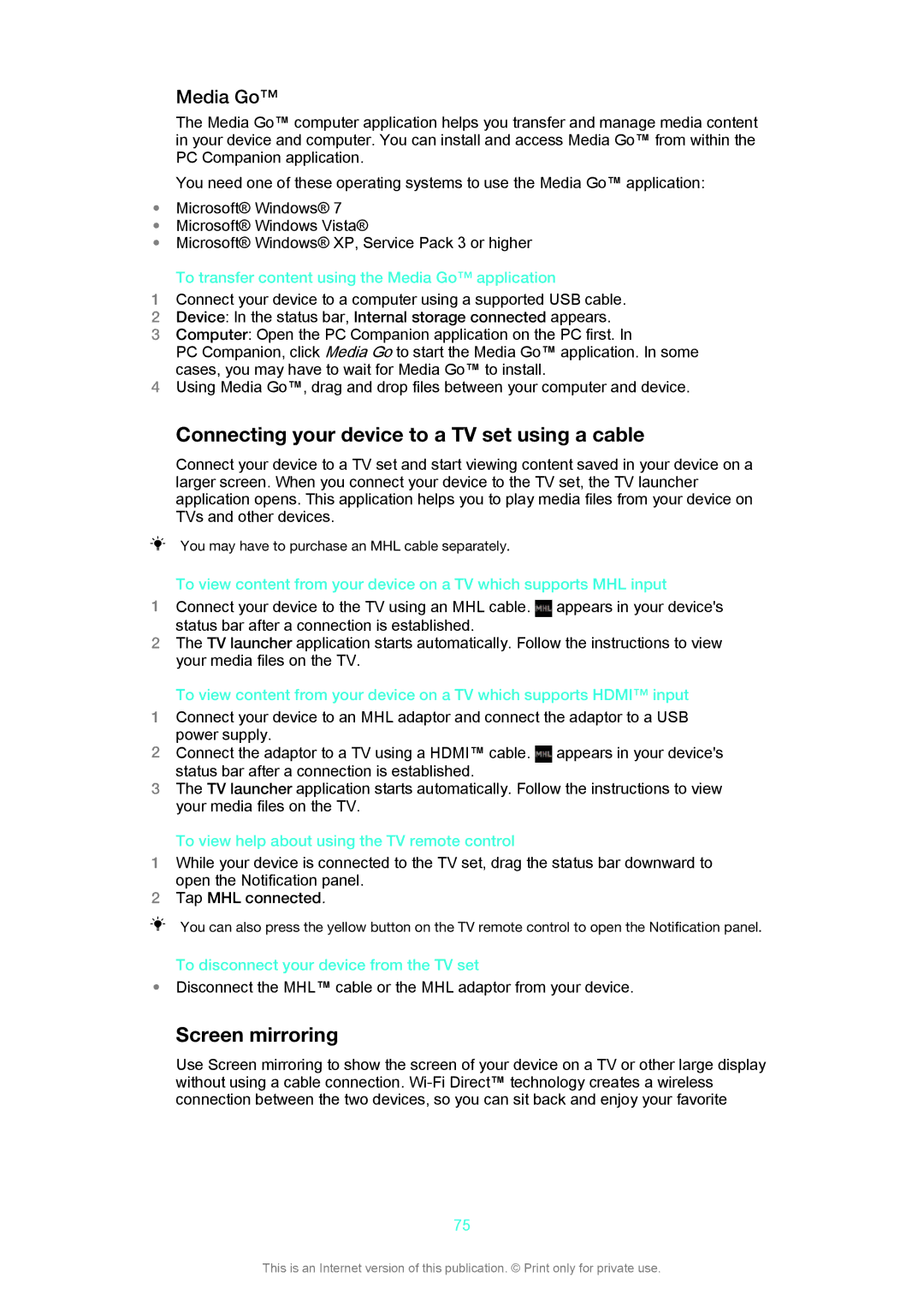Media Go™
The Media Go™ computer application helps you transfer and manage media content in your device and computer. You can install and access Media Go™ from within the PC Companion application.
You need one of these operating systems to use the Media Go™ application:
•Microsoft® Windows® 7
•Microsoft® Windows Vista®
•Microsoft® Windows® XP, Service Pack 3 or higher
To transfer content using the Media Go™ application
1Connect your device to a computer using a supported USB cable.
2Device: In the status bar, Internal storage connected appears.
3Computer: Open the PC Companion application on the PC first. In
PC Companion, click Media Go to start the Media Go™ application. In some cases, you may have to wait for Media Go™ to install.
4Using Media Go™, drag and drop files between your computer and device.
Connecting your device to a TV set using a cable
Connect your device to a TV set and start viewing content saved in your device on a larger screen. When you connect your device to the TV set, the TV launcher application opens. This application helps you to play media files from your device on TVs and other devices.
You may have to purchase an MHL cable separately.
To view content from your device on a TV which supports MHL input
1 Connect your device to the TV using an MHL cable. | appears in your device's |
status bar after a connection is established. |
|
2The TV launcher application starts automatically. Follow the instructions to view your media files on the TV.
To view content from your device on a TV which supports HDMI™ input
1Connect your device to an MHL adaptor and connect the adaptor to a USB power supply.
2 Connect the adaptor to a TV using a HDMI™ cable. | appears in your device's |
status bar after a connection is established. |
|
3The TV launcher application starts automatically. Follow the instructions to view your media files on the TV.
To view help about using the TV remote control
1While your device is connected to the TV set, drag the status bar downward to open the Notification panel.
2Tap MHL connected.
You can also press the yellow button on the TV remote control to open the Notification panel.
To disconnect your device from the TV set
•Disconnect the MHL™ cable or the MHL adaptor from your device.
Screen mirroring
Use Screen mirroring to show the screen of your device on a TV or other large display without using a cable connection.
75
This is an Internet version of this publication. © Print only for private use.