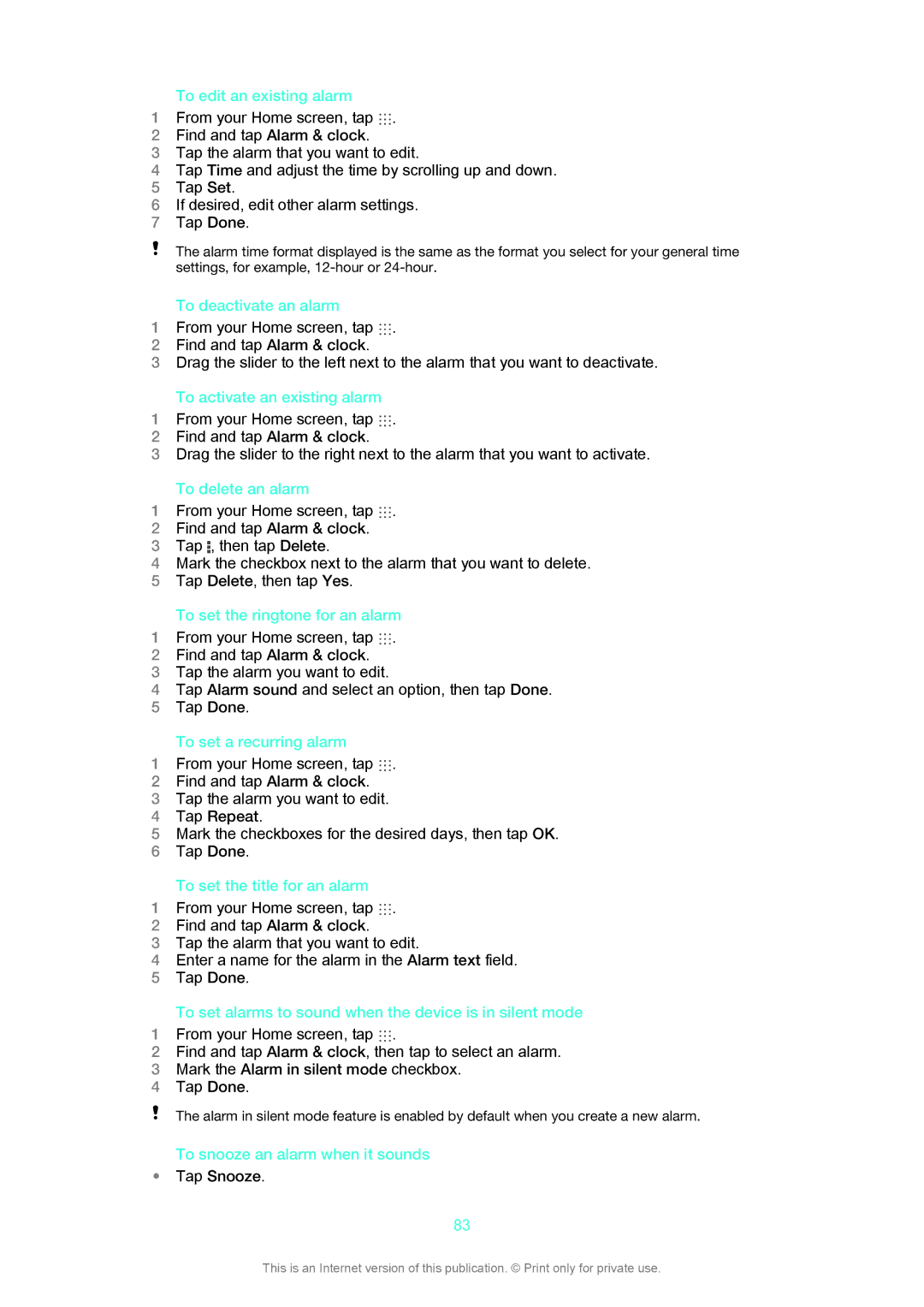To edit an existing alarm
1 From your Home screen, tap .
2Find and tap Alarm & clock.
3Tap the alarm that you want to edit.
4Tap Time and adjust the time by scrolling up and down.
5Tap Set.
6If desired, edit other alarm settings.
7Tap Done.
The alarm time format displayed is the same as the format you select for your general time settings, for example,
To deactivate an alarm
1 From your Home screen, tap .
2Find and tap Alarm & clock.
3Drag the slider to the left next to the alarm that you want to deactivate.
To activate an existing alarm
1 From your Home screen, tap .
2Find and tap Alarm & clock.
3Drag the slider to the right next to the alarm that you want to activate.
To delete an alarm
1 From your Home screen, tap .
2Find and tap Alarm & clock.
3Tap , then tap Delete.
4Mark the checkbox next to the alarm that you want to delete.
5Tap Delete, then tap Yes.
To set the ringtone for an alarm
1 From your Home screen, tap .
2Find and tap Alarm & clock.
3Tap the alarm you want to edit.
4Tap Alarm sound and select an option, then tap Done.
5Tap Done.
To set a recurring alarm
1 From your Home screen, tap .
2Find and tap Alarm & clock.
3Tap the alarm you want to edit.
4Tap Repeat.
5Mark the checkboxes for the desired days, then tap OK.
6Tap Done.
To set the title for an alarm
1 From your Home screen, tap .
2Find and tap Alarm & clock.
3Tap the alarm that you want to edit.
4Enter a name for the alarm in the Alarm text field.
5Tap Done.
To set alarms to sound when the device is in silent mode
1 From your Home screen, tap .
2Find and tap Alarm & clock, then tap to select an alarm.
3Mark the Alarm in silent mode checkbox.
4Tap Done.
The alarm in silent mode feature is enabled by default when you create a new alarm.
To snooze an alarm when it sounds
•Tap Snooze.
83
This is an Internet version of this publication. © Print only for private use.