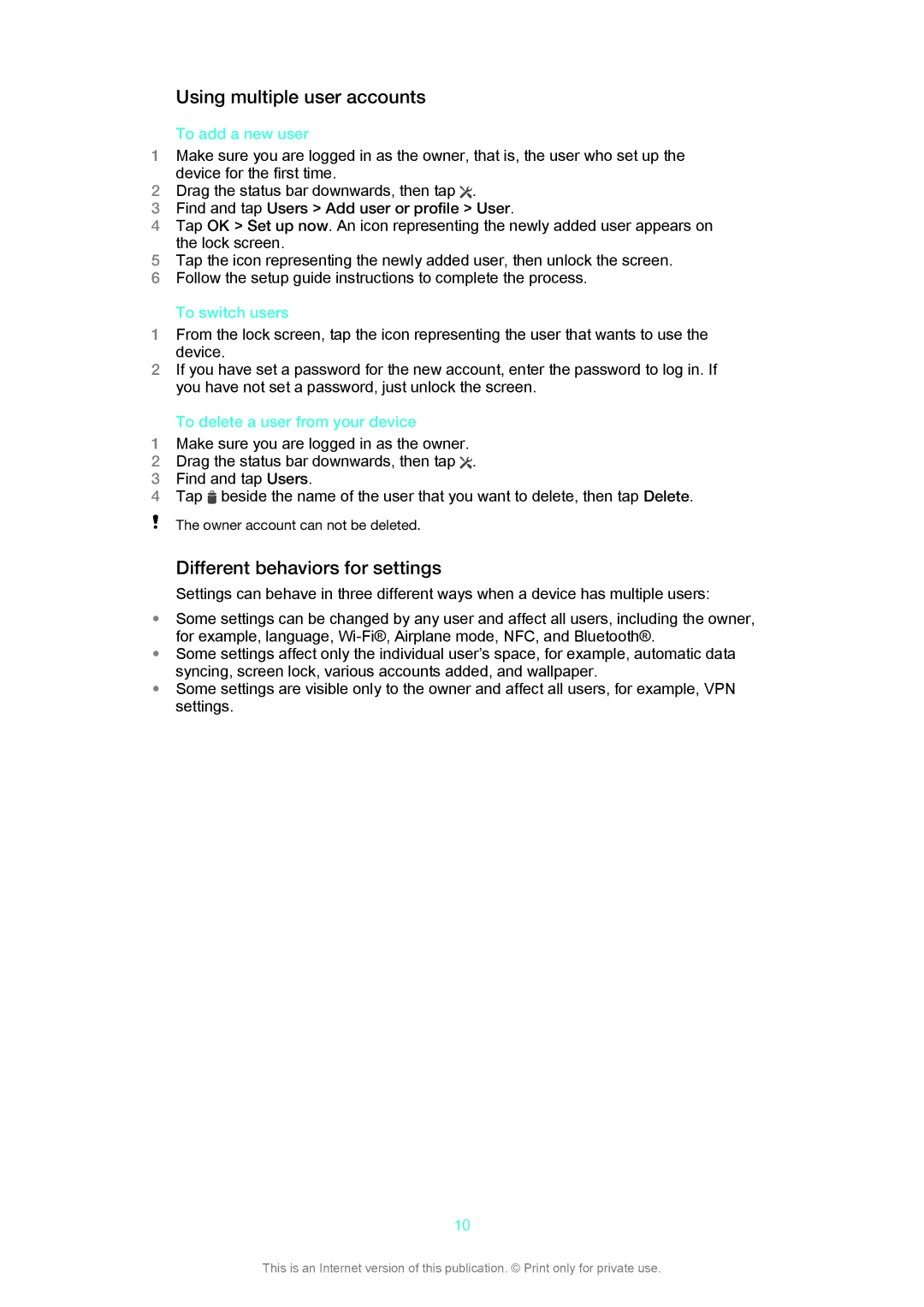Using multiple user accounts
To add a new user
1Make sure you are logged in as the owner, that is, the user who set up the device for the first time.
2 Drag the status bar downwards, then tap .
3Find and tap Users > Add user or profile > User.
4Tap OK > Set up now. An icon representing the newly added user appears on the lock screen.
5Tap the icon representing the newly added user, then unlock the screen.
6Follow the setup guide instructions to complete the process.
To switch users
1From the lock screen, tap the icon representing the user that wants to use the device.
2If you have set a password for the new account, enter the password to log in. If you have not set a password, just unlock the screen.
To delete a user from your device
1Make sure you are logged in as the owner.
2 Drag the status bar downwards, then tap .
3Find and tap Users.
4Tap ![]() beside the name of the user that you want to delete, then tap Delete.
beside the name of the user that you want to delete, then tap Delete.
The owner account can not be deleted.
Different behaviors for settings
Settings can behave in three different ways when a device has multiple users:
•Some settings can be changed by any user and affect all users, including the owner, for example, language,
•Some settings affect only the individual user’s space, for example, automatic data syncing, screen lock, various accounts added, and wallpaper.
•Some settings are visible only to the owner and affect all users, for example, VPN settings.
10
This is an Internet version of this publication. © Print only for private use.