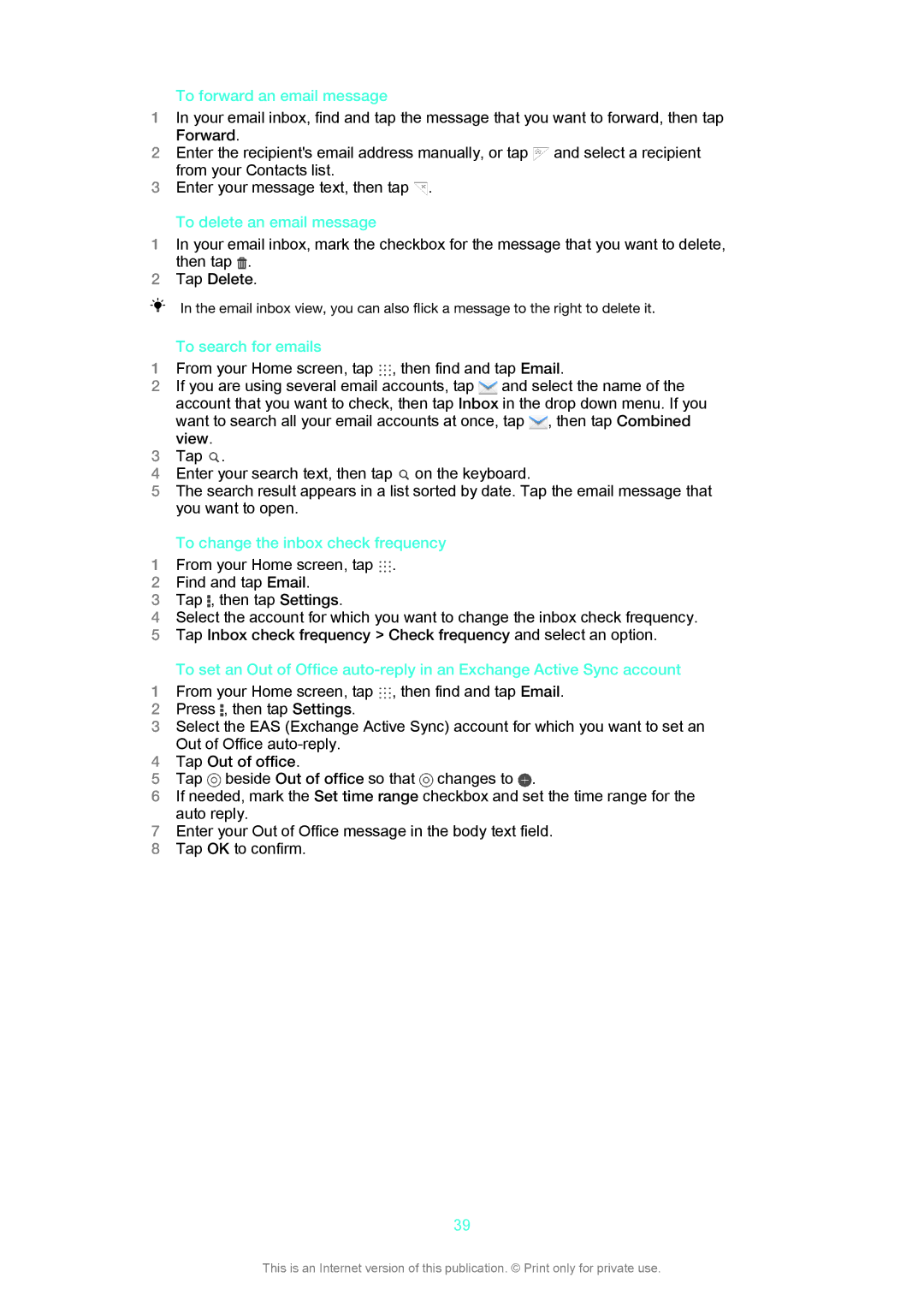To forward an email message
1In your email inbox, find and tap the message that you want to forward, then tap
Forward.
2 Enter the recipient's email address manually, or tap | and select a recipient |
from your Contacts list. |
|
3Enter your message text, then tap ![]() .
.
To delete an email message
1In your email inbox, mark the checkbox for the message that you want to delete, then tap .
2Tap Delete.
In the email inbox view, you can also flick a message to the right to delete it.
| To search for emails |
|
1 | From your Home screen, tap , then find and tap Email. | |
2 | If you are using several email accounts, tap | and select the name of the |
| account that you want to check, then tap Inbox in the drop down menu. If you | |
| want to search all your email accounts at once, tap , then tap Combined | |
| view. |
|
3 | Tap . |
|
4 | Enter your search text, then tap on the keyboard. | |
5The search result appears in a list sorted by date. Tap the email message that you want to open.
To change the inbox check frequency
1 From your Home screen, tap .
2Find and tap Email.
3Tap , then tap Settings.
4Select the account for which you want to change the inbox check frequency.
5Tap Inbox check frequency > Check frequency and select an option.
To set an Out of Office
1 From your Home screen, tap , then find and tap Email.
2Press , then tap Settings.
3Select the EAS (Exchange Active Sync) account for which you want to set an Out of Office
4Tap Out of office.
5 Tap beside Out of office so that changes to .
6If needed, mark the Set time range checkbox and set the time range for the auto reply.
7Enter your Out of Office message in the body text field.
8Tap OK to confirm.
39
This is an Internet version of this publication. © Print only for private use.