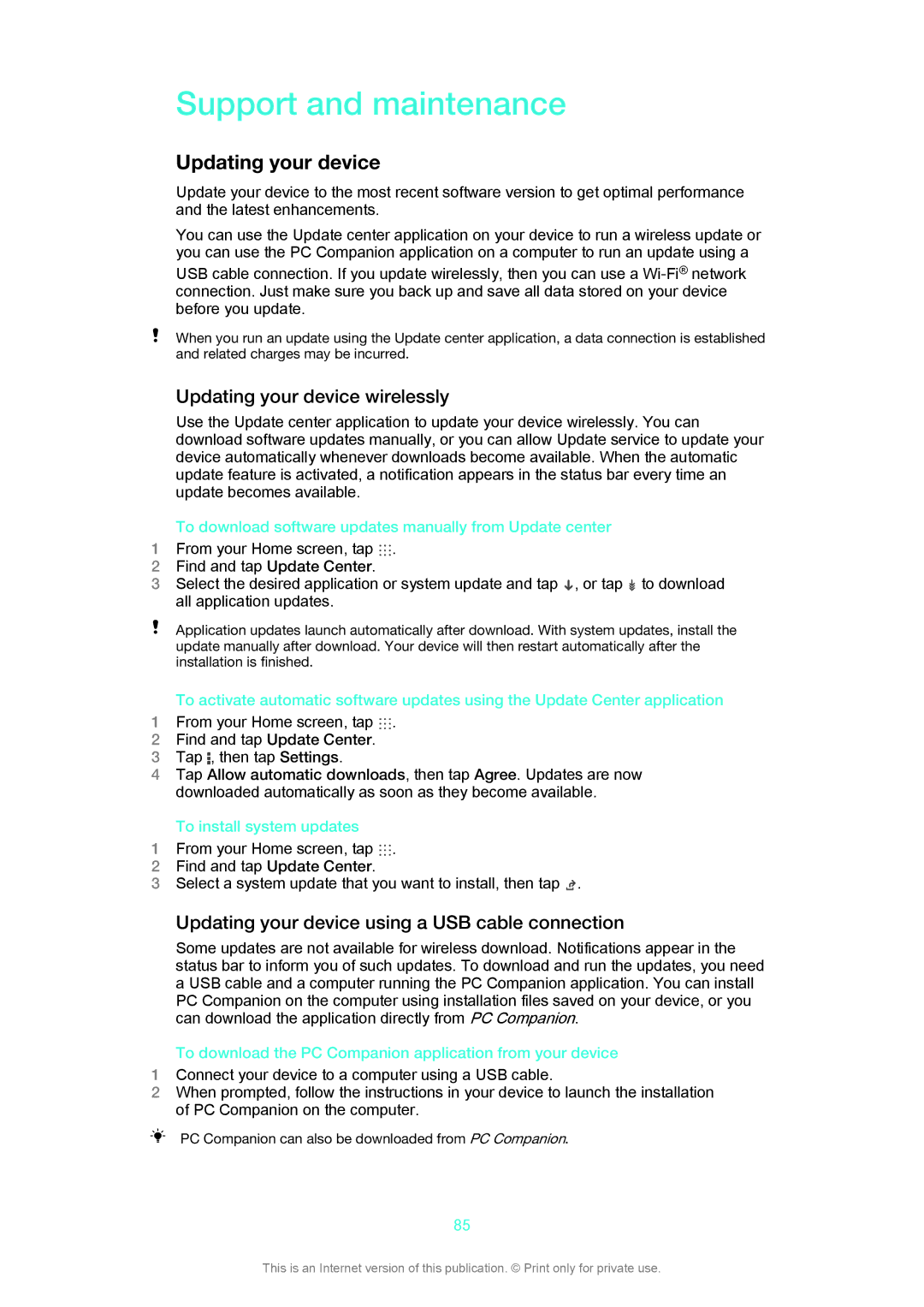Support and maintenance
Updating your device
Update your device to the most recent software version to get optimal performance and the latest enhancements.
You can use the Update center application on your device to run a wireless update or you can use the PC Companion application on a computer to run an update using a
USB cable connection. If you update wirelessly, then you can use a
When you run an update using the Update center application, a data connection is established and related charges may be incurred.
Updating your device wirelessly
Use the Update center application to update your device wirelessly. You can download software updates manually, or you can allow Update service to update your device automatically whenever downloads become available. When the automatic update feature is activated, a notification appears in the status bar every time an update becomes available.
To download software updates manually from Update center
1 From your Home screen, tap .
2Find and tap Update Center.
3 Select the desired application or system update and tap , or tap to download all application updates.
Application updates launch automatically after download. With system updates, install the update manually after download. Your device will then restart automatically after the installation is finished.
To activate automatic software updates using the Update Center application
1 From your Home screen, tap .
2Find and tap Update Center.
3Tap , then tap Settings.
4Tap Allow automatic downloads, then tap Agree. Updates are now downloaded automatically as soon as they become available.
To install system updates
1 From your Home screen, tap .
2Find and tap Update Center.
3Select a system update that you want to install, then tap ![]() .
.
Updating your device using a USB cable connection
Some updates are not available for wireless download. Notifications appear in the status bar to inform you of such updates. To download and run the updates, you need a USB cable and a computer running the PC Companion application. You can install PC Companion on the computer using installation files saved on your device, or you can download the application directly from PC Companion.
To download the PC Companion application from your device
1Connect your device to a computer using a USB cable.
2When prompted, follow the instructions in your device to launch the installation of PC Companion on the computer.
PC Companion can also be downloaded from PC Companion.
85
This is an Internet version of this publication. © Print only for private use.