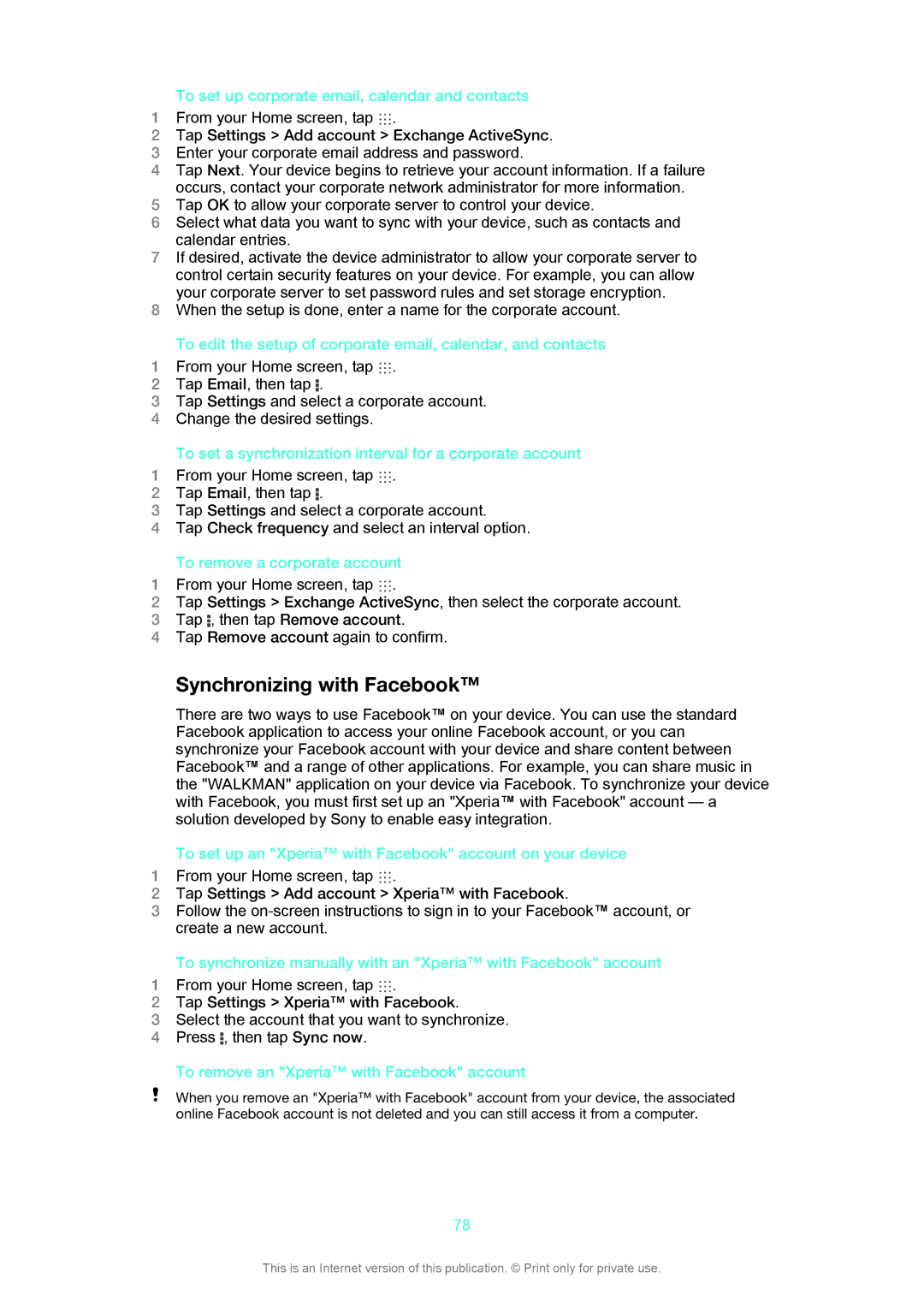To set up corporate email, calendar and contacts
1From your Home screen, tap ![]() .
.
2Tap Settings > Add account > Exchange ActiveSync.
3Enter your corporate email address and password.
4Tap Next. Your device begins to retrieve your account information. If a failure occurs, contact your corporate network administrator for more information.
5Tap OK to allow your corporate server to control your device.
6Select what data you want to sync with your device, such as contacts and calendar entries.
7If desired, activate the device administrator to allow your corporate server to control certain security features on your device. For example, you can allow your corporate server to set password rules and set storage encryption.
8When the setup is done, enter a name for the corporate account.
To edit the setup of corporate email, calendar, and contacts
1 From your Home screen, tap .
2Tap Email, then tap .
3Tap Settings and select a corporate account.
4Change the desired settings.
To set a synchronization interval for a corporate account
1 From your Home screen, tap .
2Tap Email, then tap .
3Tap Settings and select a corporate account.
4Tap Check frequency and select an interval option.
To remove a corporate account
1 From your Home screen, tap .
2Tap Settings > Exchange ActiveSync, then select the corporate account.
3Tap , then tap Remove account.
4Tap Remove account again to confirm.
Synchronizing with Facebook™
There are two ways to use Facebook™ on your device. You can use the standard Facebook application to access your online Facebook account, or you can synchronize your Facebook account with your device and share content between Facebook™ and a range of other applications. For example, you can share music in the "WALKMAN" application on your device via Facebook. To synchronize your device with Facebook, you must first set up an "Xperia™ with Facebook" account — a solution developed by Sony to enable easy integration.
To set up an "Xperia™ with Facebook" account on your device
1From your Home screen, tap ![]() .
.
2Tap Settings > Add account > Xperia™ with Facebook.
3Follow the
To synchronize manually with an "Xperia™ with Facebook" account
1From your Home screen, tap ![]() .
.
2Tap Settings > Xperia™ with Facebook.
3Select the account that you want to synchronize.
4Press ![]() , then tap Sync now.
, then tap Sync now.
To remove an "Xperia™ with Facebook" account
When you remove an "Xperia™ with Facebook" account from your device, the associated online Facebook account is not deleted and you can still access it from a computer.
78
This is an Internet version of this publication. © Print only for private use.