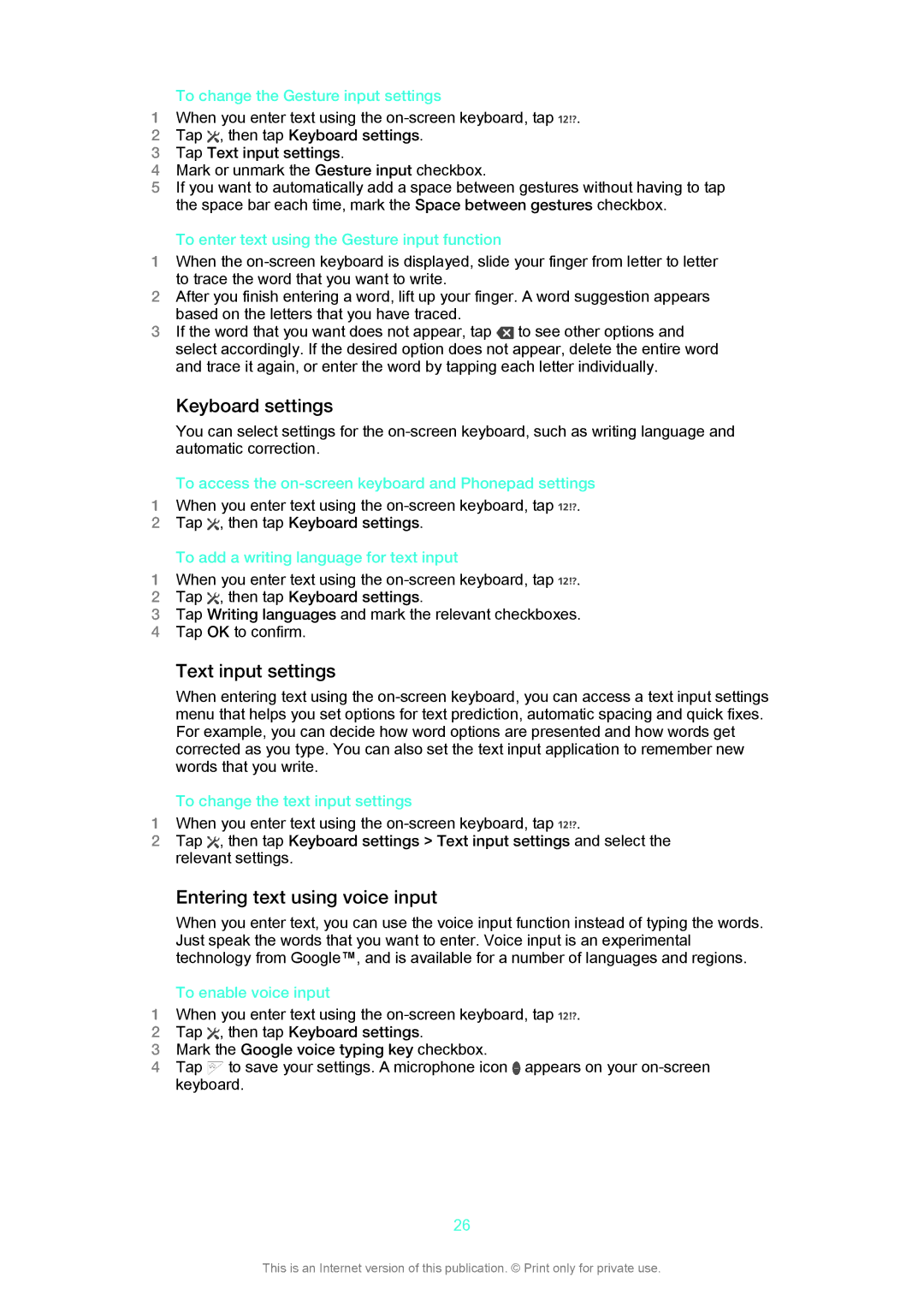To change the Gesture input settings
1 When you enter text using the
2Tap ![]() , then tap Keyboard settings.
, then tap Keyboard settings.
3Tap Text input settings.
4Mark or unmark the Gesture input checkbox.
5If you want to automatically add a space between gestures without having to tap the space bar each time, mark the Space between gestures checkbox.
To enter text using the Gesture input function
1When the
2After you finish entering a word, lift up your finger. A word suggestion appears based on the letters that you have traced.
3 If the word that you want does not appear, tap | to see other options and |
select accordingly. If the desired option does not appear, delete the entire word | |
and trace it again, or enter the word by tapping each letter individually. | |
Keyboard settings
You can select settings for the
| To access the | |
1 | When you enter text using the | |
2 | Tap | , then tap Keyboard settings. |
| To add a writing language for text input | |
1 | When you enter text using the | |
2 | Tap | , then tap Keyboard settings. |
3Tap Writing languages and mark the relevant checkboxes.
4Tap OK to confirm.
Text input settings
When entering text using the
| To change the text input settings |
1 | When you enter text using the |
2 | Tap , then tap Keyboard settings > Text input settings and select the |
| relevant settings. |
| Entering text using voice input |
| When you enter text, you can use the voice input function instead of typing the words. |
| Just speak the words that you want to enter. Voice input is an experimental |
| technology from Google™, and is available for a number of languages and regions. |
| To enable voice input |
1 | When you enter text using the |
2 | Tap , then tap Keyboard settings. |
3Mark the Google voice typing key checkbox.
4 Tap to save your settings. A microphone icon appears on your
26
This is an Internet version of this publication. © Print only for private use.