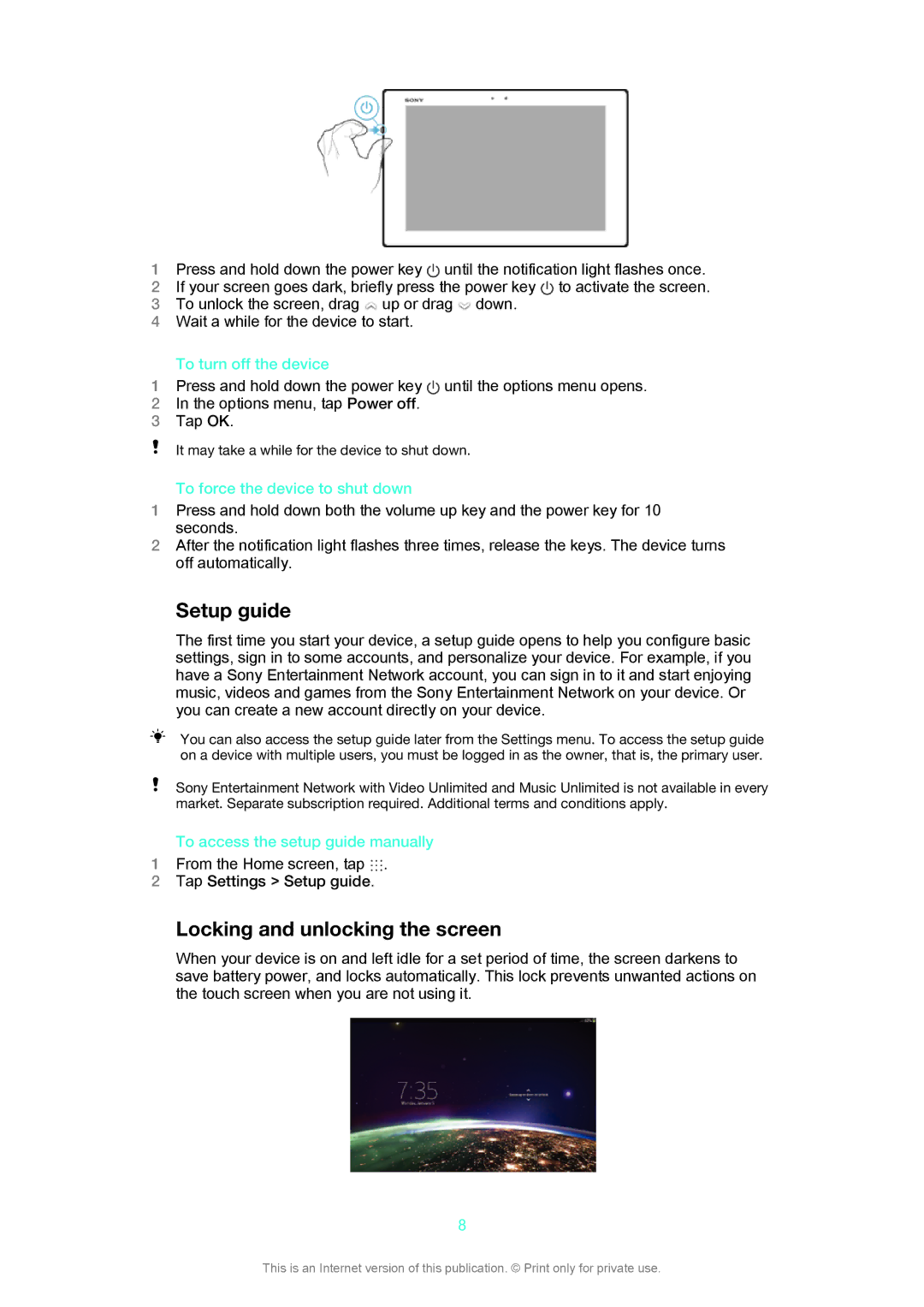1 | Press and hold down the power key until the notification light flashes once. |
2 | If your screen goes dark, briefly press the power key to activate the screen. |
3 | To unlock the screen, drag up or drag down. |
4Wait a while for the device to start.
| To turn off the device |
1 | Press and hold down the power key until the options menu opens. |
2 | In the options menu, tap Power off. |
3 | Tap OK. |
It may take a while for the device to shut down.
To force the device to shut down
1Press and hold down both the volume up key and the power key for 10 seconds.
2After the notification light flashes three times, release the keys. The device turns off automatically.
Setup guide
The first time you start your device, a setup guide opens to help you configure basic settings, sign in to some accounts, and personalize your device. For example, if you have a Sony Entertainment Network account, you can sign in to it and start enjoying music, videos and games from the Sony Entertainment Network on your device. Or you can create a new account directly on your device.
You can also access the setup guide later from the Settings menu. To access the setup guide on a device with multiple users, you must be logged in as the owner, that is, the primary user.
Sony Entertainment Network with Video Unlimited and Music Unlimited is not available in every market. Separate subscription required. Additional terms and conditions apply.
To access the setup guide manually
1From the Home screen, tap ![]() .
.
2Tap Settings > Setup guide.
Locking and unlocking the screen
When your device is on and left idle for a set period of time, the screen darkens to save battery power, and locks automatically. This lock prevents unwanted actions on the touch screen when you are not using it.
8
This is an Internet version of this publication. © Print only for private use.