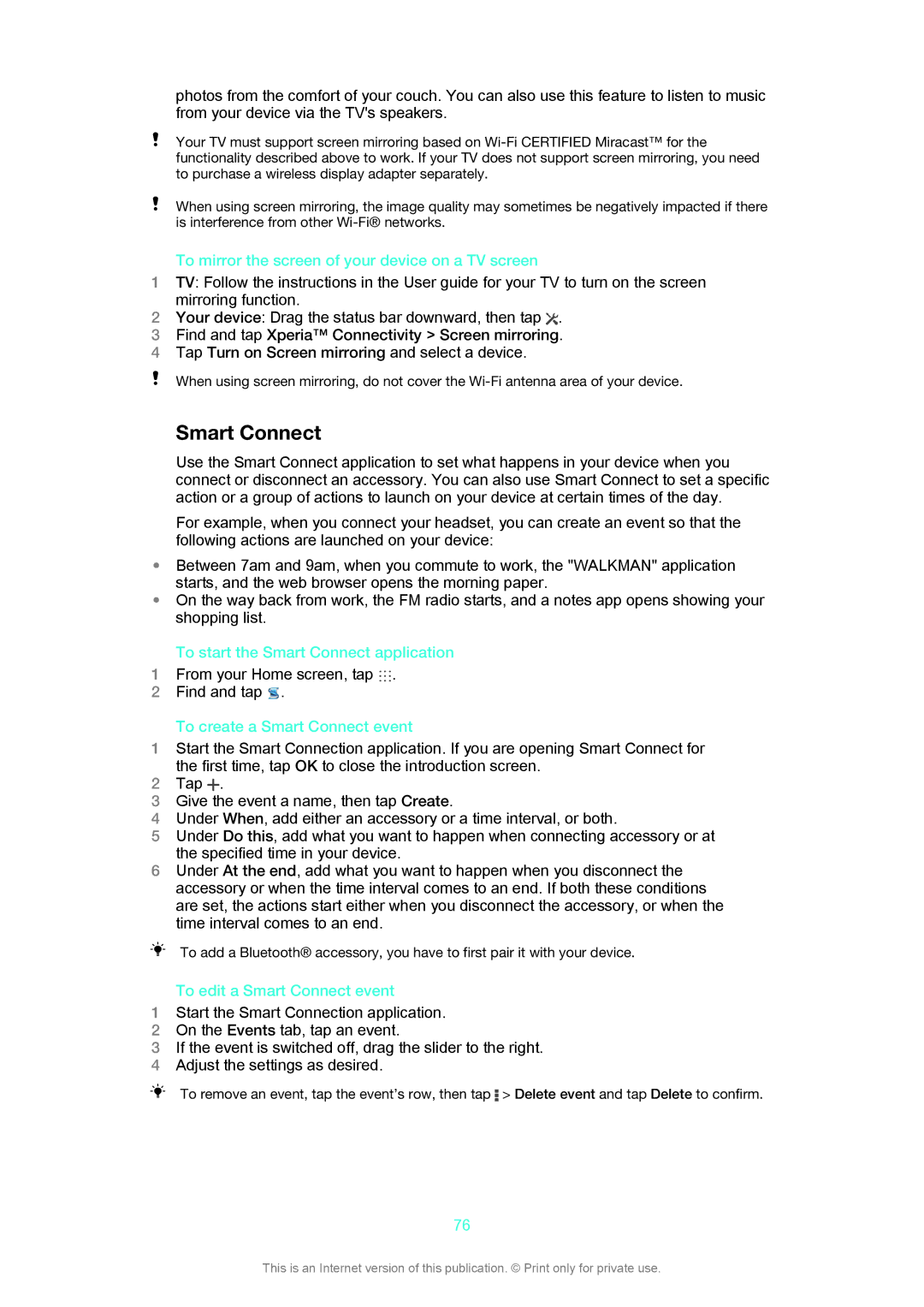photos from the comfort of your couch. You can also use this feature to listen to music from your device via the TV's speakers.
Your TV must support screen mirroring based on
When using screen mirroring, the image quality may sometimes be negatively impacted if there is interference from other
To mirror the screen of your device on a TV screen
1TV: Follow the instructions in the User guide for your TV to turn on the screen mirroring function.
2Your device: Drag the status bar downward, then tap ![]() .
.
3Find and tap Xperia™ Connectivity > Screen mirroring.
4Tap Turn on Screen mirroring and select a device.
When using screen mirroring, do not cover the
Smart Connect
Use the Smart Connect application to set what happens in your device when you connect or disconnect an accessory. You can also use Smart Connect to set a specific action or a group of actions to launch on your device at certain times of the day.
For example, when you connect your headset, you can create an event so that the following actions are launched on your device:
•Between 7am and 9am, when you commute to work, the "WALKMAN" application starts, and the web browser opens the morning paper.
•On the way back from work, the FM radio starts, and a notes app opens showing your shopping list.
To start the Smart Connect application
1 From your Home screen, tap .
2Find and tap ![]() .
.
To create a Smart Connect event
1Start the Smart Connection application. If you are opening Smart Connect for the first time, tap OK to close the introduction screen.
2Tap .
3Give the event a name, then tap Create.
4Under When, add either an accessory or a time interval, or both.
5Under Do this, add what you want to happen when connecting accessory or at the specified time in your device.
6Under At the end, add what you want to happen when you disconnect the accessory or when the time interval comes to an end. If both these conditions are set, the actions start either when you disconnect the accessory, or when the time interval comes to an end.
To add a Bluetooth® accessory, you have to first pair it with your device.
To edit a Smart Connect event
1Start the Smart Connection application.
2On the Events tab, tap an event.
3If the event is switched off, drag the slider to the right.
4Adjust the settings as desired.
To remove an event, tap the event’s row, then tap ![]() > Delete event and tap Delete to confirm.
> Delete event and tap Delete to confirm.
76
This is an Internet version of this publication. © Print only for private use.