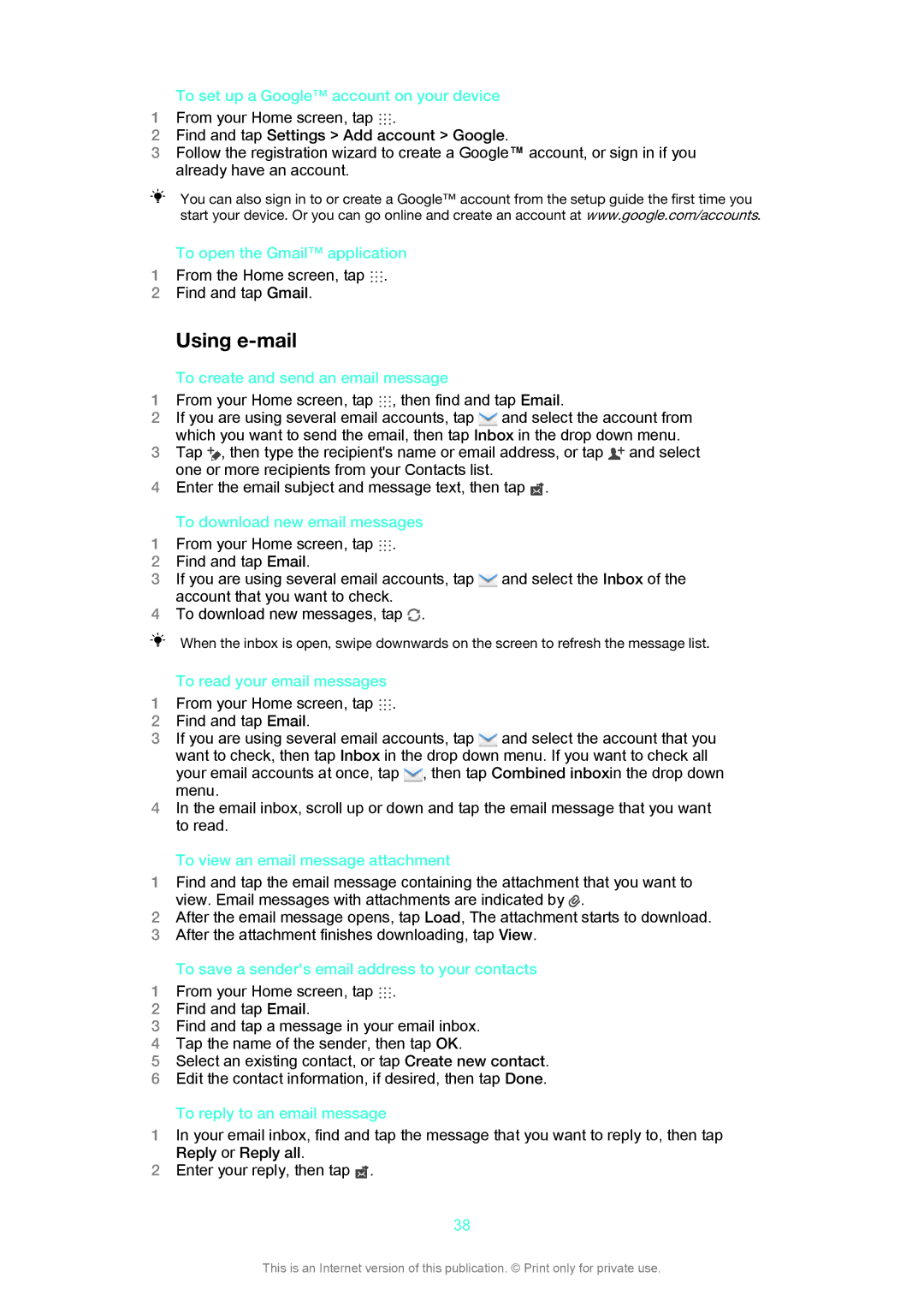To set up a Google™ account on your device
1 From your Home screen, tap .
2Find and tap Settings > Add account > Google.
3Follow the registration wizard to create a Google™ account, or sign in if you already have an account.
You can also sign in to or create a Google™ account from the setup guide the first time you start your device. Or you can go online and create an account at www.google.com/accounts.
| To open the Gmail™ application |
1 | From the Home screen, tap . |
2 | Find and tap Gmail. |
| Using |
| To create and send an email message |
1 | From your Home screen, tap , then find and tap Email. |
2 | If you are using several email accounts, tap and select the account from |
| which you want to send the email, then tap Inbox in the drop down menu. |
3 | Tap , then type the recipient's name or email address, or tap and select |
| one or more recipients from your Contacts list. |
4Enter the email subject and message text, then tap ![]() .
.
To download new email messages
1 From your Home screen, tap .
2Find and tap Email.
3 If you are using several email accounts, tap | and select the Inbox of the |
account that you want to check. |
|
4To download new messages, tap ![]() .
.
When the inbox is open, swipe downwards on the screen to refresh the message list.
To read your email messages
1 From your Home screen, tap .
2Find and tap Email.
3 If you are using several email accounts, tap and select the account that you want to check, then tap Inbox in the drop down menu. If you want to check all your email accounts at once, tap , then tap Combined inboxin the drop down menu.
4In the email inbox, scroll up or down and tap the email message that you want to read.
To view an email message attachment
1Find and tap the email message containing the attachment that you want to
view. Email messages with attachments are indicated by .
2After the email message opens, tap Load, The attachment starts to download.
3After the attachment finishes downloading, tap View.
To save a sender's email address to your contacts
1 From your Home screen, tap .
2Find and tap Email.
3Find and tap a message in your email inbox.
4Tap the name of the sender, then tap OK.
5Select an existing contact, or tap Create new contact.
6Edit the contact information, if desired, then tap Done.
To reply to an email message
1In your email inbox, find and tap the message that you want to reply to, then tap
Reply or Reply all.
2Enter your reply, then tap ![]() .
.
38
This is an Internet version of this publication. © Print only for private use.