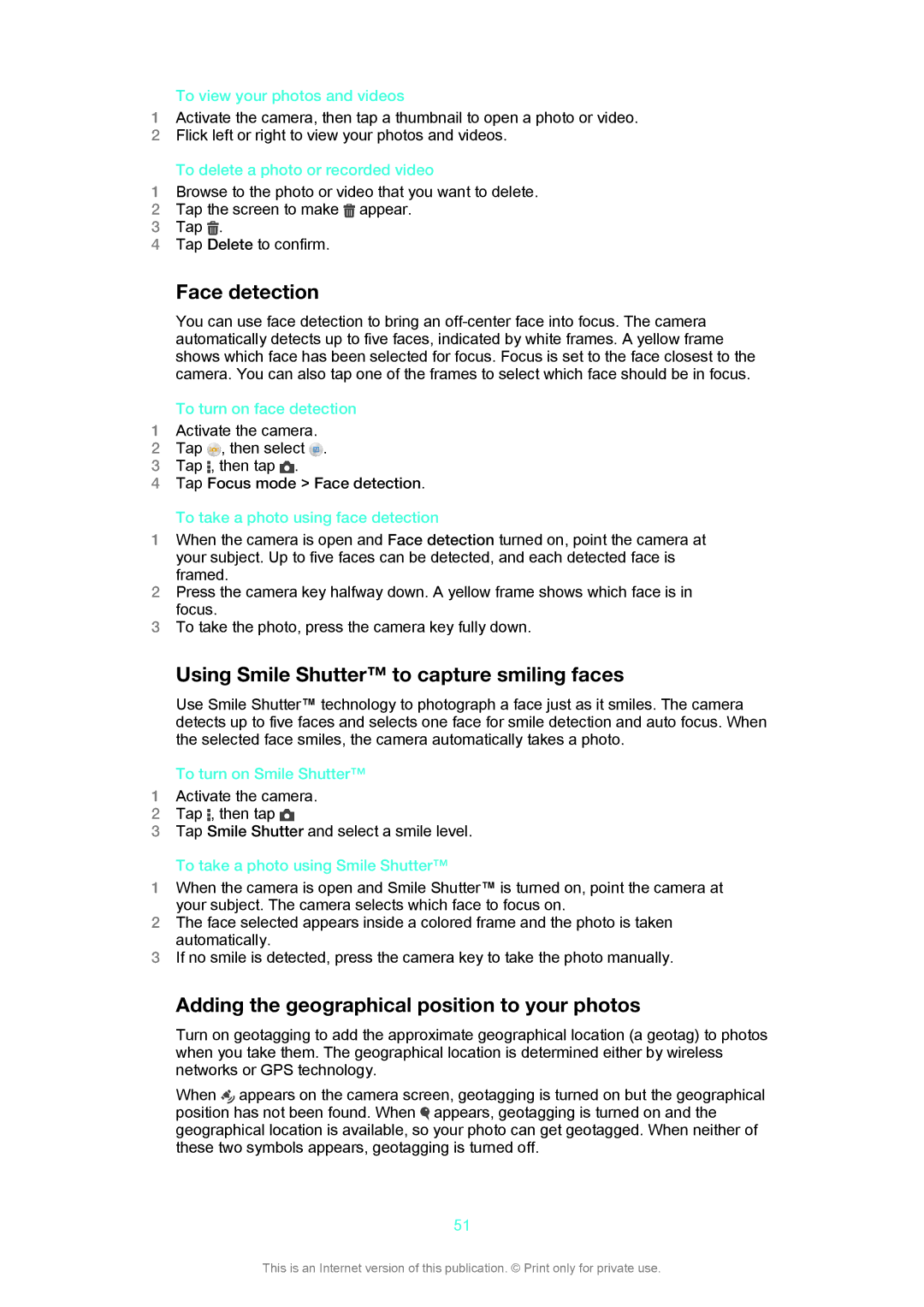To view your photos and videos
1Activate the camera, then tap a thumbnail to open a photo or video.
2Flick left or right to view your photos and videos.
To delete a photo or recorded video
1Browse to the photo or video that you want to delete.
2 | Tap the screen to make appear. |
3 | Tap . |
4Tap Delete to confirm.
Face detection
You can use face detection to bring an
To turn on face detection
1Activate the camera.
2 Tap , then select .
3Tap ![]() , then tap
, then tap ![]() .
.
4Tap Focus mode > Face detection.
To take a photo using face detection
1When the camera is open and Face detection turned on, point the camera at your subject. Up to five faces can be detected, and each detected face is framed.
2Press the camera key halfway down. A yellow frame shows which face is in focus.
3To take the photo, press the camera key fully down.
Using Smile Shutter™ to capture smiling faces
Use Smile Shutter™ technology to photograph a face just as it smiles. The camera detects up to five faces and selects one face for smile detection and auto focus. When the selected face smiles, the camera automatically takes a photo.
To turn on Smile Shutter™
1Activate the camera.
2Tap , then tap
3Tap Smile Shutter and select a smile level.
To take a photo using Smile Shutter™
1When the camera is open and Smile Shutter™ is turned on, point the camera at your subject. The camera selects which face to focus on.
2The face selected appears inside a colored frame and the photo is taken automatically.
3If no smile is detected, press the camera key to take the photo manually.
Adding the geographical position to your photos
Turn on geotagging to add the approximate geographical location (a geotag) to photos when you take them. The geographical location is determined either by wireless networks or GPS technology.
When appears on the camera screen, geotagging is turned on but the geographical position has not been found. When appears, geotagging is turned on and the geographical location is available, so your photo can get geotagged. When neither of these two symbols appears, geotagging is turned off.
51
This is an Internet version of this publication. © Print only for private use.