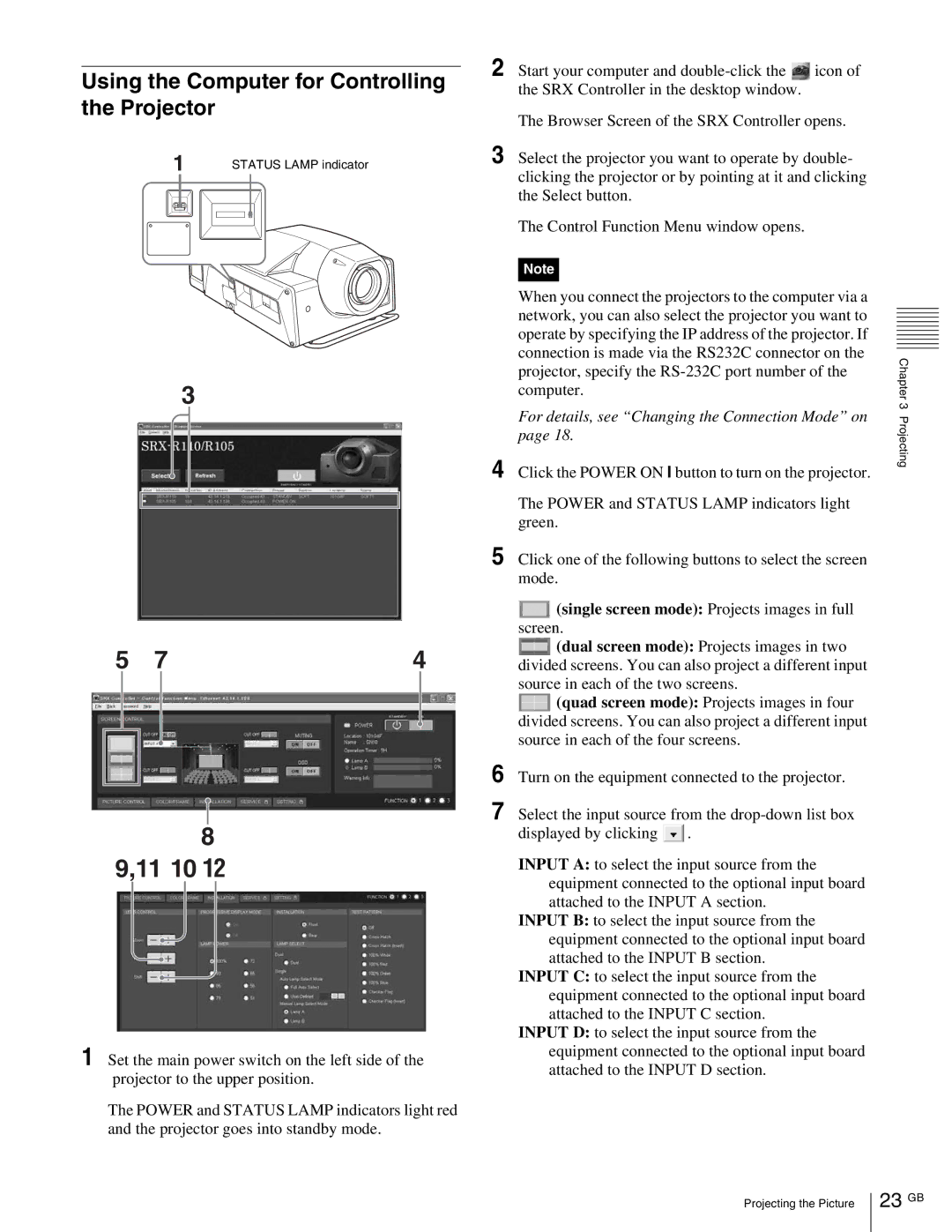Using the Computer for Controlling the Projector
1STATUS LAMP indicator
3
5 | 7 | 4 |
|
|
|
|
|
|
8
9,11 10 12
1Set the main power switch on the left side of the projector to the upper position.
The POWER and STATUS LAMP indicators light red and the projector goes into standby mode.
2Start your computer and ![]() icon of the SRX Controller in the desktop window.
icon of the SRX Controller in the desktop window.
The Browser Screen of the SRX Controller opens.
3Select the projector you want to operate by double- clicking the projector or by pointing at it and clicking the Select button.
The Control Function Menu window opens.
Note
When you connect the projectors to the computer via a network, you can also select the projector you want to operate by specifying the IP address of the projector. If connection is made via the RS232C connector on the projector, specify the
For details, see “Changing the Connection Mode” on page 18.
4Click the POWER ON ? button to turn on the projector.
The POWER and STATUS LAMP indicators light green.
5Click one of the following buttons to select the screen mode.
![]() (single screen mode): Projects images in full screen.
(single screen mode): Projects images in full screen.
![]() (dual screen mode): Projects images in two divided screens. You can also project a different input
(dual screen mode): Projects images in two divided screens. You can also project a different input
source in each of the two screens.
![]() (quad screen mode): Projects images in four divided screens. You can also project a different input source in each of the four screens.
(quad screen mode): Projects images in four divided screens. You can also project a different input source in each of the four screens.
6Turn on the equipment connected to the projector.
7Select the input source from the
displayed by clicking ![]() .
.
INPUT A: to select the input source from the equipment connected to the optional input board attached to the INPUT A section.
INPUT B: to select the input source from the equipment connected to the optional input board attached to the INPUT B section.
INPUT C: to select the input source from the equipment connected to the optional input board attached to the INPUT C section.
INPUT D: to select the input source from the equipment connected to the optional input board attached to the INPUT D section.
Chapter 3 Projecting
Projecting the Picture