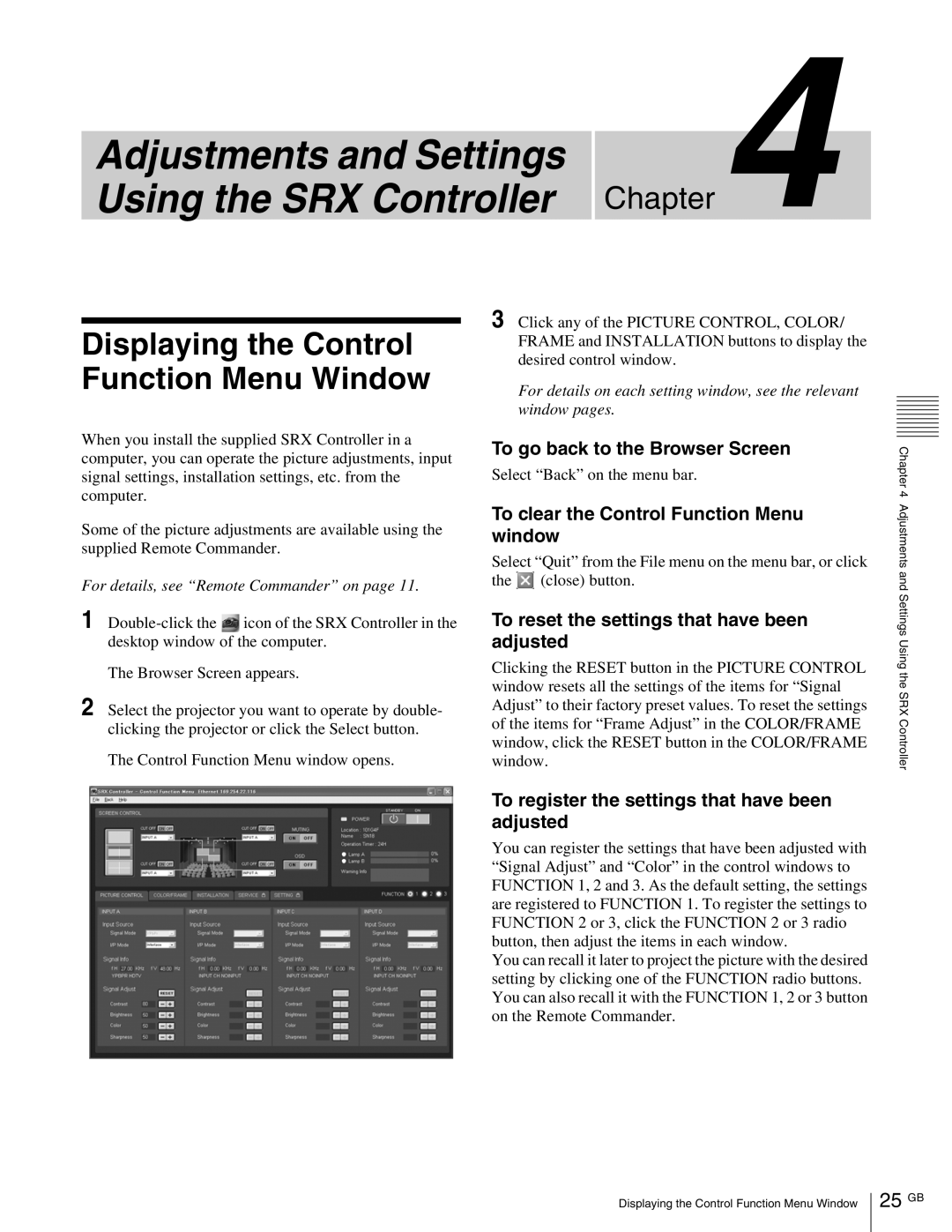Adjustments and Settings Using the SRX Controller
Chapter 4
Displaying the Control Function Menu Window
When you install the supplied SRX Controller in a computer, you can operate the picture adjustments, input signal settings, installation settings, etc. from the computer.
Some of the picture adjustments are available using the supplied Remote Commander.
For details, see “Remote Commander” on page 11.
1![]() icon of the SRX Controller in the desktop window of the computer.
icon of the SRX Controller in the desktop window of the computer.
The Browser Screen appears.
2Select the projector you want to operate by double- clicking the projector or click the Select button.
The Control Function Menu window opens.
3Click any of the PICTURE CONTROL, COLOR/ FRAME and INSTALLATION buttons to display the desired control window.
For details on each setting window, see the relevant window pages.
To go back to the Browser Screen
Select “Back” on the menu bar.
To clear the Control Function Menu window
Select “Quit” from the File menu on the menu bar, or click
the ![]() (close) button.
(close) button.
To reset the settings that have been adjusted
Clicking the RESET button in the PICTURE CONTROL window resets all the settings of the items for “Signal Adjust” to their factory preset values. To reset the settings of the items for “Frame Adjust” in the COLOR/FRAME window, click the RESET button in the COLOR/FRAME window.
To register the settings that have been adjusted
You can register the settings that have been adjusted with “Signal Adjust” and “Color” in the control windows to FUNCTION 1, 2 and 3. As the default setting, the settings are registered to FUNCTION 1. To register the settings to FUNCTION 2 or 3, click the FUNCTION 2 or 3 radio button, then adjust the items in each window.
You can recall it later to project the picture with the desired setting by clicking one of the FUNCTION radio buttons. You can also recall it with the FUNCTION 1, 2 or 3 button on the Remote Commander.
Chapter 4 Adjustments and Settings Using the SRX Controller
Displaying the Control Function Menu Window