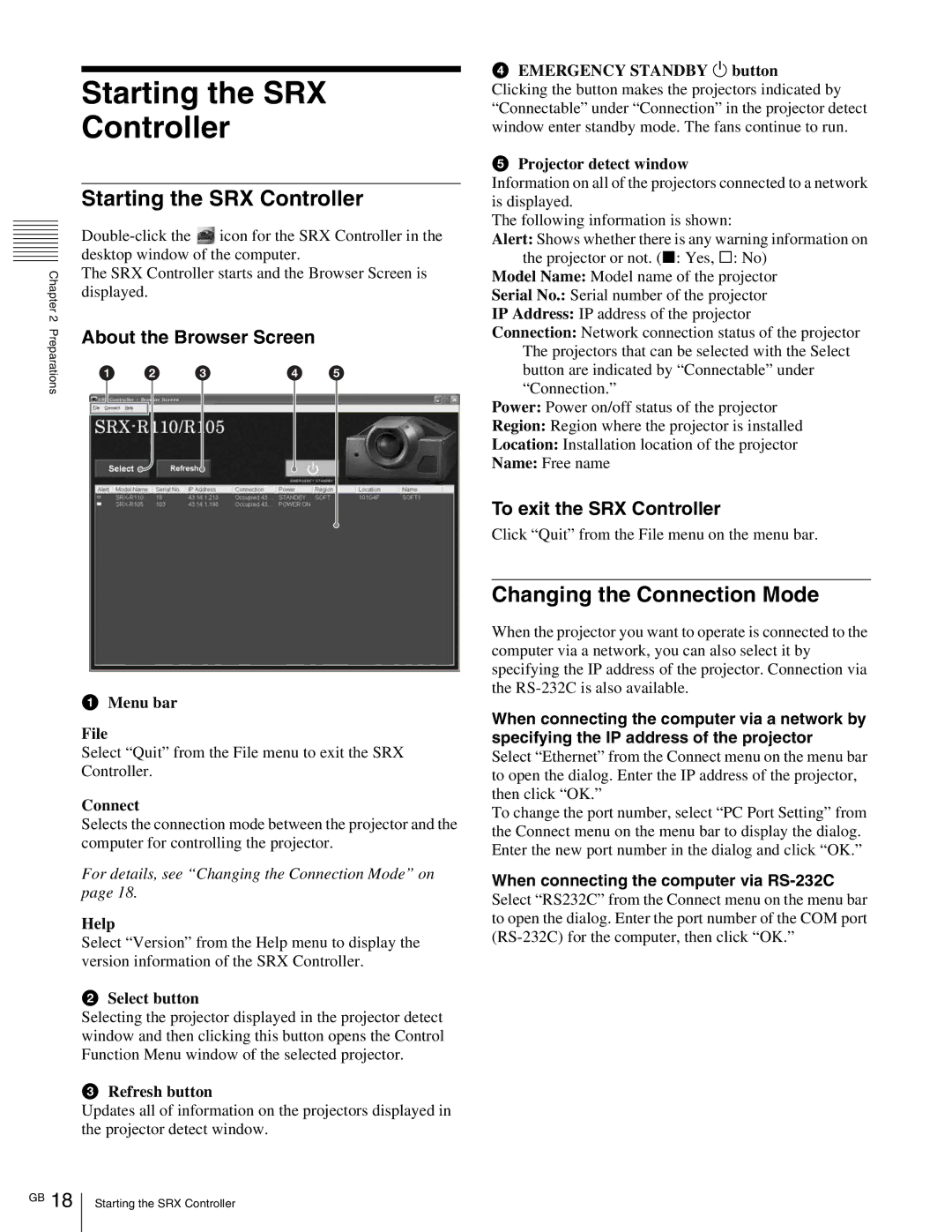Chapter 2 Preparations
Starting the SRX
Controller
Starting the SRX Controller
![]() icon for the SRX Controller in the desktop window of the computer.
icon for the SRX Controller in the desktop window of the computer.
The SRX Controller starts and the Browser Screen is displayed.
About the Browser Screen
1 | 2 | 3 | 4 | 5 |
aMenu bar
File
Select “Quit” from the File menu to exit the SRX Controller.
Connect
Selects the connection mode between the projector and the computer for controlling the projector.
For details, see “Changing the Connection Mode” on page 18.
Help
Select “Version” from the Help menu to display the version information of the SRX Controller.
bSelect button
Selecting the projector displayed in the projector detect window and then clicking this button opens the Control Function Menu window of the selected projector.
cRefresh button
Updates all of information on the projectors displayed in the projector detect window.
dEMERGENCY STANDBY 1 button
Clicking the button makes the projectors indicated by “Connectable” under “Connection” in the projector detect window enter standby mode. The fans continue to run.
eProjector detect window
Information on all of the projectors connected to a network is displayed.
The following information is shown:
Alert: Shows whether there is any warning information on the projector or not. (x: Yes, s: No)
Model Name: Model name of the projector
Serial No.: Serial number of the projector
IP Address: IP address of the projector
Connection: Network connection status of the projector The projectors that can be selected with the Select button are indicated by “Connectable” under “Connection.”
Power: Power on/off status of the projector
Region: Region where the projector is installed
Location: Installation location of the projector
Name: Free name
To exit the SRX Controller
Click “Quit” from the File menu on the menu bar.
Changing the Connection Mode
When the projector you want to operate is connected to the computer via a network, you can also select it by specifying the IP address of the projector. Connection via the
When connecting the computer via a network by specifying the IP address of the projector Select “Ethernet” from the Connect menu on the menu bar to open the dialog. Enter the IP address of the projector, then click “OK.”
To change the port number, select “PC Port Setting” from the Connect menu on the menu bar to display the dialog. Enter the new port number in the dialog and click “OK.”
When connecting the computer via
GB 18
Starting the SRX Controller