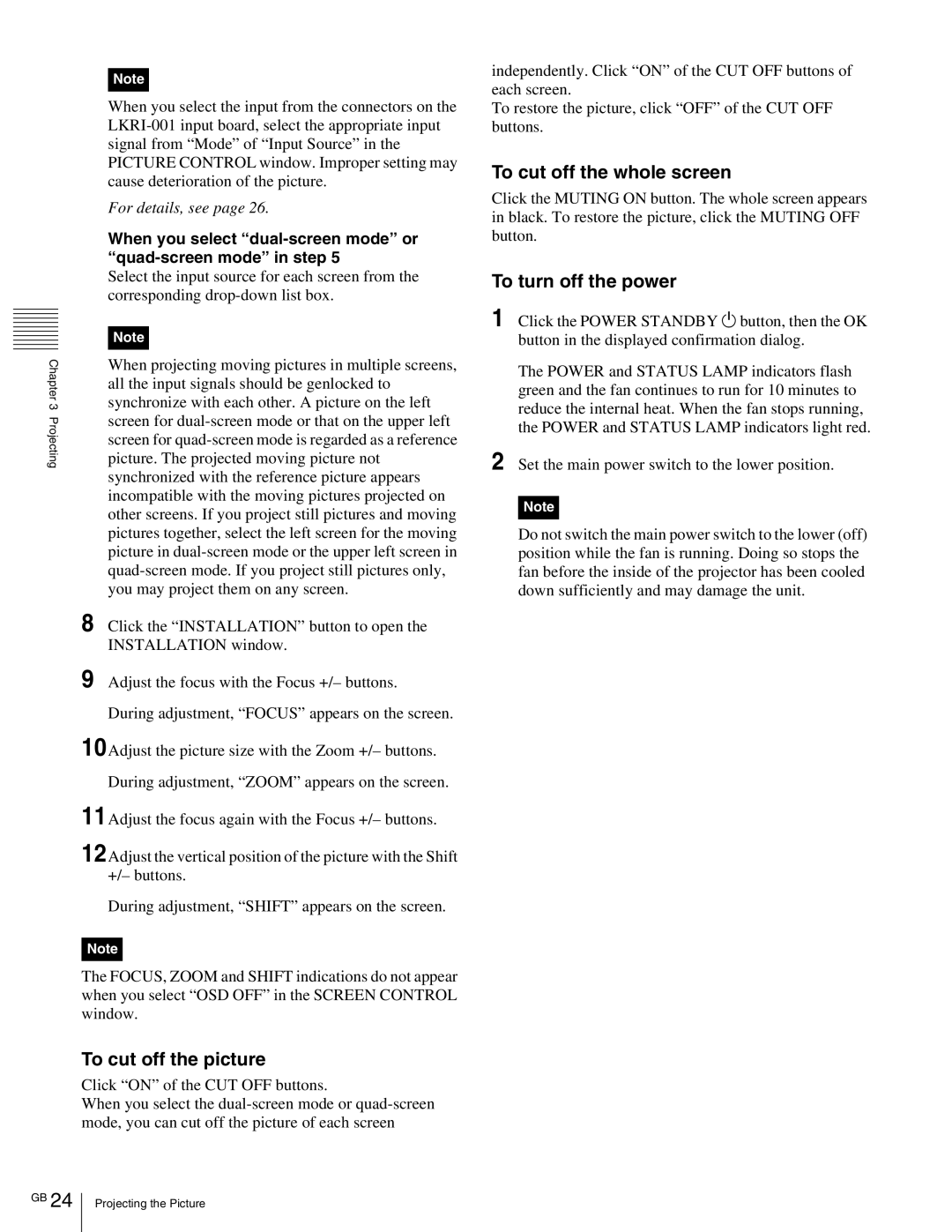Chapter 3 Projecting
Note
When you select the input from the connectors on the
For details, see page 26.
When you select “dual-screen mode” or “quad-screen mode” in step 5
Select the input source for each screen from the corresponding
Note
When projecting moving pictures in multiple screens, all the input signals should be genlocked to synchronize with each other. A picture on the left screen for
8Click the “INSTALLATION” button to open the INSTALLATION window.
9Adjust the focus with the Focus +/– buttons.
During adjustment, “FOCUS” appears on the screen.
10Adjust the picture size with the Zoom +/– buttons.
During adjustment, “ZOOM” appears on the screen.
11Adjust the focus again with the Focus +/– buttons.
12Adjust the vertical position of the picture with the Shift +/– buttons.
During adjustment, “SHIFT” appears on the screen.
Note
The FOCUS, ZOOM and SHIFT indications do not appear when you select “OSD OFF” in the SCREEN CONTROL window.
To cut off the picture
Click “ON” of the CUT OFF buttons.
When you select the
independently. Click “ON” of the CUT OFF buttons of each screen.
To restore the picture, click “OFF” of the CUT OFF buttons.
To cut off the whole screen
Click the MUTING ON button. The whole screen appears in black. To restore the picture, click the MUTING OFF button.
To turn off the power
1Click the POWER STANDBY 1 button, then the OK button in the displayed confirmation dialog.
The POWER and STATUS LAMP indicators flash green and the fan continues to run for 10 minutes to reduce the internal heat. When the fan stops running, the POWER and STATUS LAMP indicators light red.
2Set the main power switch to the lower position.
Note
Do not switch the main power switch to the lower (off) position while the fan is running. Doing so stops the fan before the inside of the projector has been cooled down sufficiently and may damage the unit.
GB 24
Projecting the Picture