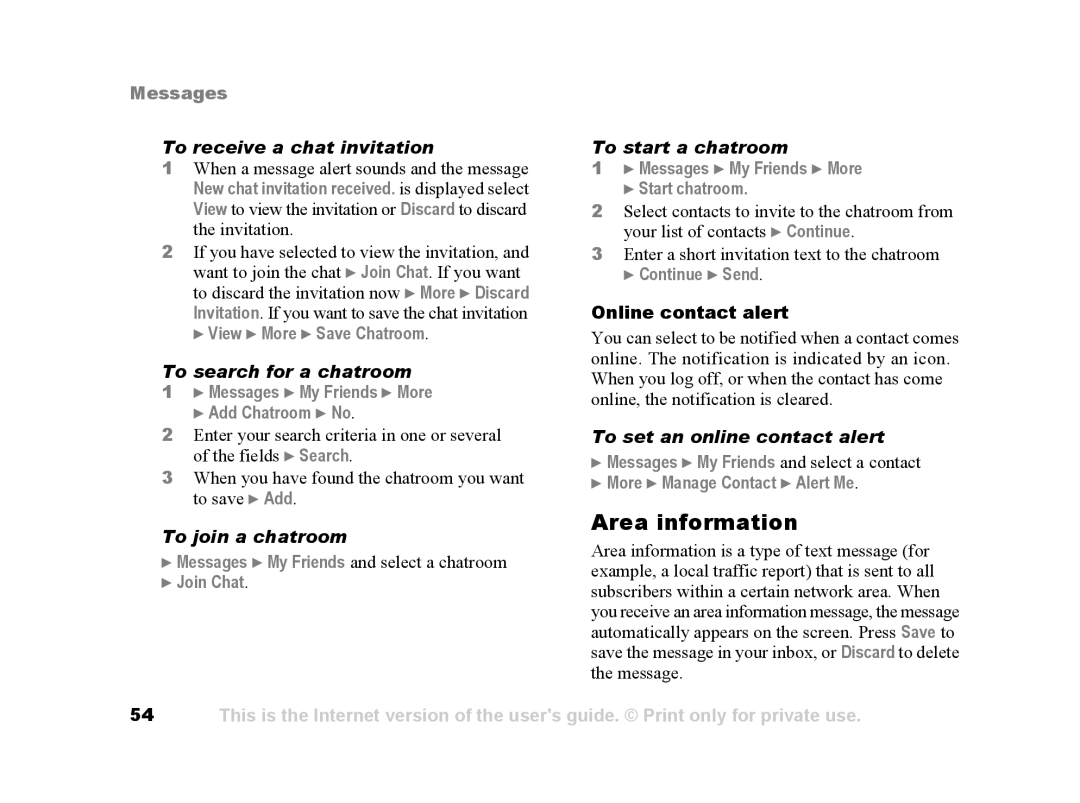Messages
To receive a chat invitation
1When a message alert sounds and the message
New chat invitation received. is displayed select
View to view the invitation or Discard to discard the invitation.
2If you have selected to view the invitation, and want to join the chat } Join Chat. If you want to discard the invitation now } More } Discard Invitation. If you want to save the chat invitation
} View } More } Save Chatroom.
To search for a chatroom
1} Messages } My Friends } More } Add Chatroom } No.
2Enter your search criteria in one or several of the fields } Search.
3When you have found the chatroom you want to save } Add.
To join a chatroom
}Messages } My Friends and select a chatroom
}Join Chat.
To start a chatroom
1} Messages } My Friends } More } Start chatroom.
2Select contacts to invite to the chatroom from your list of contacts } Continue.
3Enter a short invitation text to the chatroom
} Continue } Send.
Online contact alert
You can select to be notified when a contact comes online. The notification is indicated by an icon. When you log off, or when the contact has come online, the notification is cleared.
To set an online contact alert
}Messages } My Friends and select a contact
}More } Manage Contact } Alert Me.
Area information
Area information is a type of text message (for example, a local traffic report) that is sent to all subscribers within a certain network area. When you receive an area information message, the message automatically appears on the screen. Press Save to save the message in your inbox, or Discard to delete the message.
54This is the Internet version of the user's guide. © Print only for private use.