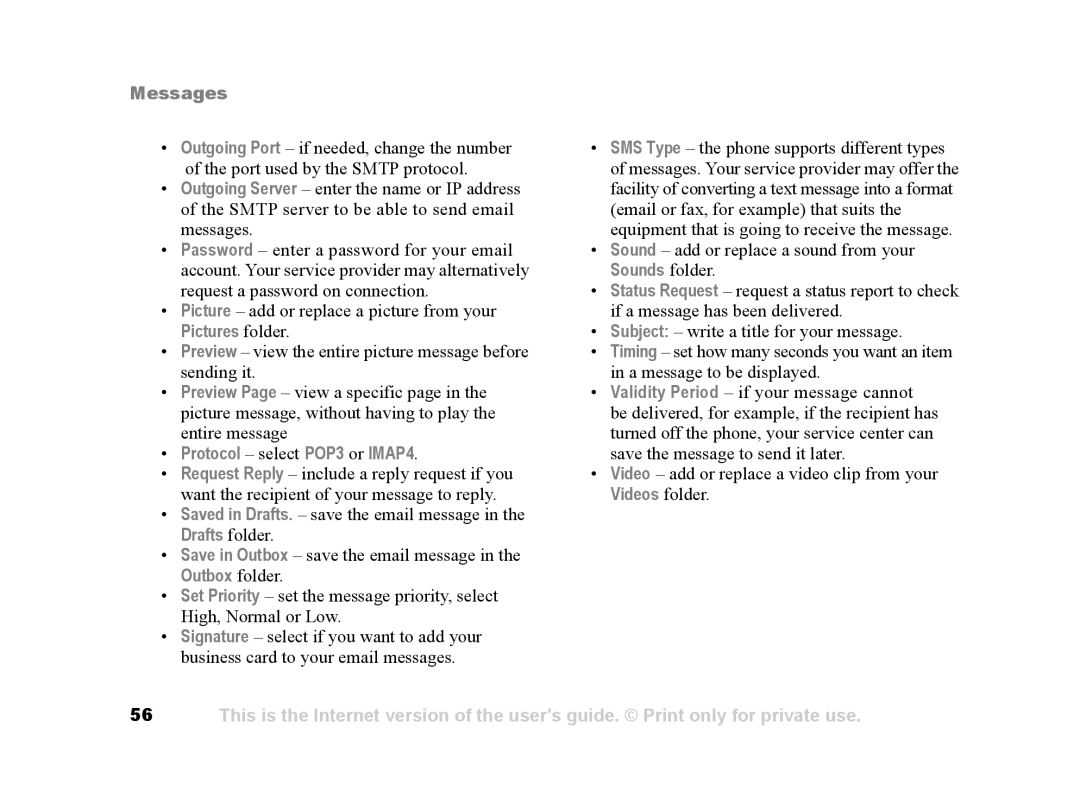Messages
•Outgoing Port – if needed, change the number of the port used by the SMTP protocol.
•Outgoing Server – enter the name or IP address of the SMTP server to be able to send email messages.
•Password – enter a password for your email account. Your service provider may alternatively request a password on connection.
•Picture – add or replace a picture from your
Pictures folder.
•Preview – view the entire picture message before sending it.
•Preview Page – view a specific page in the picture message, without having to play the entire message
•Protocol – select POP3 or IMAP4.
•Request Reply – include a reply request if you want the recipient of your message to reply.
•Saved in Drafts. – save the email message in the Drafts folder.
•Save in Outbox – save the email message in the Outbox folder.
•Set Priority – set the message priority, select High, Normal or Low.
•Signature – select if you want to add your business card to your email messages.
•SMS Type – the phone supports different types of messages. Your service provider may offer the facility of converting a text message into a format (email or fax, for example) that suits the equipment that is going to receive the message.
•Sound – add or replace a sound from your Sounds folder.
•Status Request – request a status report to check if a message has been delivered.
•Subject: – write a title for your message.
•Timing – set how many seconds you want an item in a message to be displayed.
•Validity Period – if your message cannot be delivered, for example, if the recipient has turned off the phone, your service center can save the message to send it later.
•Video – add or replace a video clip from your Videos folder.
56This is the Internet version of the user's guide. © Print only for private use.