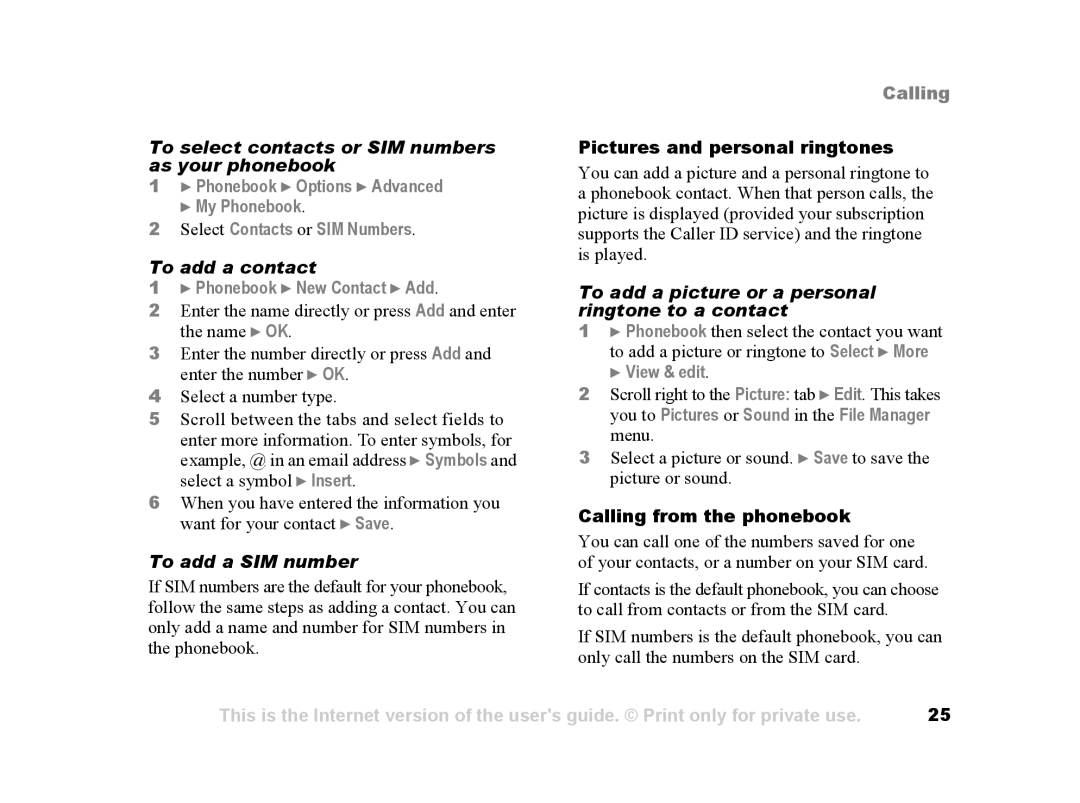To select contacts or SIM numbers as your phonebook
1} Phonebook } Options } Advanced } My Phonebook.
2Select Contacts or SIM Numbers.
To add a contact
1} Phonebook } New Contact } Add.
2Enter the name directly or press Add and enter the name } OK.
3Enter the number directly or press Add and enter the number } OK.
4Select a number type.
5Scroll between the tabs and select fields to enter more information. To enter symbols, for example, @ in an email address } Symbols and select a symbol } Insert.
6When you have entered the information you want for your contact } Save.
To add a SIM number
If SIM numbers are the default for your phonebook, follow the same steps as adding a contact. You can only add a name and number for SIM numbers in the phonebook.
Calling
Pictures and personal ringtones
You can add a picture and a personal ringtone to a phonebook contact. When that person calls, the picture is displayed (provided your subscription supports the Caller ID service) and the ringtone is played.
To add a picture or a personal ringtone to a contact
1} Phonebook then select the contact you want to add a picture or ringtone to Select } More
} View & edit.
2Scroll right to the Picture: tab } Edit. This takes you to Pictures or Sound in the File Manager menu.
3Select a picture or sound. } Save to save the picture or sound.
Calling from the phonebook
You can call one of the numbers saved for one of your contacts, or a number on your SIM card.
If contacts is the default phonebook, you can choose to call from contacts or from the SIM card.
If SIM numbers is the default phonebook, you can only call the numbers on the SIM card.
This is the Internet version of the user's guide. © Print only for private use. | 25 |