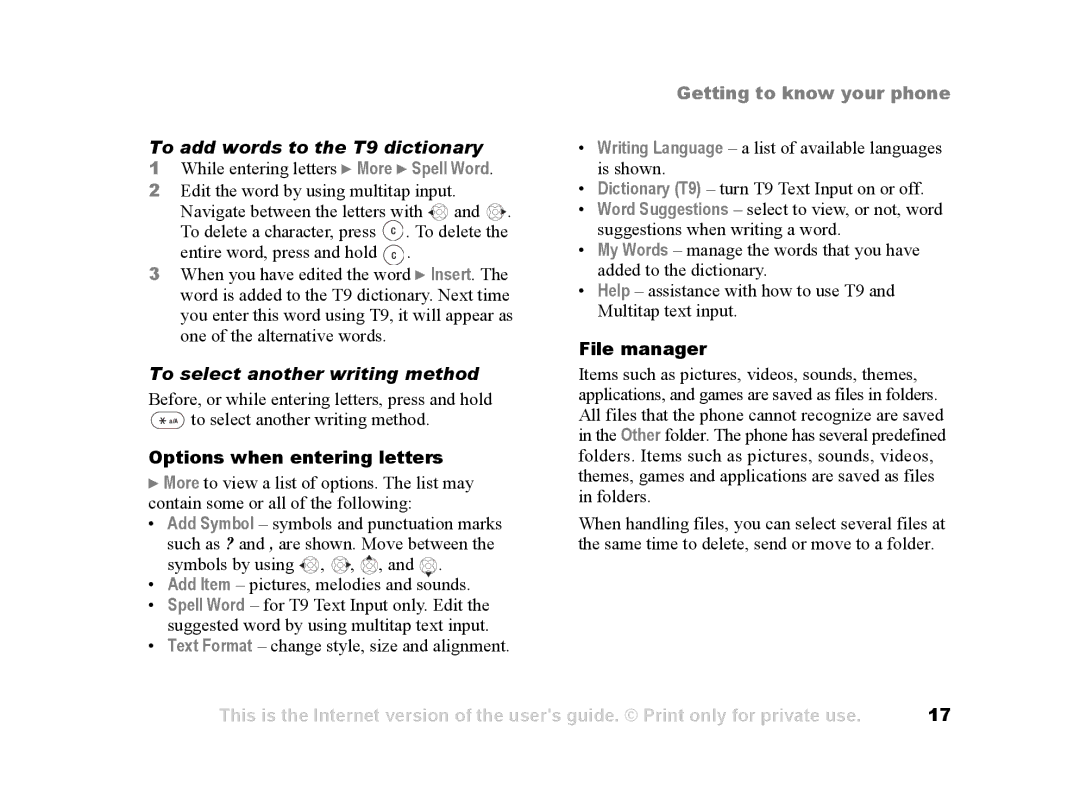To add words to the T9 dictionary
1While entering letters } More } Spell Word.
2 Edit the word by using multitap input. Navigate between the letters with ![]() and
and ![]() . To delete a character, press
. To delete a character, press ![]() . To delete the entire word, press and hold
. To delete the entire word, press and hold ![]() .
.
3 When you have edited the word } Insert. The word is added to the T9 dictionary. Next time you enter this word using T9, it will appear as one of the alternative words.
To select another writing method
Before, or while entering letters, press and hold ![]() to select another writing method.
to select another writing method.
Options when entering letters
}More to view a list of options. The list may contain some or all of the following:
• Add Symbol – symbols and punctuation marks such as ? and , are shown. Move between the symbols by using ![]() ,
, ![]() ,
, ![]() , and
, and ![]() .
.
• Add Item – pictures, melodies and sounds.
• Spell Word – for T9 Text Input only. Edit the suggested word by using multitap text input.
• Text Format – change style, size and alignment.
Getting to know your phone
•Writing Language – a list of available languages is shown.
•Dictionary (T9) – turn T9 Text Input on or off.
•Word Suggestions – select to view, or not, word suggestions when writing a word.
•My Words – manage the words that you have added to the dictionary.
•Help – assistance with how to use T9 and Multitap text input.
File manager
Items such as pictures, videos, sounds, themes, applications, and games are saved as files in folders. All files that the phone cannot recognize are saved in the Other folder. The phone has several predefined folders. Items such as pictures, sounds, videos, themes, games and applications are saved as files in folders.
When handling files, you can select several files at the same time to delete, send or move to a folder.
This is the Internet version of the user's guide. © Print only for private use. | 17 |