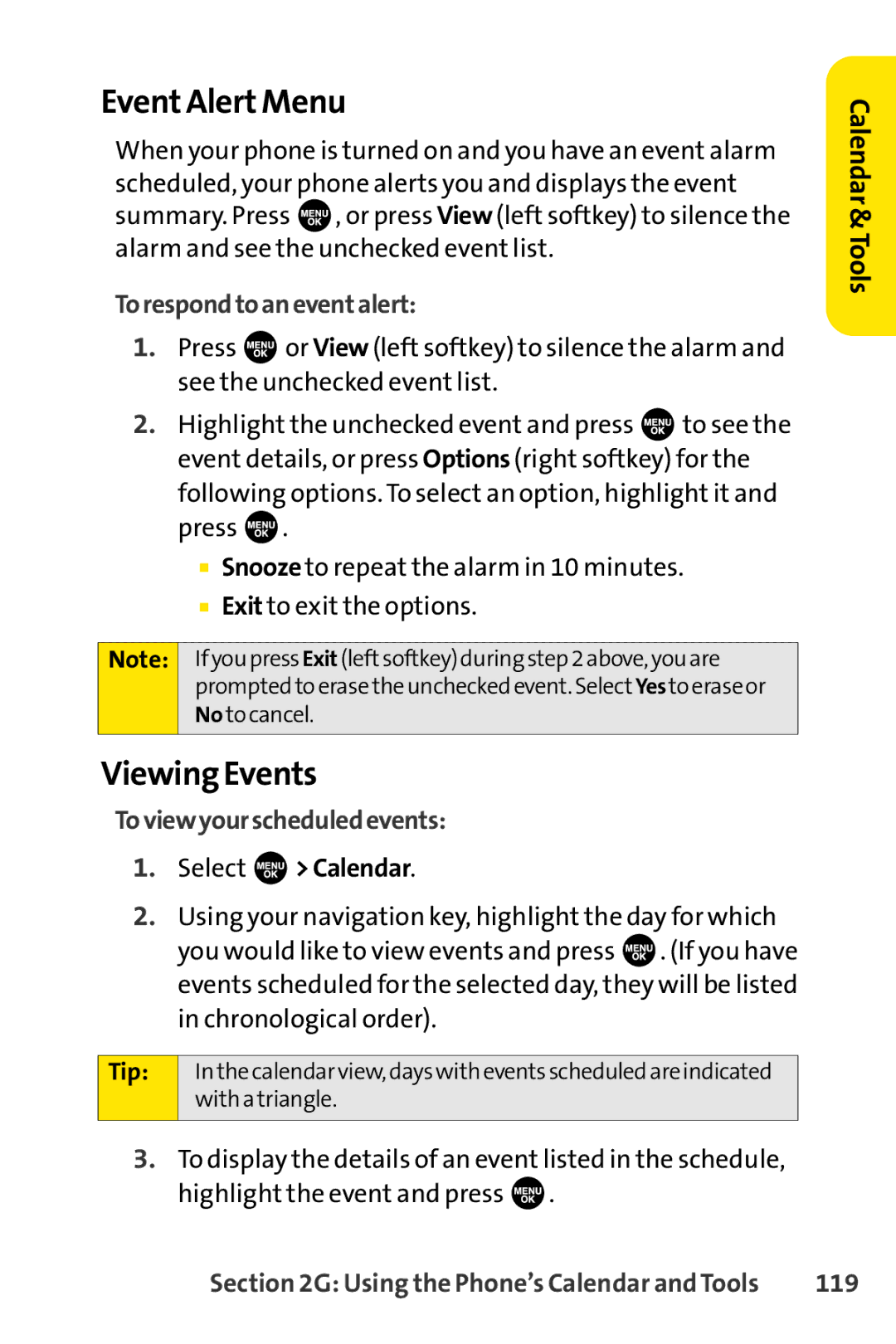Event Alert Menu
When your phone is turned on and you have an event alarm scheduled, your phone alerts you and displays the event summary. Press ![]() , or press View (left softkey) to silence the alarm and see the unchecked event list.
, or press View (left softkey) to silence the alarm and see the unchecked event list.
Torespondtoaneventalert:
1.Press ![]() or View (left softkey) to silence the alarm and see the unchecked event list.
or View (left softkey) to silence the alarm and see the unchecked event list.
2.Highlight the unchecked event and press ![]() to see the event details, or press Options (right softkey) for the following options. To select an option, highlight it and press
to see the event details, or press Options (right softkey) for the following options. To select an option, highlight it and press ![]() .
.
■Snooze to repeat the alarm in 10 minutes.
■Exit to exit the options.
Note: IfyoupressExit (leftsoftkey)duringstep2above,youare
promptedtoerasetheuncheckedevent.Select Yes toeraseor
No tocancel.
Viewing Events
Toviewyourscheduledevents:
1.Select  >Calendar.
>Calendar.
2.Using your navigation key, highlight the day for which
you would like to view events and press ![]() . (If you have events scheduled for the selected day, they will be listed in chronological order).
. (If you have events scheduled for the selected day, they will be listed in chronological order).
Tip: | Inthecalendarview,dayswitheventsscheduledareindicated |
| withatriangle. |
|
|
3.To display the details of an event listed in the schedule, highlight the event and press ![]() .
.
Calendar &Tools
Section 2G: Using the Phone’s Calendar and Tools | 119 |