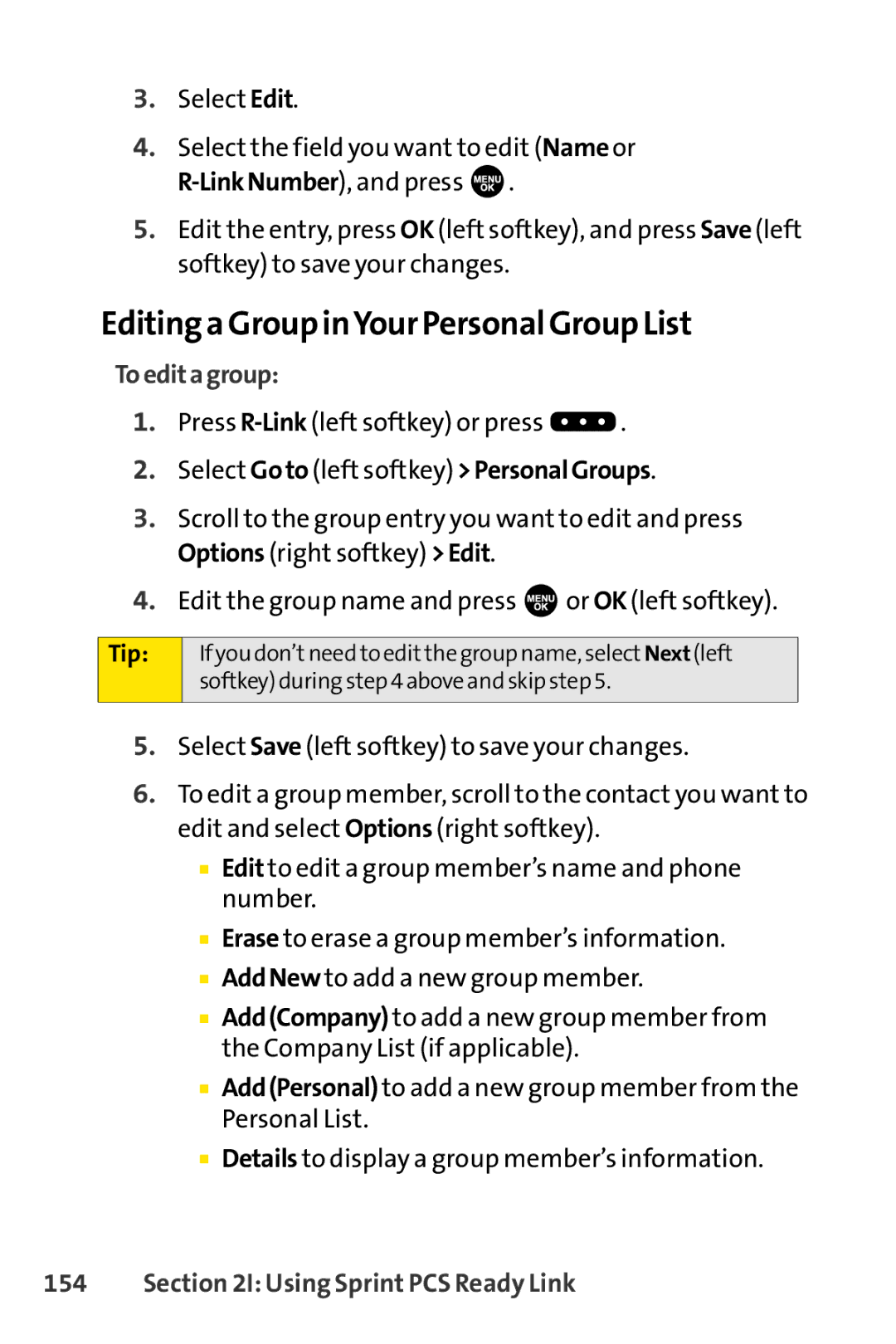3.Select Edit.
4.Select the field you want to edit (Name or ![]() .
.
5.Edit the entry, press OK (left softkey), and press Save (left softkey) to save your changes.
Editing a Group inYour Personal Group List
Toeditagroup:
1.Press ![]() .
.
2.Select Goto (left softkey) >PersonalGroups.
3.Scroll to the group entry you want to edit and press Options (right softkey) >Edit.
4.Edit the group name and press ![]() or OK (left softkey).
or OK (left softkey).
Tip: | If you don’tneed to editthe group name, select Next (left |
| softkey) during step 4 above and skip step 5. |
|
|
5.Select Save (left softkey) to save your changes.
6.To edit a group member, scroll to the contact you want to edit and select Options (right softkey).
■Edit to edit a group member’s name and phone number.
■Erase to erase a group member’s information.
■AddNew to add a new group member.
■Add(Company) to add a new group member from the Company List (if applicable).
■Add(Personal) to add a new group member from the Personal List.
■Details to display a group member’s information.