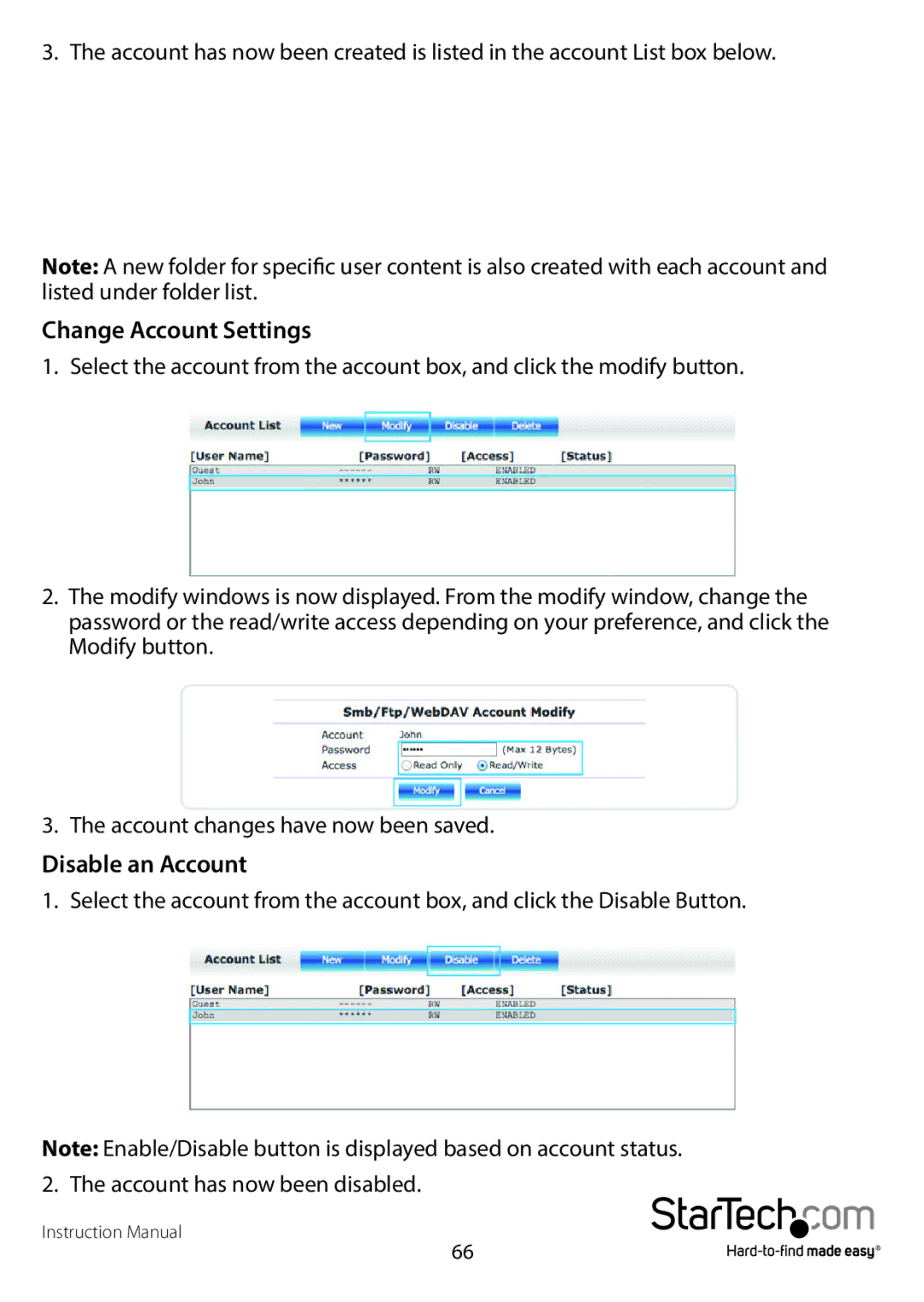3. The account has now been created is listed in the account List box below.
Note: A new folder for specific user content is also created with each account and listed under folder list.
Change Account Settings
1.Select the account from the account box, and click the modify button.
2.The modify windows is now displayed. From the modify window, change the password or the read/write access depending on your preference, and click the Modify button.
3.The account changes have now been saved.
Disable an Account
1. Select the account from the account box, and click the Disable Button.
Note: Enable/Disable button is displayed based on account status. 2. The account has now been disabled.
Instruction Manual
66