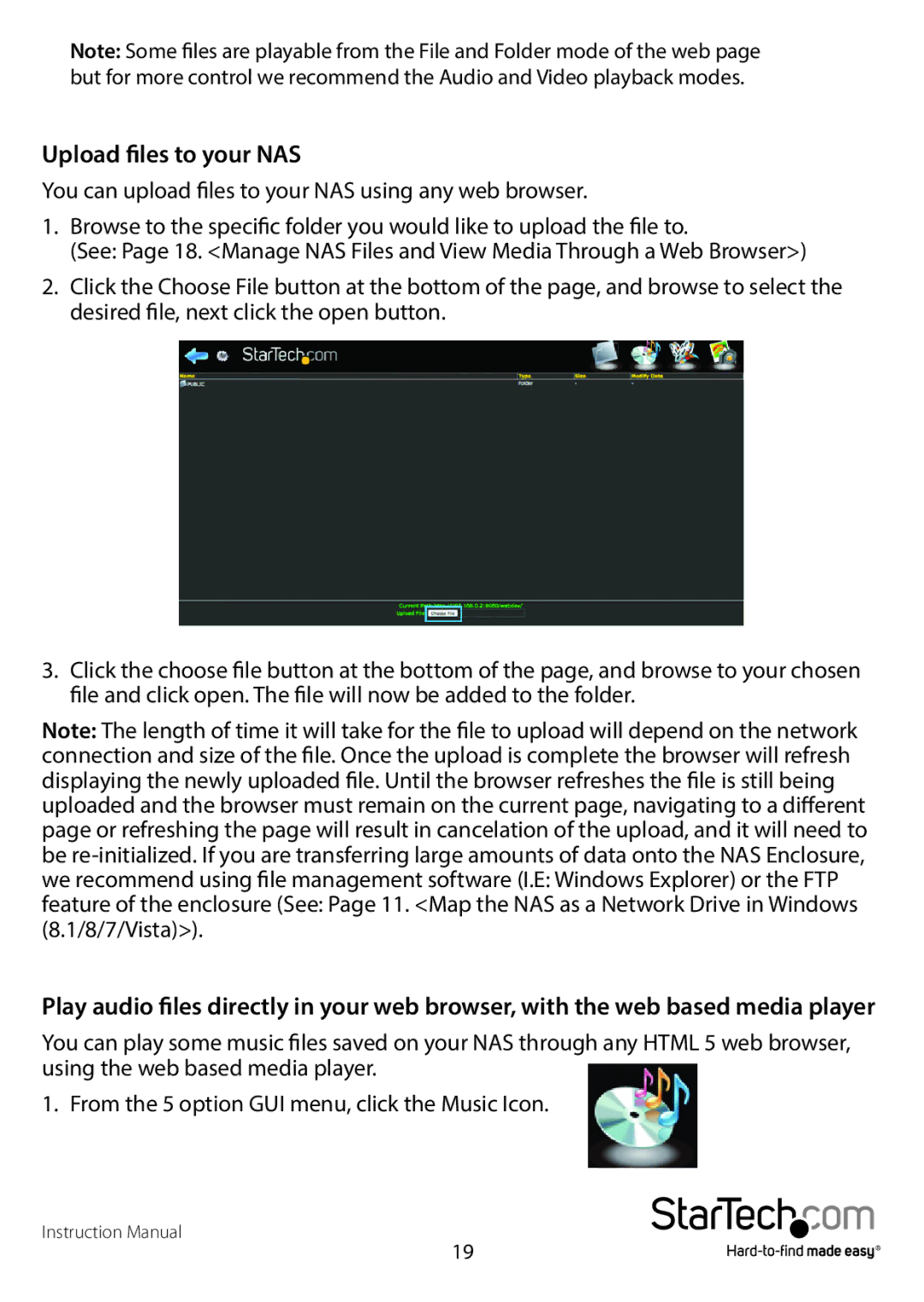Note: Some files are playable from the File and Folder mode of the web page but for more control we recommend the Audio and Video playback modes.
Upload files to your NAS
You can upload files to your NAS using any web browser.
1.Browse to the specific folder you would like to upload the file to.
(See: Page 18. <Manage NAS Files and View Media Through a Web Browser>)
2.Click the Choose File button at the bottom of the page, and browse to select the desired file, next click the open button.
3. Click the choose file button at the bottom of the page, and browse to your chosen file and click open. The file will now be added to the folder.
Note: The length of time it will take for the file to upload will depend on the network connection and size of the file. Once the upload is complete the browser will refresh displaying the newly uploaded file. Until the browser refreshes the file is still being uploaded and the browser must remain on the current page, navigating to a different page or refreshing the page will result in cancelation of the upload, and it will need to be
Play audio files directly in your web browser, with the web based media player
You can play some music files saved on your NAS through any HTML 5 web browser, using the web based media player.
1. From the 5 option GUI menu, click the Music Icon.
Instruction Manual
19