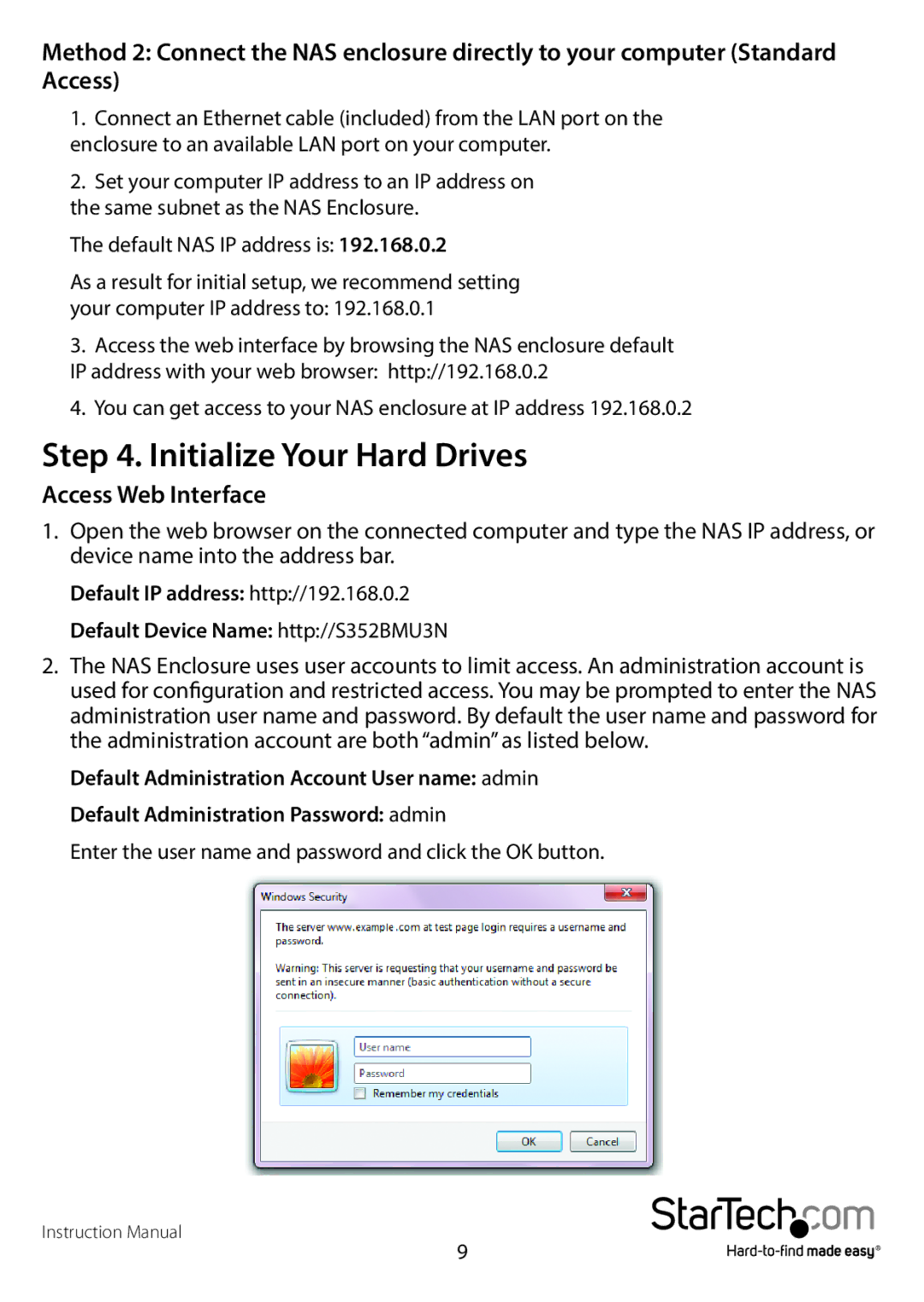Method 2: Connect the NAS enclosure directly to your computer (Standard Access)
1.Connect an Ethernet cable (included) from the LAN port on the enclosure to an available LAN port on your computer.
2.Set your computer IP address to an IP address on
the same subnet as the NAS Enclosure. The default NAS IP address is: 192.168.0.2
As a result for initial setup, we recommend setting your computer IP address to: 192.168.0.1
3.Access the web interface by browsing the NAS enclosure default IP address with your web browser: http://192.168.0.2
4.You can get access to your NAS enclosure at IP address 192.168.0.2
Step 4. Initialize Your Hard Drives
Access Web Interface
1.Open the web browser on the connected computer and type the NAS IP address, or device name into the address bar.
Default IP address: http://192.168.0.2
Default Device Name: http://S352BMU3N
2.The NAS Enclosure uses user accounts to limit access. An administration account is used for configuration and restricted access. You may be prompted to enter the NAS administration user name and password. By default the user name and password for the administration account are both “admin” as listed below.
Default Administration Account User name: admin
Default Administration Password: admin
Enter the user name and password and click the OK button.
Instruction Manual
9