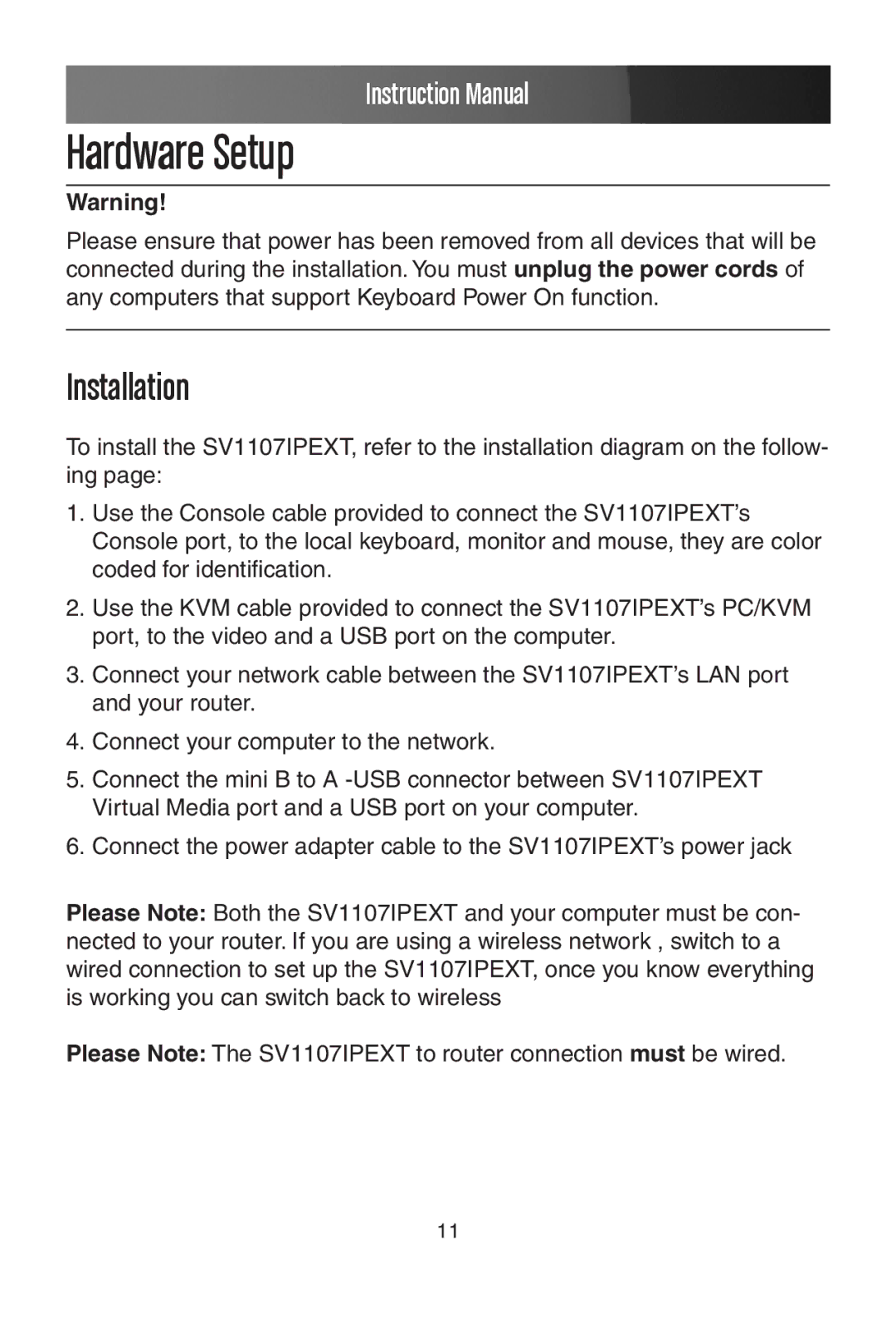Instruction Manual
Hardware Setup
Warning!
Please ensure that power has been removed from all devices that will be connected during the installation. You must unplug the power cords of any computers that support Keyboard Power On function.
Installation
To install the SV1107IPEXT, refer to the installation diagram on the follow- ing page:
1.Use the Console cable provided to connect the SV1107IPEXT’s Console port, to the local keyboard, monitor and mouse, they are color coded for identification.
2.Use the KVM cable provided to connect the SV1107IPEXT’s PC/KVM port, to the video and a USB port on the computer.
3.Connect your network cable between the SV1107IPEXT’s LAN port and your router.
4.Connect your computer to the network.
5.Connect the mini B to A
6.Connect the power adapter cable to the SV1107IPEXT’s power jack
Please Note: Both the SV1107IPEXT and your computer must be con- nected to your router. If you are using a wireless network , switch to a wired connection to set up the SV1107IPEXT, once you know everything is working you can switch back to wireless
Please Note: The SV1107IPEXT to router connection must be wired.
11