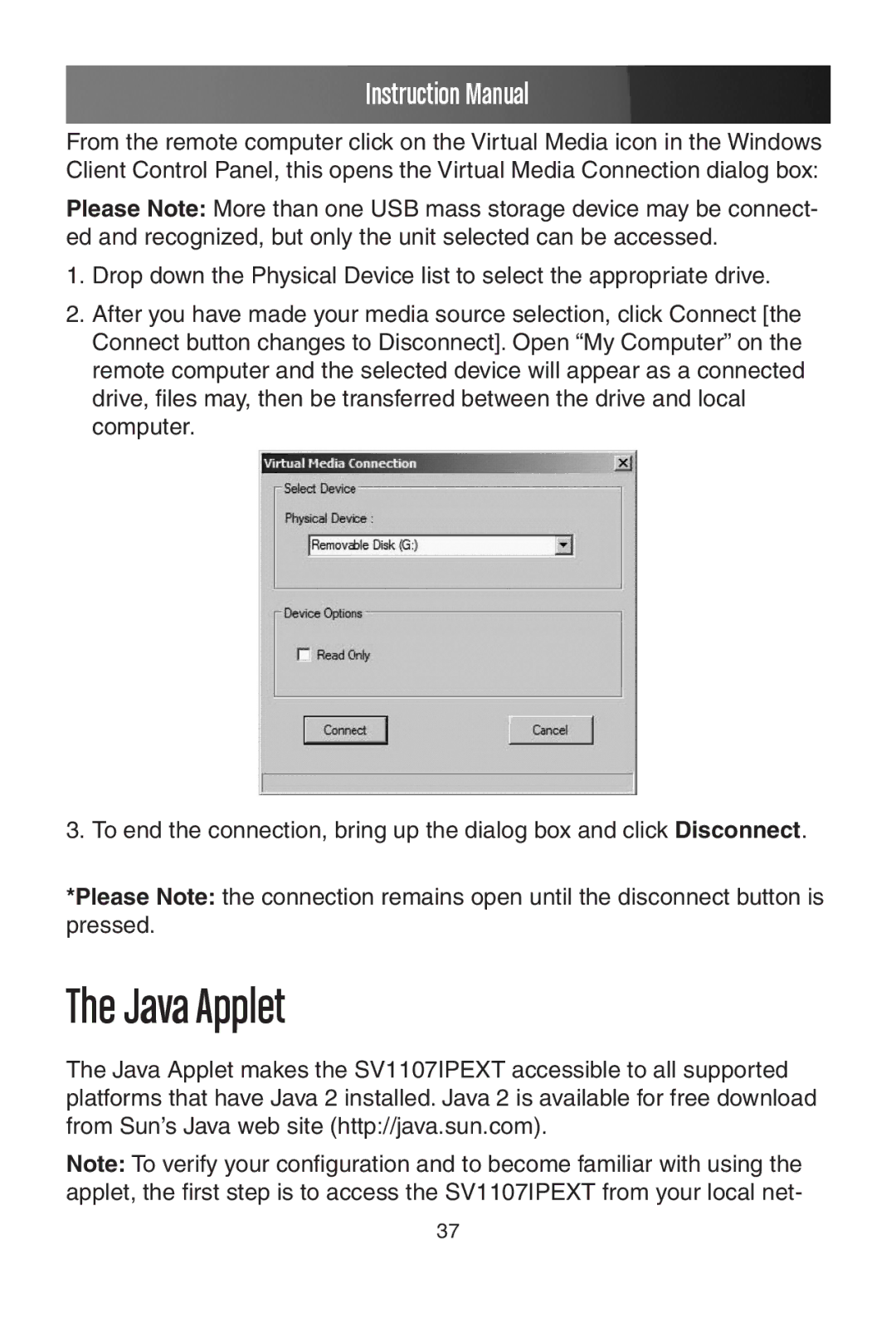Instruction Manual
From the remote computer click on the Virtual Media icon in the Windows Client Control Panel, this opens the Virtual Media Connection dialog box:
Please Note: More than one USB mass storage device may be connect- ed and recognized, but only the unit selected can be accessed.
1.Drop down the Physical Device list to select the appropriate drive.
2.After you have made your media source selection, click Connect [the Connect button changes to Disconnect]. Open “My Computer” on the remote computer and the selected device will appear as a connected drive, files may, then be transferred between the drive and local computer.
3. To end the connection, bring up the dialog box and click Disconnect.
*Please Note: the connection remains open until the disconnect button is pressed.
The Java Applet
The Java Applet makes the SV1107IPEXT accessible to all supported platforms that have Java 2 installed. Java 2 is available for free download from Sun’s Java web site (http://java.sun.com).
Note: To verify your configuration and to become familiar with using the applet, the first step is to access the SV1107IPEXT from your local net-
37