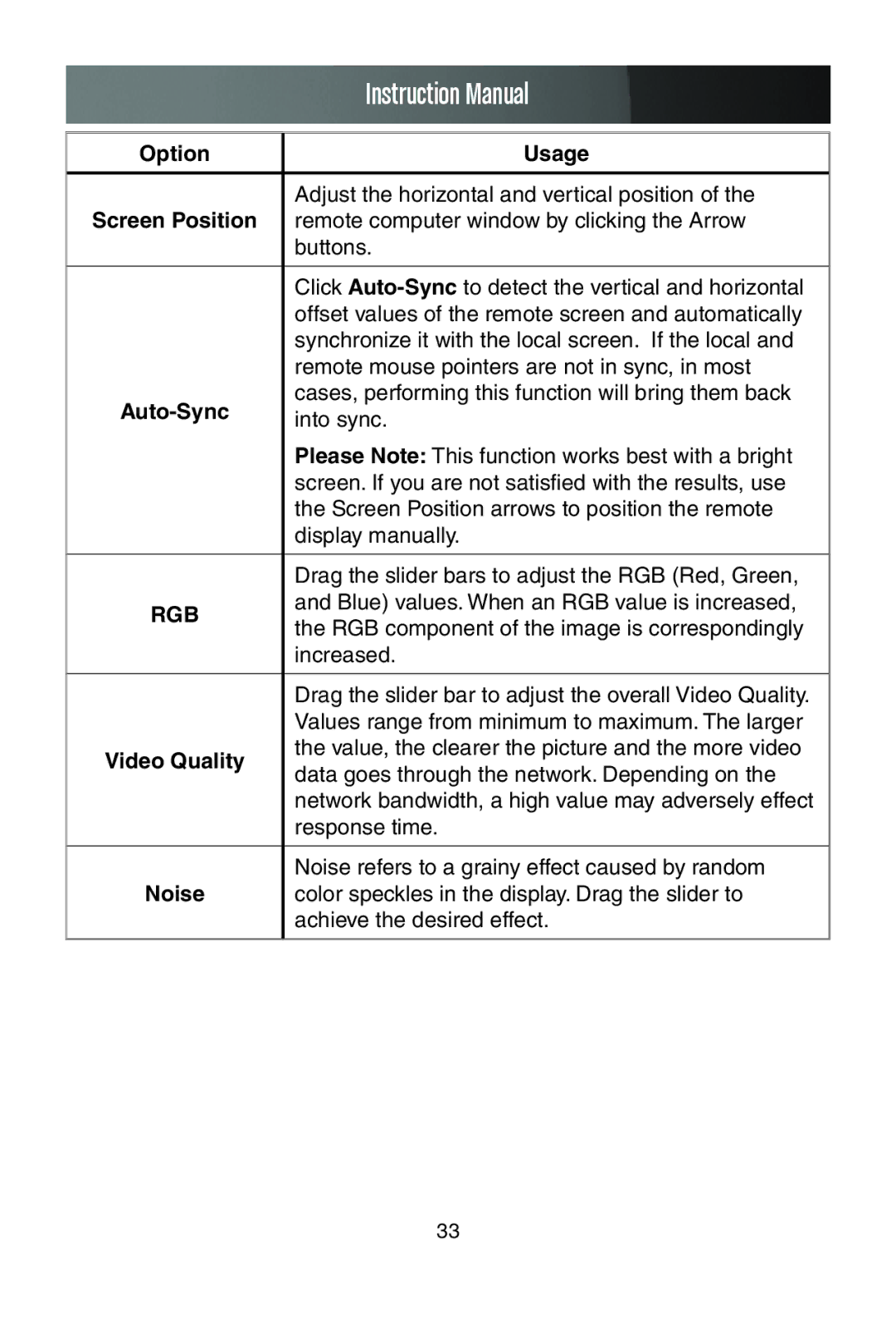Instruction Manual
Option | Usage | |
|
| |
| Adjust the horizontal and vertical position of the | |
Screen Position | remote computer window by clicking the Arrow | |
| buttons. | |
|
| |
| Click | |
| offset values of the remote screen and automatically | |
| synchronize it with the local screen. If the local and | |
| remote mouse pointers are not in sync, in most | |
| cases, performing this function will bring them back | |
into sync. | ||
| ||
| Please Note: This function works best with a bright | |
| screen. If you are not satisfied with the results, use | |
| the Screen Position arrows to position the remote | |
| display manually. | |
|
| |
| Drag the slider bars to adjust the RGB (Red, Green, | |
RGB | and Blue) values. When an RGB value is increased, | |
the RGB component of the image is correspondingly | ||
| ||
| increased. | |
|
| |
| Drag the slider bar to adjust the overall Video Quality. | |
| Values range from minimum to maximum. The larger | |
Video Quality | the value, the clearer the picture and the more video | |
data goes through the network. Depending on the | ||
| ||
| network bandwidth, a high value may adversely effect | |
| response time. | |
|
| |
| Noise refers to a grainy effect caused by random | |
Noise | color speckles in the display. Drag the slider to | |
| achieve the desired effect. | |
|
|
33