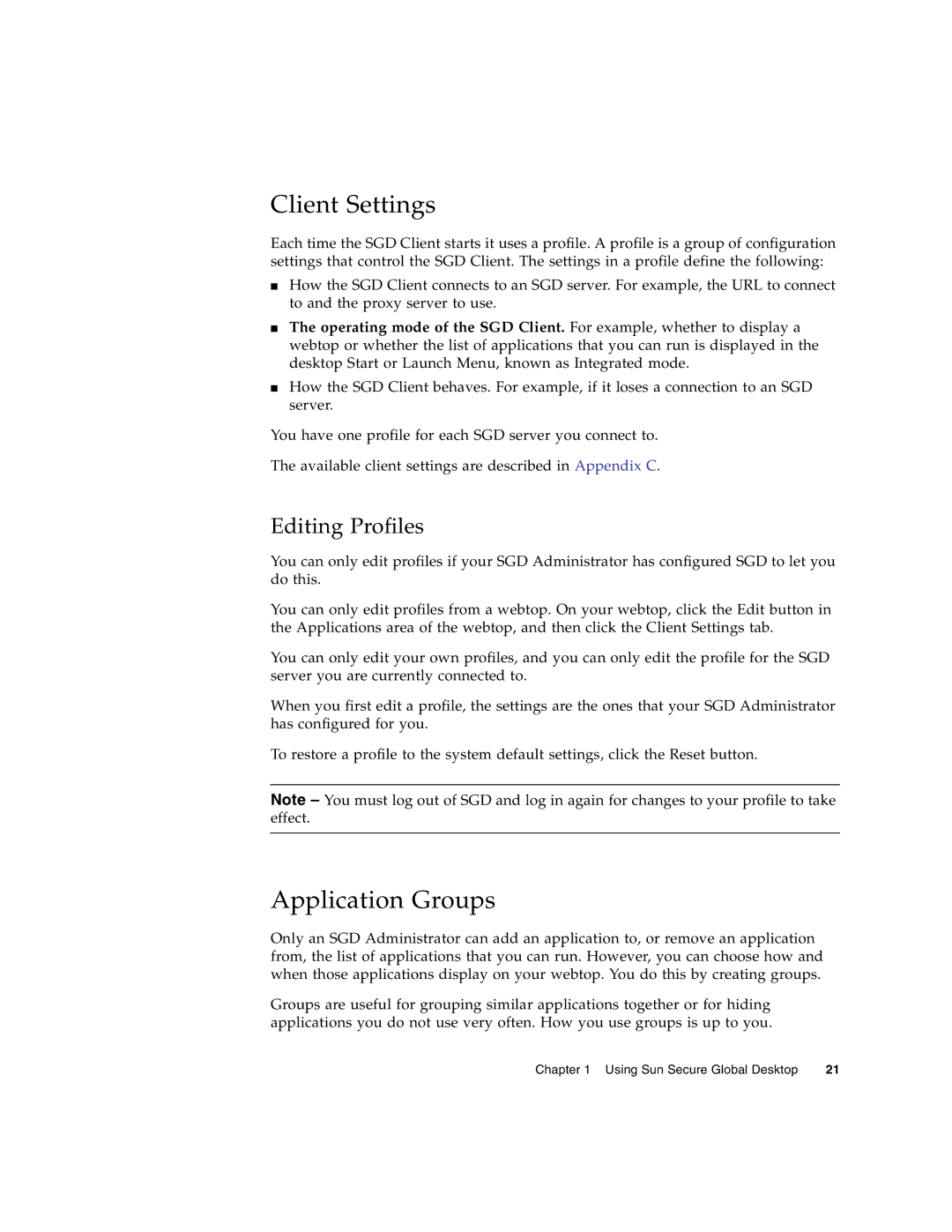Client Settings
Each time the SGD Client starts it uses a profile. A profile is a group of configuration settings that control the SGD Client. The settings in a profile define the following:
■How the SGD Client connects to an SGD server. For example, the URL to connect to and the proxy server to use.
■The operating mode of the SGD Client. For example, whether to display a webtop or whether the list of applications that you can run is displayed in the desktop Start or Launch Menu, known as Integrated mode.
■How the SGD Client behaves. For example, if it loses a connection to an SGD server.
You have one profile for each SGD server you connect to.
The available client settings are described in Appendix C.
Editing Profiles
You can only edit profiles if your SGD Administrator has configured SGD to let you do this.
You can only edit profiles from a webtop. On your webtop, click the Edit button in the Applications area of the webtop, and then click the Client Settings tab.
You can only edit your own profiles, and you can only edit the profile for the SGD server you are currently connected to.
When you first edit a profile, the settings are the ones that your SGD Administrator has configured for you.
To restore a profile to the system default settings, click the Reset button.
Note – You must log out of SGD and log in again for changes to your profile to take effect.
Application Groups
Only an SGD Administrator can add an application to, or remove an application from, the list of applications that you can run. However, you can choose how and when those applications display on your webtop. You do this by creating groups.
Groups are useful for grouping similar applications together or for hiding applications you do not use very often. How you use groups is up to you.
Chapter 1 Using Sun Secure Global Desktop | 21 |