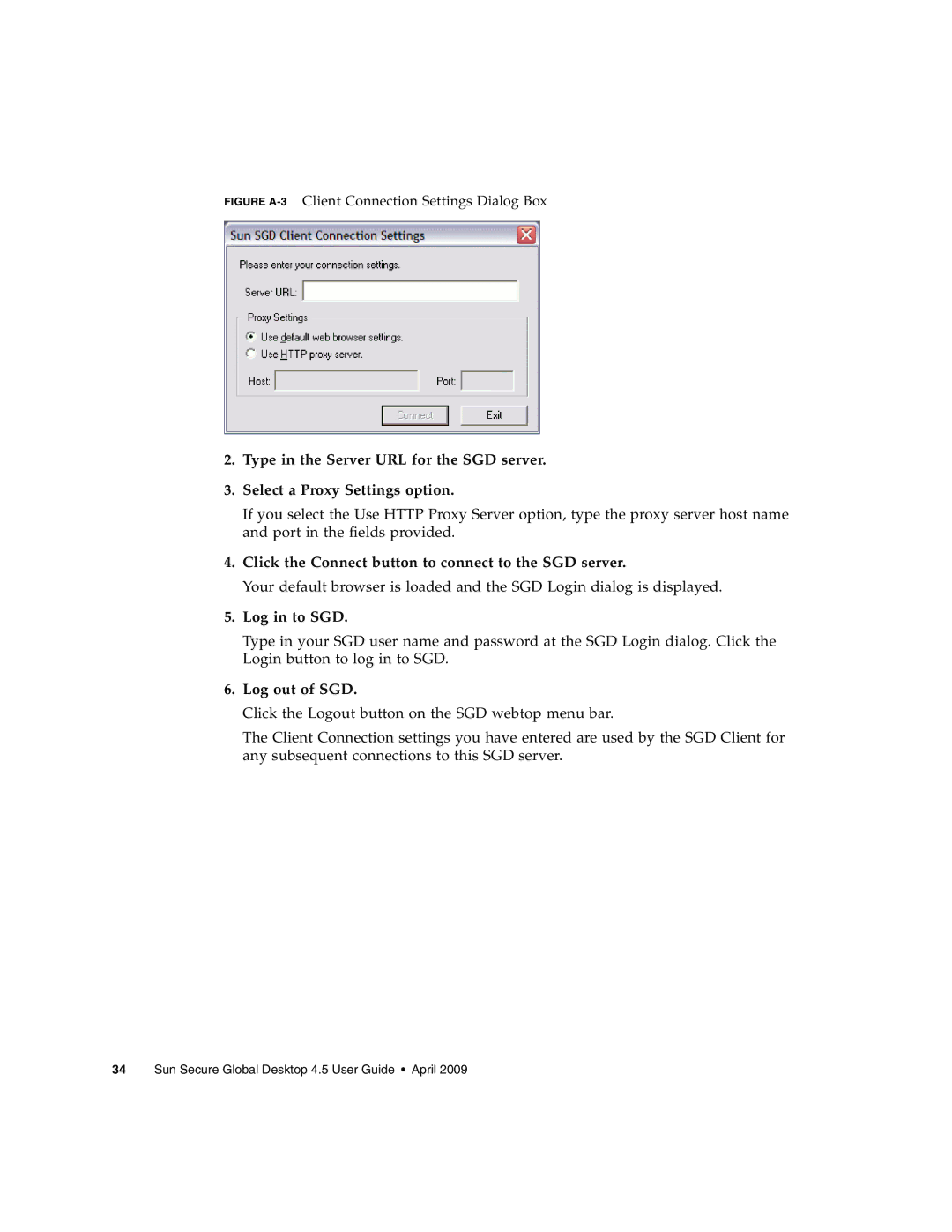FIGURE A-3 Client Connection Settings Dialog Box
2.Type in the Server URL for the SGD server.
3.Select a Proxy Settings option.
If you select the Use HTTP Proxy Server option, type the proxy server host name and port in the fields provided.
4.Click the Connect button to connect to the SGD server.
Your default browser is loaded and the SGD Login dialog is displayed.
5.Log in to SGD.
Type in your SGD user name and password at the SGD Login dialog. Click the Login button to log in to SGD.
6.Log out of SGD.
Click the Logout button on the SGD webtop menu bar.
The Client Connection settings you have entered are used by the SGD Client for any subsequent connections to this SGD server.