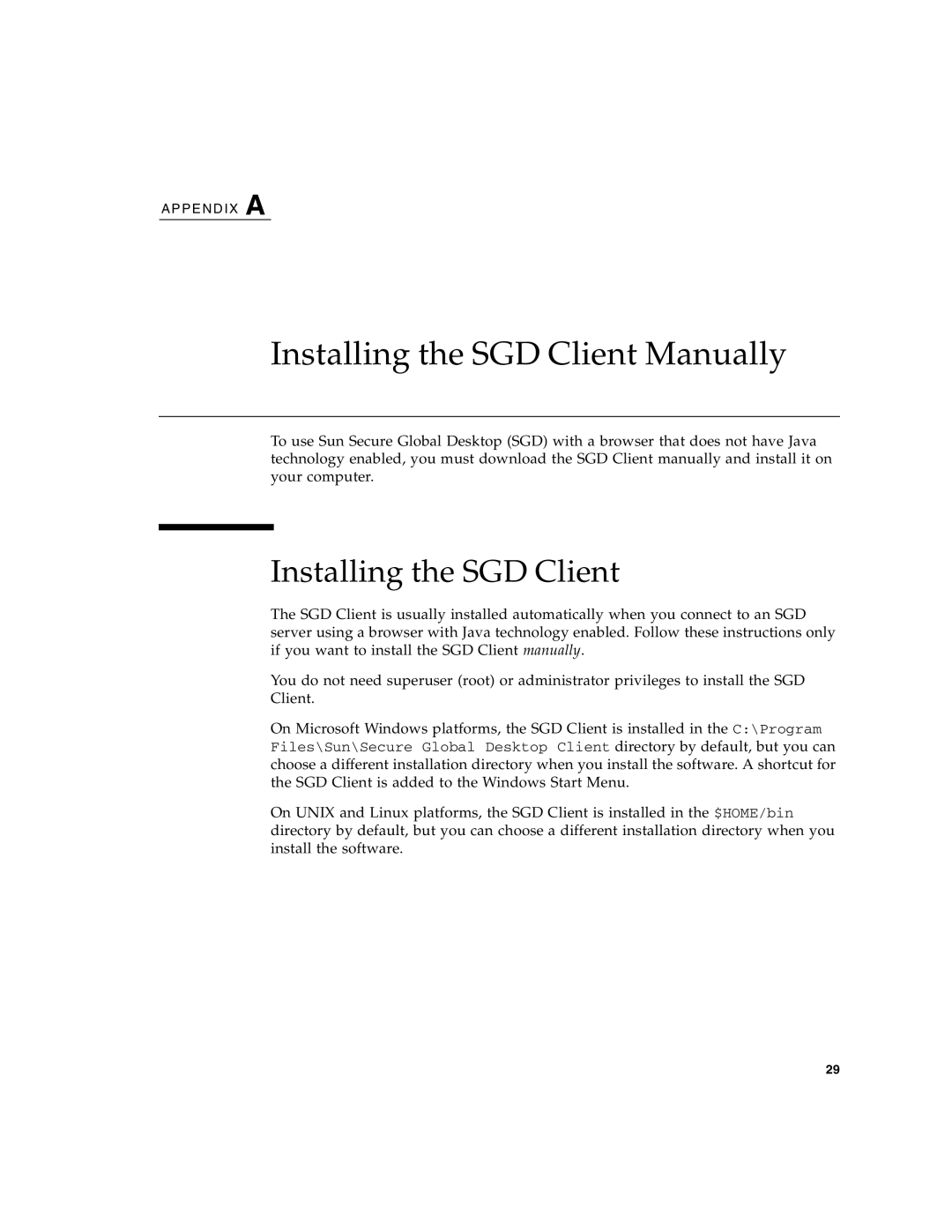A P P E N D I X A
Installing the SGD Client Manually
To use Sun Secure Global Desktop (SGD) with a browser that does not have Java technology enabled, you must download the SGD Client manually and install it on your computer.
Installing the SGD Client
The SGD Client is usually installed automatically when you connect to an SGD server using a browser with Java technology enabled. Follow these instructions only if you want to install the SGD Client manually.
You do not need superuser (root) or administrator privileges to install the SGD Client.
On Microsoft Windows platforms, the SGD Client is installed in the C:\Program Files\Sun\Secure Global Desktop Client directory by default, but you can choose a different installation directory when you install the software. A shortcut for the SGD Client is added to the Windows Start Menu.
On UNIX and Linux platforms, the SGD Client is installed in the $HOME/bin directory by default, but you can choose a different installation directory when you install the software.
29