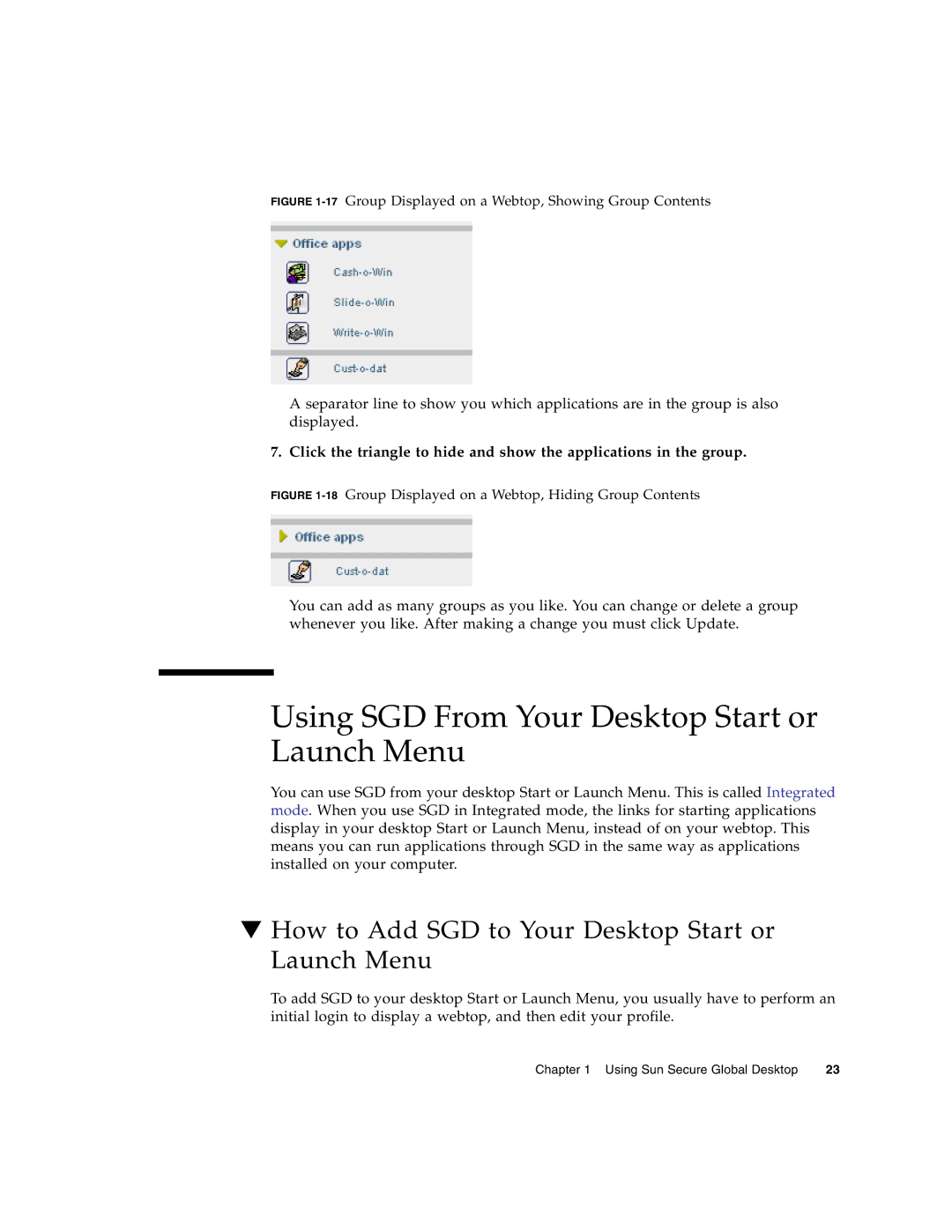FIGURE 1-17 Group Displayed on a Webtop, Showing Group Contents
A separator line to show you which applications are in the group is also displayed.
7. Click the triangle to hide and show the applications in the group.
FIGURE 1-18 Group Displayed on a Webtop, Hiding Group Contents
You can add as many groups as you like. You can change or delete a group whenever you like. After making a change you must click Update.
Using SGD From Your Desktop Start or Launch Menu
You can use SGD from your desktop Start or Launch Menu. This is called Integrated mode. When you use SGD in Integrated mode, the links for starting applications display in your desktop Start or Launch Menu, instead of on your webtop. This means you can run applications through SGD in the same way as applications installed on your computer.
▼How to Add SGD to Your Desktop Start or Launch Menu
To add SGD to your desktop Start or Launch Menu, you usually have to perform an initial login to display a webtop, and then edit your profile.
Chapter 1 Using Sun Secure Global Desktop | 23 |