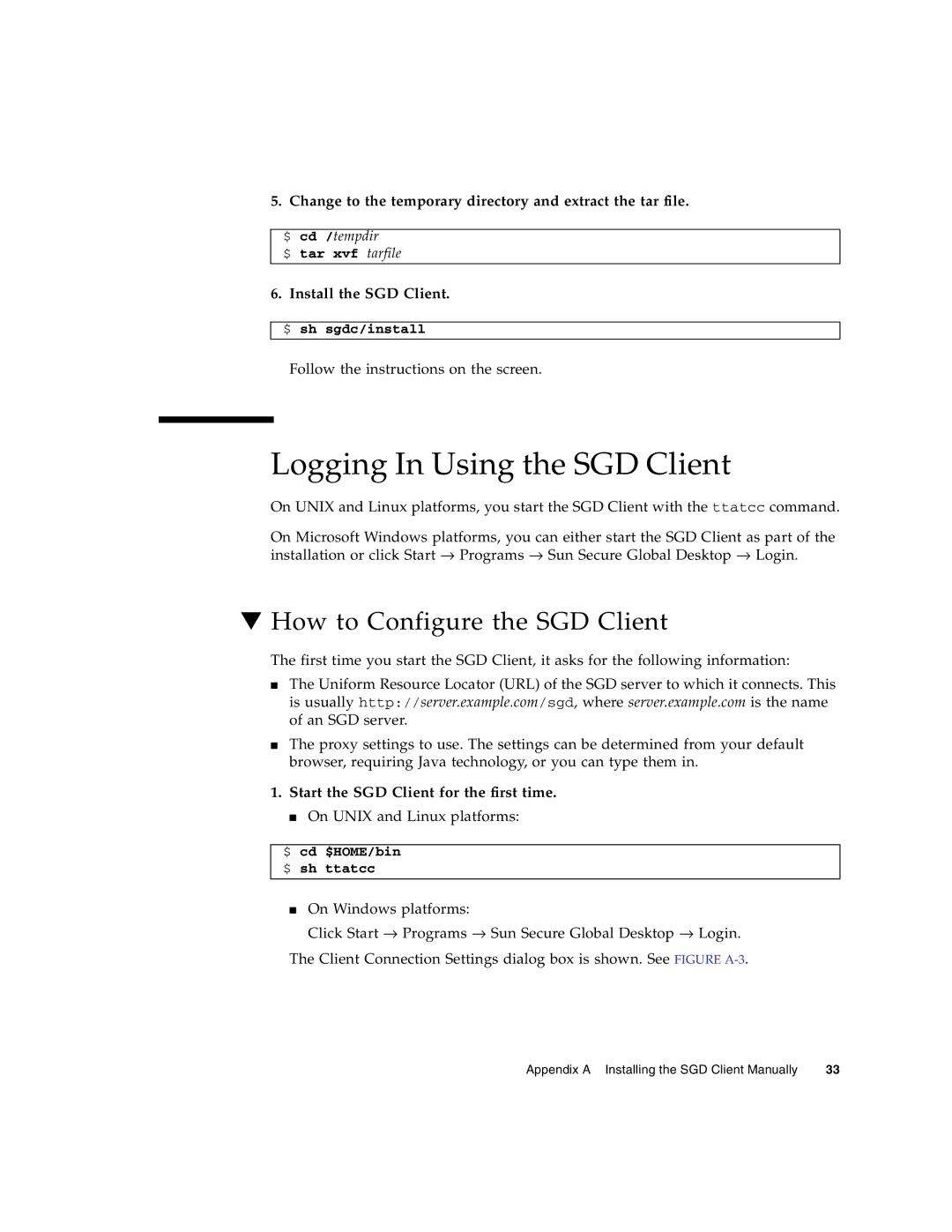5. Change to the temporary directory and extract the tar file.
$ cd /tempdir
$ tar xvf tarfile
6. Install the SGD Client.
$ sh sgdc/install
Follow the instructions on the screen.
Logging In Using the SGD Client
On UNIX and Linux platforms, you start the SGD Client with the ttatcc command.
On Microsoft Windows platforms, you can either start the SGD Client as part of the installation or click Start → Programs → Sun Secure Global Desktop → Login.
▼How to Configure the SGD Client
The first time you start the SGD Client, it asks for the following information:
■The Uniform Resource Locator (URL) of the SGD server to which it connects. This is usually http://server.example.com/sgd, where server.example.com is the name of an SGD server.
■The proxy settings to use. The settings can be determined from your default browser, requiring Java technology, or you can type them in.
1.Start the SGD Client for the first time.
■ On UNIX and Linux platforms:
$ cd $HOME/bin $ sh ttatcc
■On Windows platforms:
Click Start → Programs → Sun Secure Global Desktop → Login.
The Client Connection Settings dialog box is shown. See FIGURE
Appendix A Installing the SGD Client Manually | 33 |