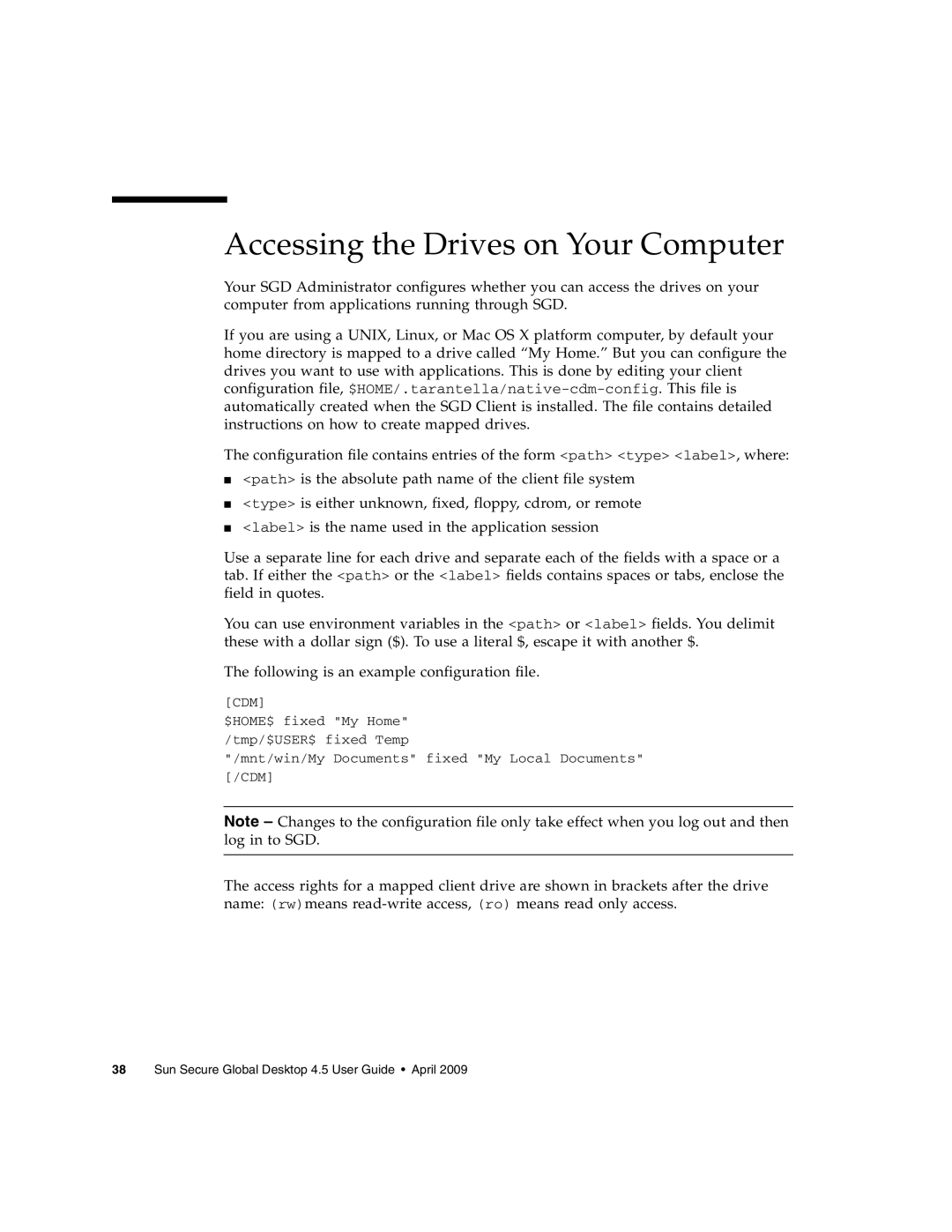Accessing the Drives on Your Computer
Your SGD Administrator configures whether you can access the drives on your computer from applications running through SGD.
If you are using a UNIX, Linux, or Mac OS X platform computer, by default your home directory is mapped to a drive called “My Home.” But you can configure the drives you want to use with applications. This is done by editing your client configuration file,
The configuration file contains entries of the form <path> <type> <label>, where:
■<path> is the absolute path name of the client file system
■<type> is either unknown, fixed, floppy, cdrom, or remote
■<label> is the name used in the application session
Use a separate line for each drive and separate each of the fields with a space or a tab. If either the <path> or the <label> fields contains spaces or tabs, enclose the field in quotes.
You can use environment variables in the <path> or <label> fields. You delimit these with a dollar sign ($). To use a literal $, escape it with another $.
The following is an example configuration file.
[CDM]
$HOME$ fixed "My Home"
/tmp/$USER$ fixed Temp
"/mnt/win/My Documents" fixed "My Local Documents"
[/CDM]
Note – Changes to the configuration file only take effect when you log out and then log in to SGD.
The access rights for a mapped client drive are shown in brackets after the drive name: (rw)means