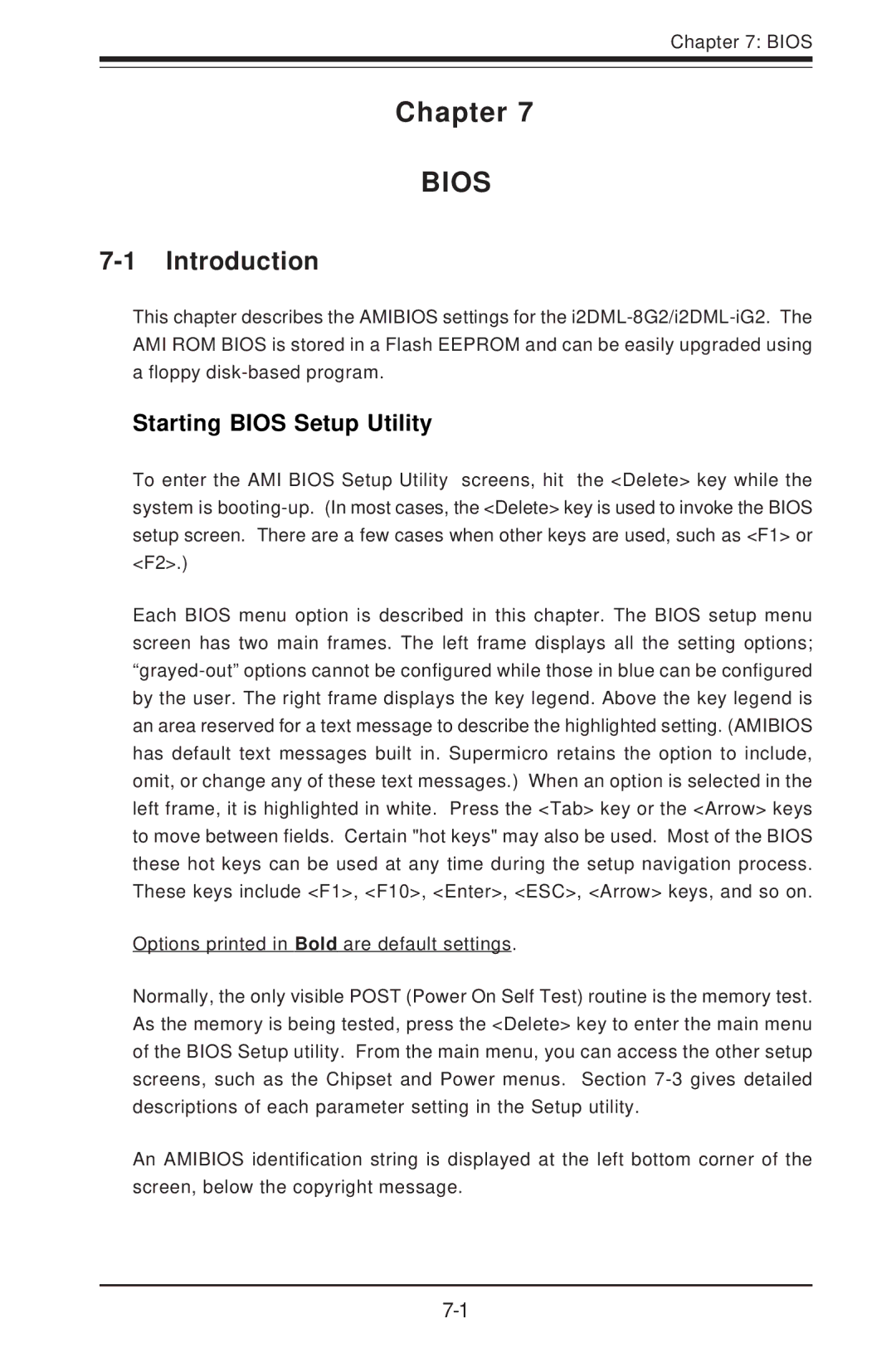Chapter 7: BIOS
Chapter 7
BIOS
7-1 Introduction
This chapter describes the AMIBIOS settings for the i2DML-8G2/i2DML-iG2. The AMI ROM BIOS is stored in a Flash EEPROM and can be easily upgraded using a floppy disk-based program.
Starting BIOS Setup Utility
To enter the AMI BIOS Setup Utility screens, hit the <Delete> key while the system is booting-up. (In most cases, the <Delete> key is used to invoke the BIOS setup screen. There are a few cases when other keys are used, such as <F1> or <F2>.)
Each BIOS menu option is described in this chapter. The BIOS setup menu screen has two main frames. The left frame displays all the setting options; “grayed-out” options cannot be configured while those in blue can be configured by the user. The right frame displays the key legend. Above the key legend is an area reserved for a text message to describe the highlighted setting. (AMIBIOS has default text messages built in. Supermicro retains the option to include, omit, or change any of these text messages.) When an option is selected in the left frame, it is highlighted in white. Press the <Tab> key or the <Arrow> keys to move between fields. Certain "hot keys" may also be used. Most of the BIOS these hot keys can be used at any time during the setup navigation process. These keys include <F1>, <F10>, <Enter>, <ESC>, <Arrow> keys, and so on.
Options printed in Bold are default settings.
Normally, the only visible POST (Power On Self Test) routine is the memory test. As the memory is being tested, press the <Delete> key to enter the main menu of the BIOS Setup utility. From the main menu, you can access the other setup screens, such as the Chipset and Power menus. Section 7-3 gives detailed descriptions of each parameter setting in the Setup utility.
An AMIBIOS identification string is displayed at the left bottom corner of the screen, below the copyright message.