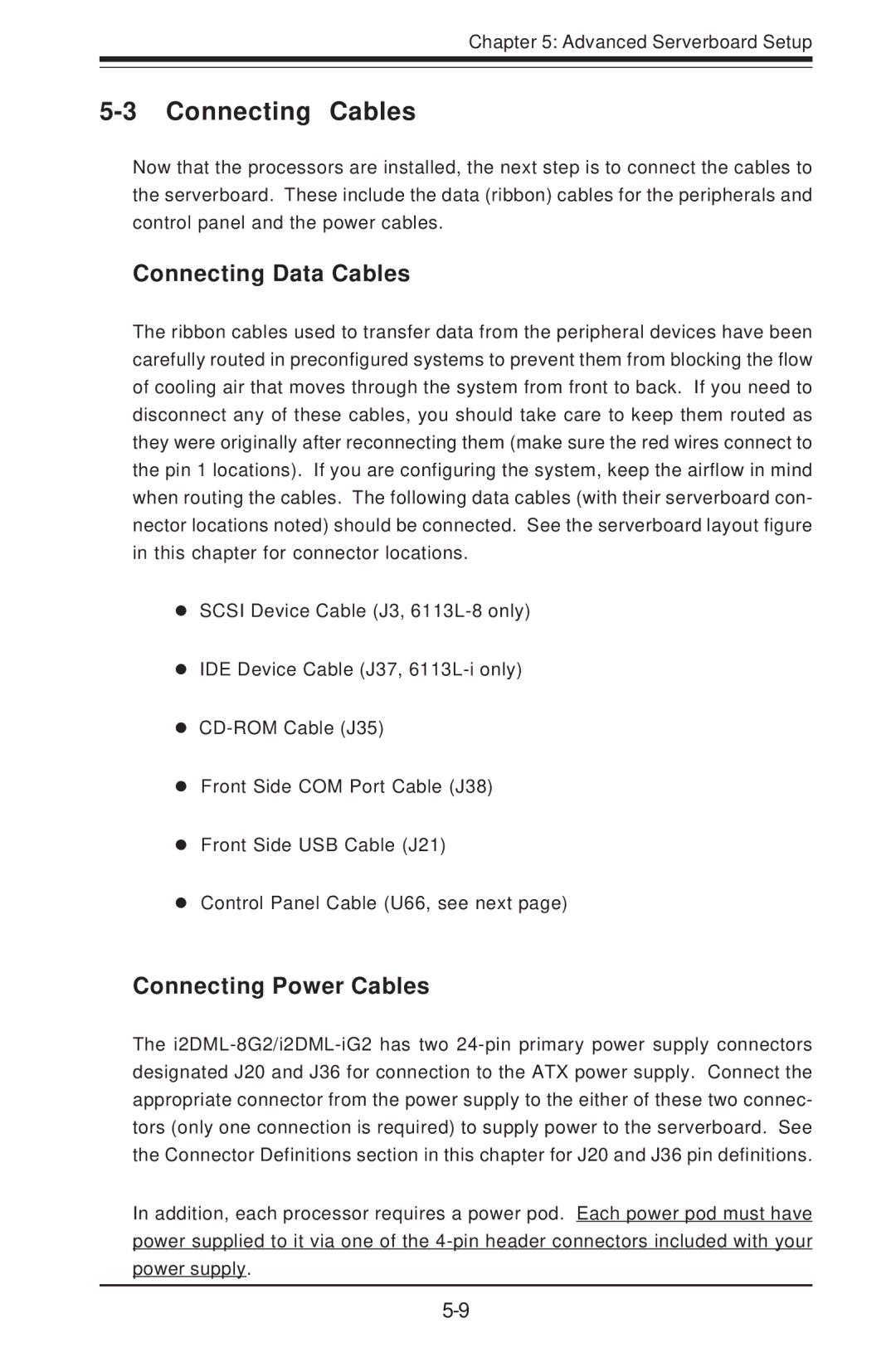Chapter 5: Advanced Serverboard Setup
5-3 Connecting Cables
Now that the processors are installed, the next step is to connect the cables to the serverboard. These include the data (ribbon) cables for the peripherals and control panel and the power cables.
Connecting Data Cables
The ribbon cables used to transfer data from the peripheral devices have been carefully routed in preconfigured systems to prevent them from blocking the flow of cooling air that moves through the system from front to back. If you need to disconnect any of these cables, you should take care to keep them routed as they were originally after reconnecting them (make sure the red wires connect to the pin 1 locations). If you are configuring the system, keep the airflow in mind when routing the cables. The following data cables (with their serverboard con- nector locations noted) should be connected. See the serverboard layout figure in this chapter for connector locations.
!SCSI Device Cable (J3,
!IDE Device Cable (J37,
!
!Front Side COM Port Cable (J38)
!Front Side USB Cable (J21)
!Control Panel Cable (U66, see next page)
Connecting Power Cables
The
In addition, each processor requires a power pod. Each power pod must have power supplied to it via one of the