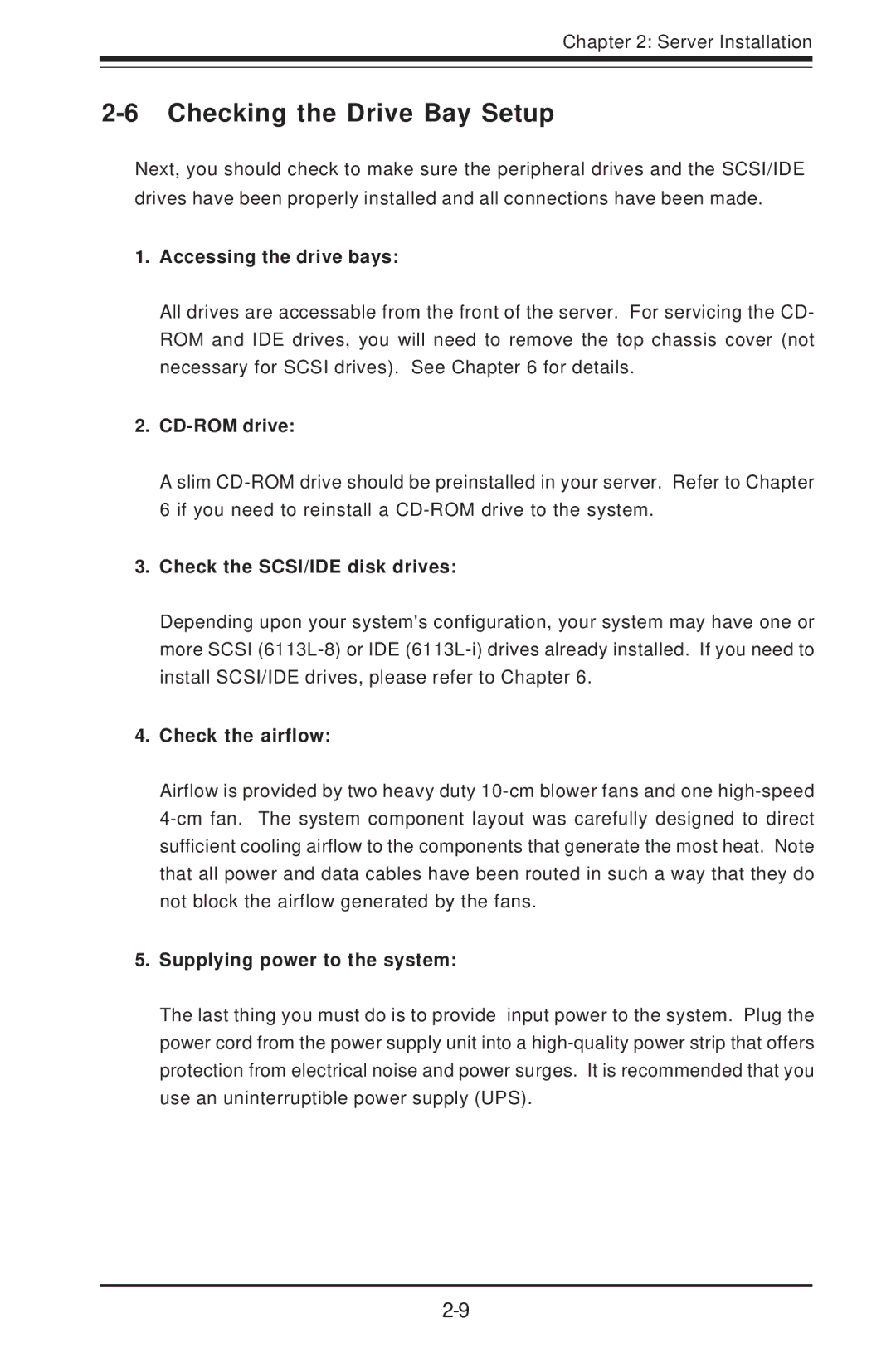Chapter 2: Server Installation
2-6 Checking the Drive Bay Setup
Next, you should check to make sure the peripheral drives and the SCSI/IDE drives have been properly installed and all connections have been made.
1.Accessing the drive bays:
All drives are accessable from the front of the server. For servicing the CD- ROM and IDE drives, you will need to remove the top chassis cover (not necessary for SCSI drives). See Chapter 6 for details.
2.CD-ROM drive:
A slim
3.Check the SCSI/IDE disk drives:
Depending upon your system's configuration, your system may have one or more SCSI
4.Check the airflow:
Airflow is provided by two heavy duty
5.Supplying power to the system:
The last thing you must do is to provide input power to the system. Plug the power cord from the power supply unit into a