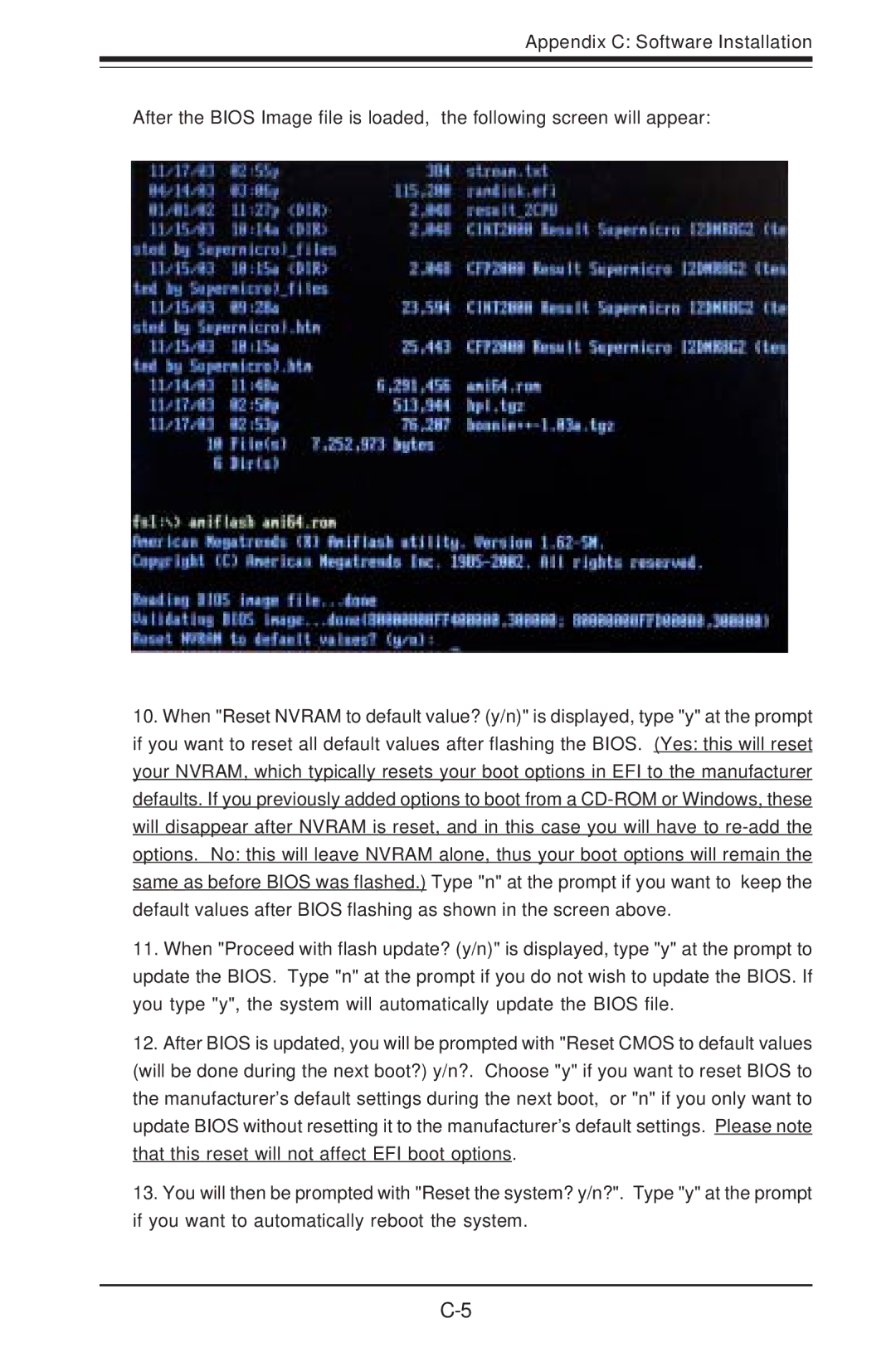Appendix C: Software Installation
After the BIOS Image file is loaded, the following screen will appear:
10.When "Reset NVRAM to default value? (y/n)" is displayed, type "y" at the prompt if you want to reset all default values after flashing the BIOS. (Yes: this will reset your NVRAM, which typically resets your boot options in EFI to the manufacturer defaults. If you previously added options to boot from a
11.When "Proceed with flash update? (y/n)" is displayed, type "y" at the prompt to update the BIOS. Type "n" at the prompt if you do not wish to update the BIOS. If you type "y", the system will automatically update the BIOS file.
12.After BIOS is updated, you will be prompted with "Reset CMOS to default values (will be done during the next boot?) y/n?. Choose "y" if you want to reset BIOS to the manufacturer’s default settings during the next boot, or "n" if you only want to update BIOS without resetting it to the manufacturer’s default settings. Please note that this reset will not affect EFI boot options.
13.You will then be prompted with "Reset the system? y/n?". Type "y" at the prompt if you want to automatically reboot the system.