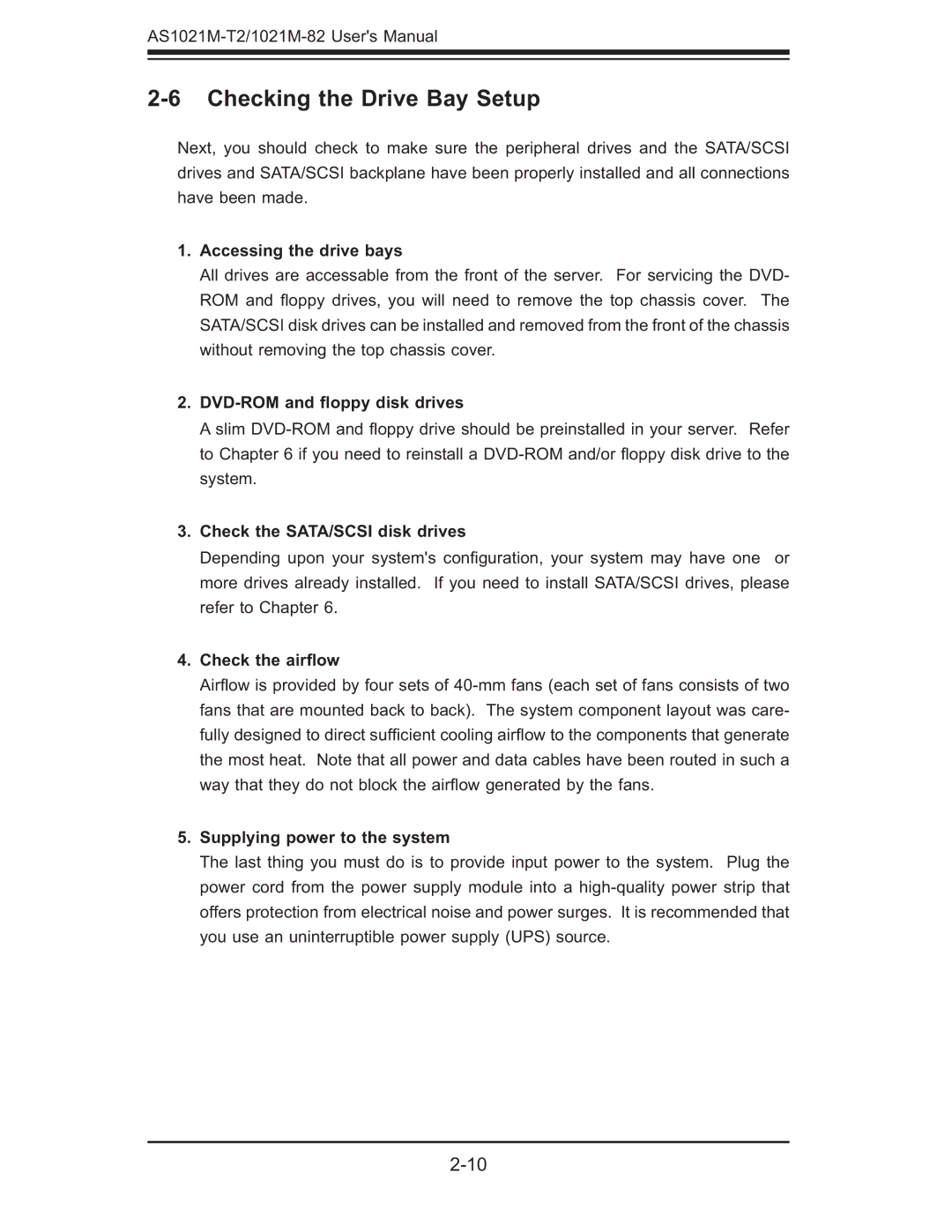2-6 Checking the Drive Bay Setup
Next, you should check to make sure the peripheral drives and the SATA/SCSI drives and SATA/SCSI backplane have been properly installed and all connections have been made.
1.Accessing the drive bays
All drives are accessable from the front of the server. For servicing the DVD- ROM and fl oppy drives, you will need to remove the top chassis cover. The SATA/SCSI disk drives can be installed and removed from the front of the chassis without removing the top chassis cover.
2.DVD-ROM and floppy disk drives
A slim
3.Check the SATA/SCSI disk drives
Depending upon your system's confi guration, your system may have one or more drives already installed. If you need to install SATA/SCSI drives, please refer to Chapter 6.
4.Check the airflow
Airfl ow is provided by four sets of
5.Supplying power to the system
The last thing you must do is to provide input power to the system. Plug the power cord from the power supply module into a